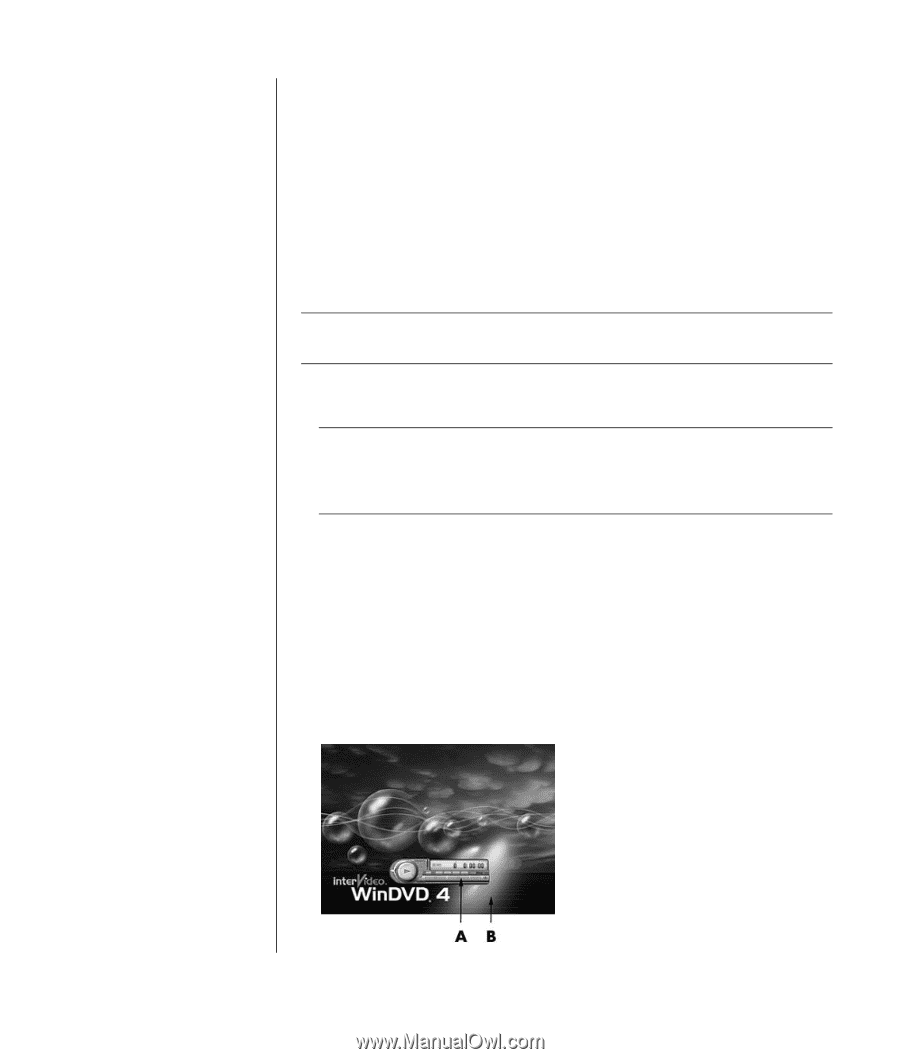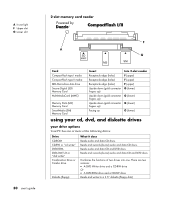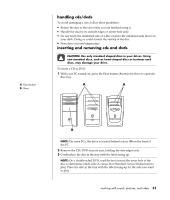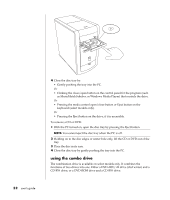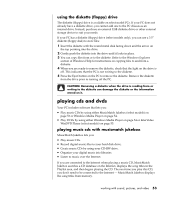HP Pavilion a300 HP Pavilion Destkop PCs - (English) Users Guide PAV NA/CTO 59 - Page 63
playing dvd movies with the intervideo, windvd player
 |
View all HP Pavilion a300 manuals
Add to My Manuals
Save this manual to your list of manuals |
Page 63 highlights
dvd terms Title: Each DVD can hold one or more titles. Most full-length movies have only one title on the DVD, but some DVDs include several short movies, with each movie being a separate title. Chapter: Each title is divided into multiple chapters. A chapter is a particular segment or scene in the movie. When watching a DVD movie, you have the ability to jump to the next chapter, the previous chapter, or to a specific chapter. Frame: A single image in a movie is called a frame. A Control Panel B Video window For more information on this software, refer to the online Help within the Windows Media Player: Click the Help menu in the Windows Media Player menu bar. If necessary, first display the menu bar by clicking the up-arrow icon in the upper left corner of the Windows Media Player window. playing dvd movies with the intervideo windvd player The InterVideo WinDVD Player program uses a DVD drive (select models only) to run software from CDs or DVDs, play music CDs, and play DVD movies. You can also use Windows Media Player and a DVD drive to play DVD movies; refer to "playing cds and dvds with windows media player" on page 54. NOTE: Most DVD movies are localized to geographical countries/regions. For information about this, see "using country/region codes" on page 56. To start InterVideo WinDVD Player: 1 Insert the disc into the DVD drive. NOTE: On a double-sided DVD, read the text around the inner hole of the disc to determine which side (A versus B or Standard versus Widescreen) to play. Place the disc in the tray with the label facing up for the side you want to play. 2 Close the disc tray by gently pushing the tray into the PC. The movie plays in its own resizable video window, and the WinDVD control panel appears. Or If the program does not automatically open: 1 Click Start. 2 Choose All Programs. 3 Choose Video. 4 Choose InterVideo WinDVD Player. 5 Click InterVideo WinDVD 4. working with sound, pictures, and video 55