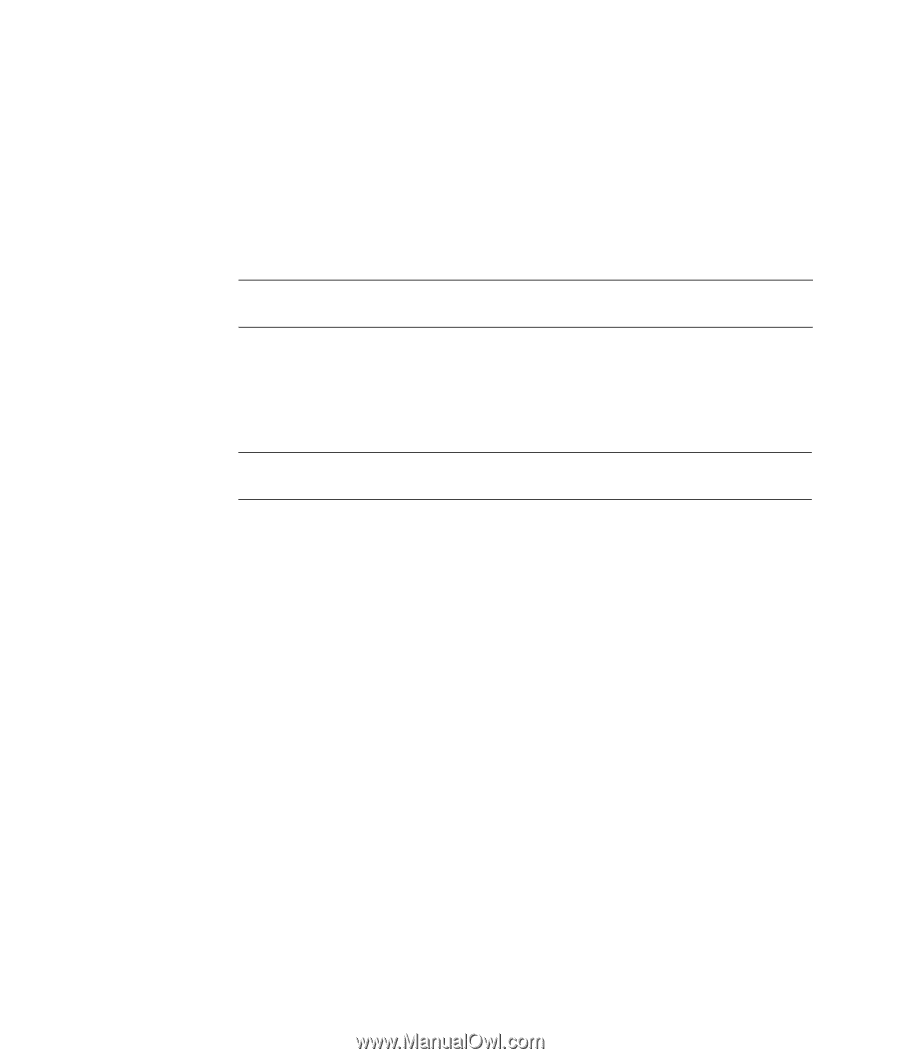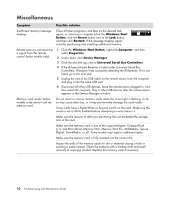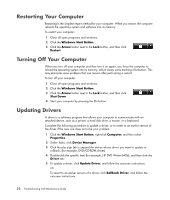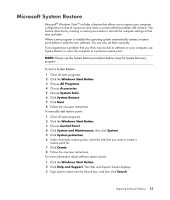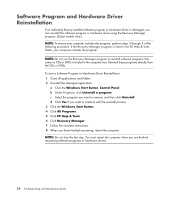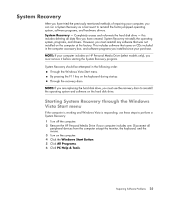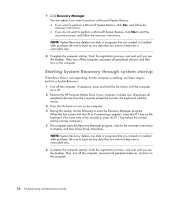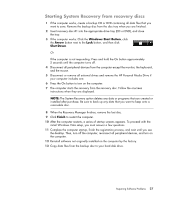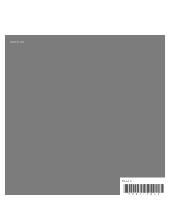HP Pavilion a6000 Troubleshooting and Maintenance Guide - Page 29
System Recovery, Starting System Recovery through the Windows Vista Start menu, Windows Start Button
 |
View all HP Pavilion a6000 manuals
Add to My Manuals
Save this manual to your list of manuals |
Page 29 highlights
System Recovery After you have tried the previously mentioned methods of repairing your computer, you can run a System Recovery as a last resort to reinstall the factory-shipped operating system, software programs, and hardware drivers. System Recovery - Completely erases and reformats the hard disk drive - this includes deleting all data files you have created. System Recovery reinstalls the operating system, programs, and drivers. However, you must reinstall any software that was not installed on the computer at the factory. This includes software that came on CDs included in the computer accessory box, and software programs you installed since your purchase. NOTE: If your computer includes an HP Personal Media Drive (select models only), you must remove it before starting the System Recovery program. System Recovery should be attempted in the following order: Through the Windows Vista Start menu. By pressing the F11 key on the keyboard during startup. Through the recovery discs. NOTE: If you are replacing the hard disk drive, you must use the recovery discs to reinstall the operating system and software on the hard disk drive. Starting System Recovery through the Windows Vista Start menu If the computer is working and Windows Vista is responding, use these steps to perform a System Recovery: 1 Turn off the computer. 2 Remove the HP Personal Media Drive if your computer includes one. Disconnect all peripheral devices from the computer except the monitor, the keyboard, and the mouse. 3 Turn on the computer. 4 Click the Windows Start Button. 5 Click All Programs. 6 Click PC Help & Tools. Repairing Software Problems 25