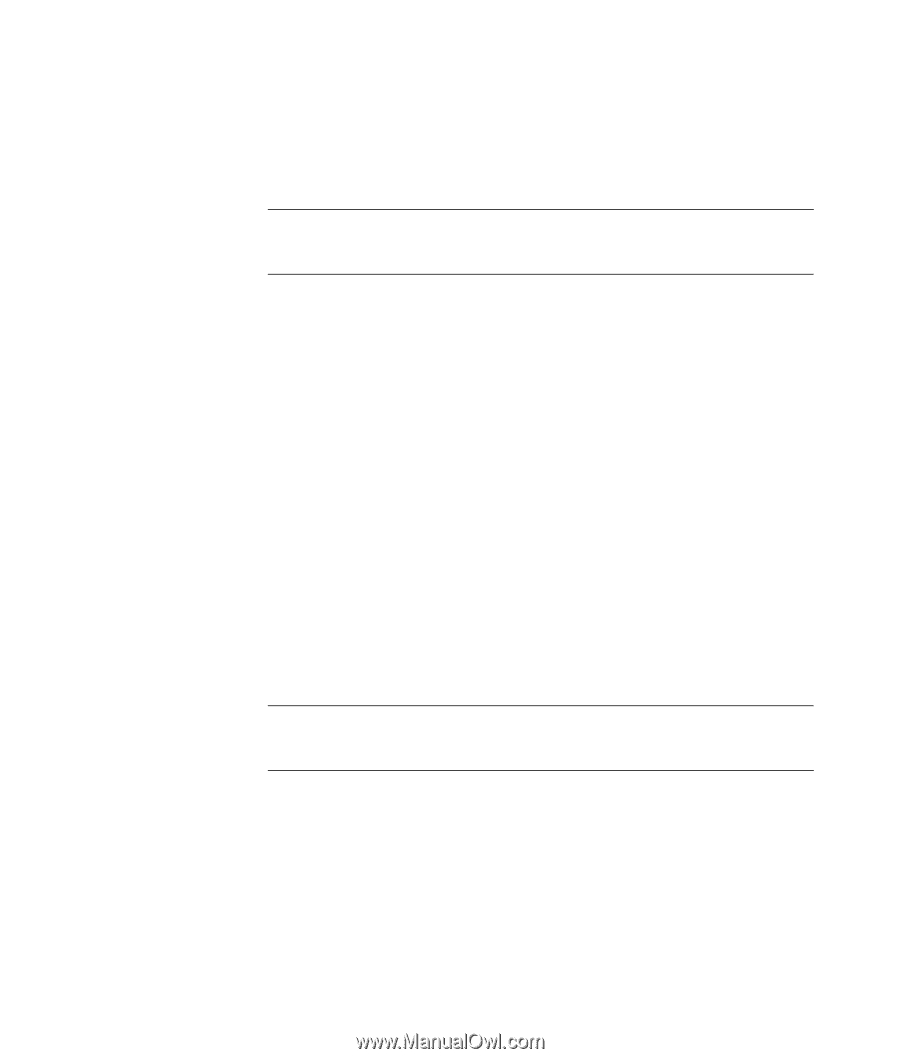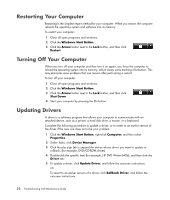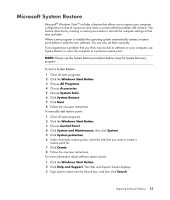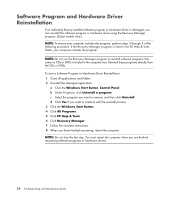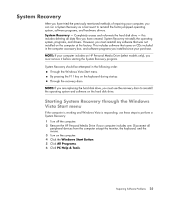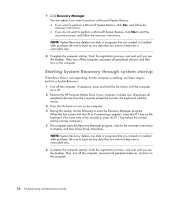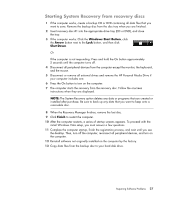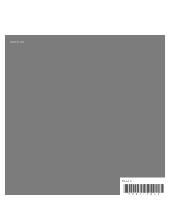HP Pavilion a6000 Troubleshooting and Maintenance Guide - Page 30
Starting System Recovery through system startup, Recovery Manager
 |
View all HP Pavilion a6000 manuals
Add to My Manuals
Save this manual to your list of manuals |
Page 30 highlights
7 Click Recovery Manager. You are asked if you want to perform a Microsoft System Restore: If you want to perform a Microsoft System Restore, click Yes, and follow the onscreen instructions. If you do not want to perform a Microsoft System Restore, click No to start the recovery process, and follow the onscreen instructions. NOTE: System Recovery deletes any data or programs that you created or installed after purchase. Be sure to back up any data that you want to keep onto a removable disc. 8 Complete the computer startup, finish the registration process, and wait until you see the desktop. Then, turn off the computer, reconnect all peripheral devices, and then turn on the computer. Starting System Recovery through system startup If Windows Vista is not responding, but the computer is working, use these steps to perform a System Recovery: 1 Turn off the computer. If necessary, press and hold the On button until the computer turns off. 2 Remove the HP Personal Media Drive if your computer includes one. Disconnect all peripheral devices from the computer except the monitor, the keyboard, and the mouse. 3 Press the On button to turn on the computer. 4 During the startup, do the following to enter the Recovery Manager program: When the first screen with the HP or Compaq logo appears, press the F11 key on the keyboard. (You have only a few seconds to press the F11 key before the normal startup process continues.) 5 The computer starts the Recovery Manager program; wait for the onscreen instructions to display, and then follow those instructions. NOTE: System Recovery deletes any data or programs that you created or installed after purchase. Be sure to back up any data that you want to keep onto a removable disc. 6 Complete the computer startup, finish the registration process, and wait until you see the desktop. Then, turn off the computer, reconnect all peripheral devices, and turn on the computer. 26 Troubleshooting and Maintenance Guide