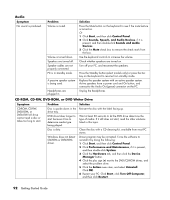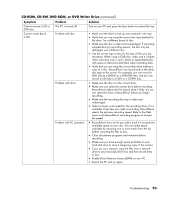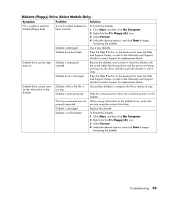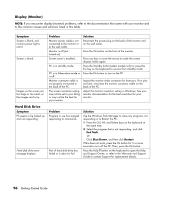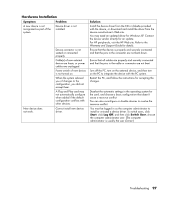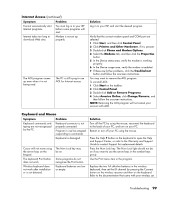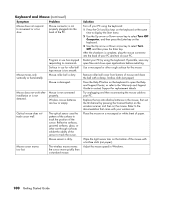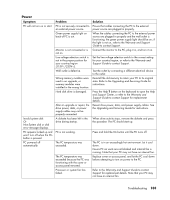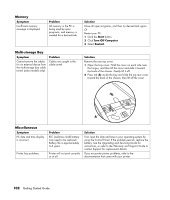HP Pavilion a800 Getting Started Guide - Page 103
Hardware Installation
 |
View all HP Pavilion a800 manuals
Add to My Manuals
Save this manual to your list of manuals |
Page 103 highlights
Hardware Installation Symptom Problem A new device is not recognized as part of the system. Device driver is not installed. New device does not work. Device connector is not seated or connected properly. Cable(s) of new external device are loose, or power cables are unplugged. Power switch of new device is not turned on. When the system advised you of changes to the configuration, you did not accept them. A Plug and Play card may not automatically configure when added if the default configuration conflicts with other devices. Cannot install new device driver. Solution Install the device driver from the CD or diskette provided with the device, or download and install the driver from the device manufacturer's Web site. You may need an updated driver for Windows XP. Contact the device vendor directly for an update. For HP peripherals, visit the HP Web site. Refer to the Warranty and Support Guide for details. Ensure that the device is properly and securely connected and that the pins in the connector are not bent down. Ensure that all cables are properly and securely connected and that the pins in the cable or connector are not bent. Turn off the PC, turn on the external device, and then turn on the PC to integrate the device with the PC system. Restart the PC, and follow the instructions for accepting the changes. Deselect the automatic settings in the operating system for the card, and choose a basic configuration that doesn't cause a resource conflict. You can also reconfigure or disable devices to resolve the resource conflict. You must be logged in as the computer administrator to install or uninstall a device driver. To switch users, click Start, click Log Off, and then click Switch User; choose the computer administrator user. (The computer administrator is usually the user Owner.) Troubleshooting 97