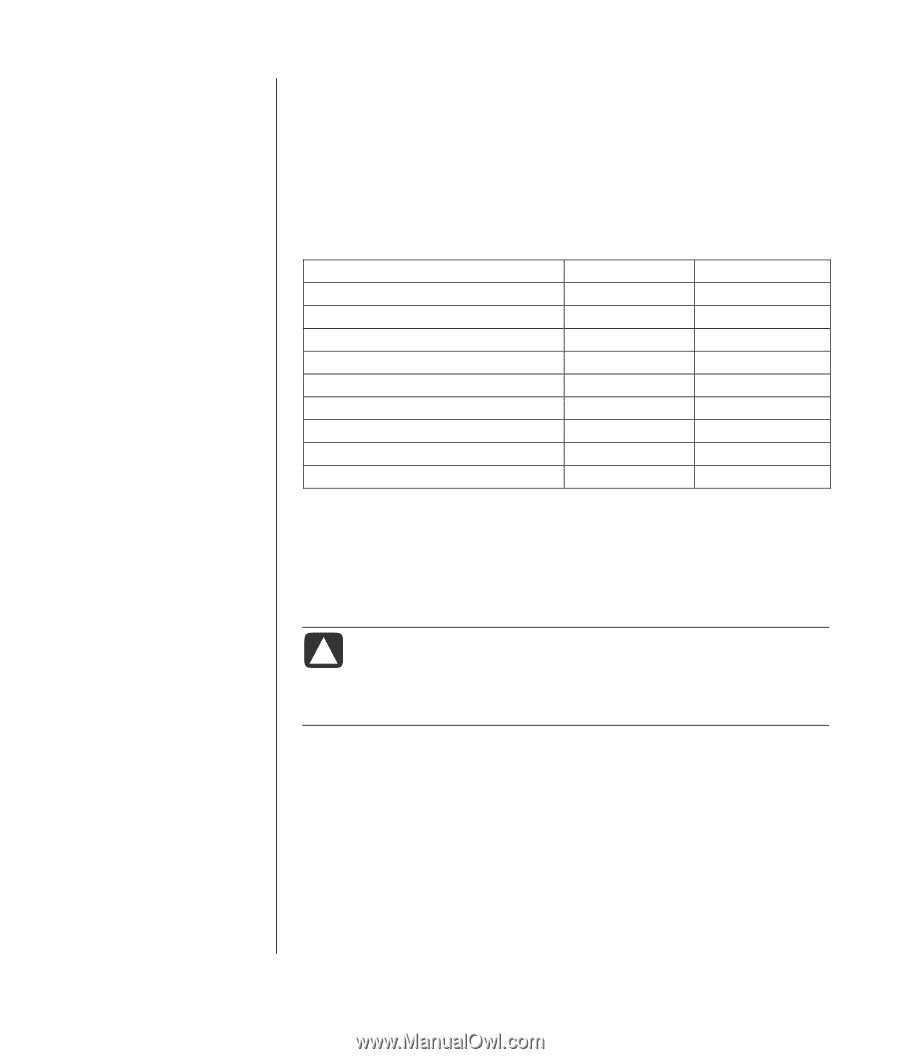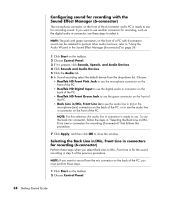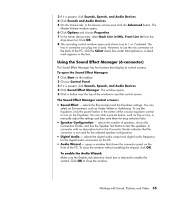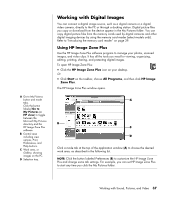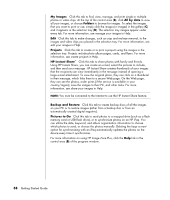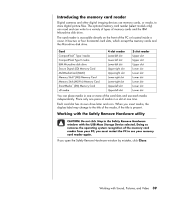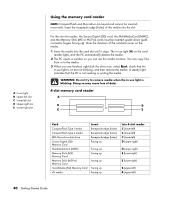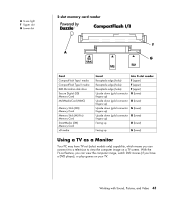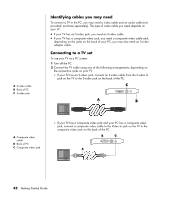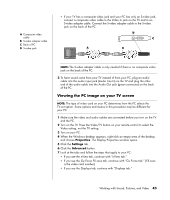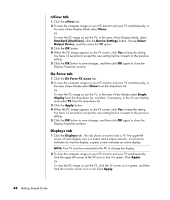HP Pavilion a800 Getting Started Guide - Page 45
Introducing the memory card reader
 |
View all HP Pavilion a800 manuals
Add to My Manuals
Save this manual to your list of manuals |
Page 45 highlights
Introducing the memory card reader Digital cameras and other digital imaging devices use memory cards, or media, to store digital picture files. The optional memory card reader (select models only) can read and can write to a variety of types of memory cards and the IBM Microdrive disk drive. The card reader is accessible directly on the front of the PC or located inside a cover. It has two or four horizontal card slots, which accept the memory cards and the Microdrive disk drive. Card CompactFlash™ Type I media CompactFlash Type II media IBM Microdrive disk drive Secure Digital (SD) Memory Card MultiMediaCard (MMC) Memory Stick® (MS) Memory Card Memory Stick (MS-Pro) Memory Card SmartMedia™ (SM) Memory Card xD media 4-slot reader Lower-left slot Lower-left slot Lower-left slot Upper-right slot Upper-right slot Lower-right slot Lower-right slot Upper-left slot Upper-left slot 2-slot reader Upper slot Upper slot Upper slot Lower slot Lower slot Lower slot Lower slot Lower slot Lower slot You can place media in one or more of the card slots and use each media independently. Place only one piece of media in a slot at one time. Each card slot has its own drive letter and icon. When you insert media, the display label may change to the title of the media, if the title is present. Working with the Safely Remove Hardware utility CAUTION: Do not click Stop in the Safely Remove Hardware window with the USB Mass Storage Device selected. Doing so removes the operating system recognition of the memory card reader from your PC; you must restart the PC to see your memory card reader again. If you open the Safely Remove Hardware window by mistake, click Close. Working with Sound, Pictures, and Video 39