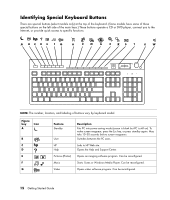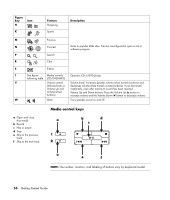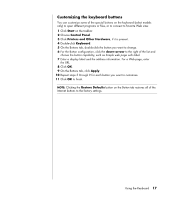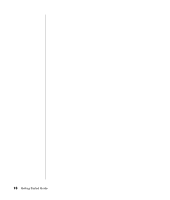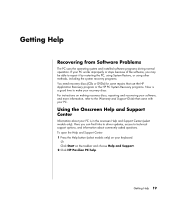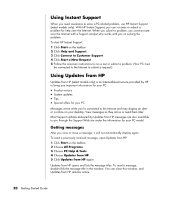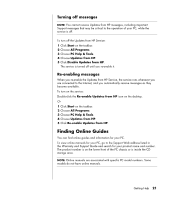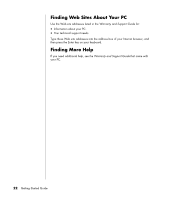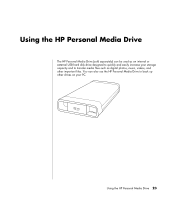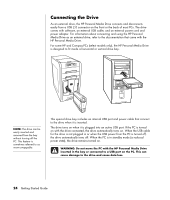HP Pavilion a800 Getting Started Guide - Page 26
Using Instant Support, Using Updates from HP
 |
View all HP Pavilion a800 manuals
Add to My Manuals
Save this manual to your list of manuals |
Page 26 highlights
Using Instant Support When you need assistance to solve a PC-related problem, use HP Instant Support (select models only). With HP Instant Support, you can run tests or submit a problem for help over the Internet. When you submit a problem, you communicate over the Internet with a Support analyst who works with you on solving the problem. To start HP Instant Support: 1 Click Start on the taskbar. 2 Click Help and Support. 3 Click Connect to Customer Support. 4 Click Start a New Request. 5 Follow the onscreen instructions to run a test or submit a problem. (Your PC must be connected to the Internet to submit a request.) Using Updates from HP Updates from HP (select models only) is an Internet-based service provided by HP to bring you important information for your PC: • Product notices • System updates • Tips • Special offers for your PC Messages arrive while you're connected to the Internet and may display an alert or a notice on your desktop. View messages as they arrive or read them later. Most Support updates delivered by Updates from HP messages are also available to you through the Support Web site under the information for your PC model. Getting messages After you view or close a message, it will not automatically display again. To read a previously received message, open Updates from HP: 1 Click Start on the taskbar. 2 Choose All Programs. 3 Choose PC Help & Tools. 4 Choose Updates from HP. 5 Click Updates from HP again. Updates from HP opens and lists the message titles. To read a message, double-click the message title in the window. You can close this window, and Updates from HP remains active. 20 Getting Started Guide