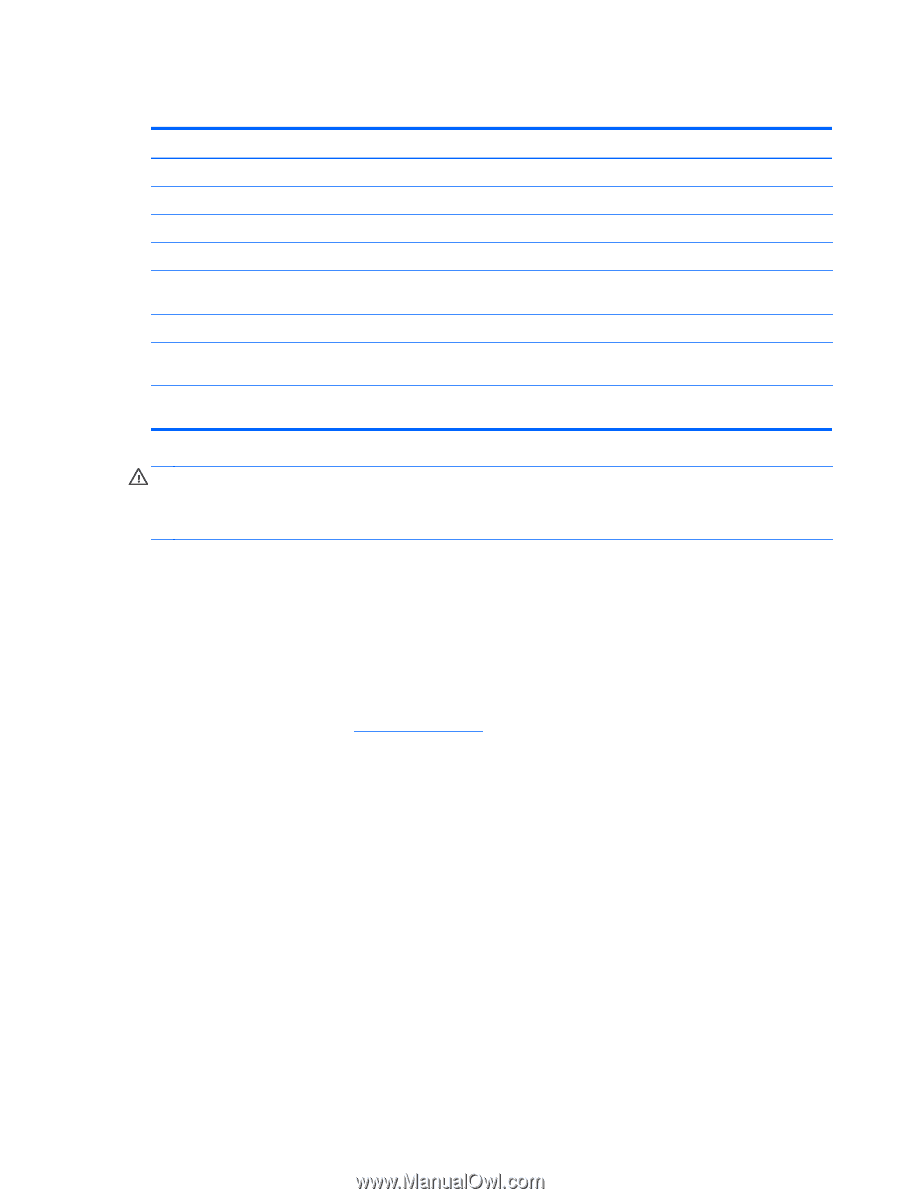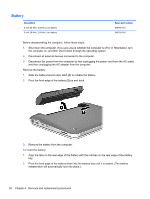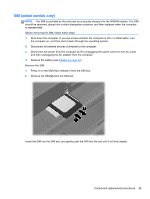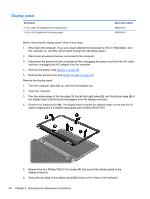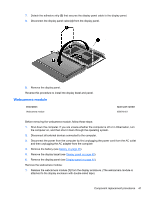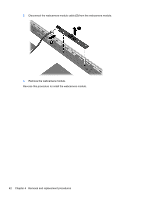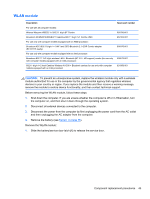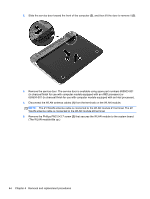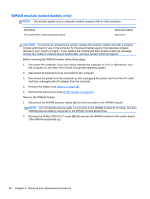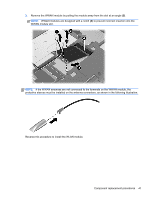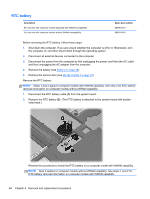HP Pavilion dm1-4000 HP Pavilion dm1 Entertainment PC - Maintenance and Servic - Page 51
WLAN module, Shut down the computer. If you are unsure whether the computer is off or in Hibernation
 |
View all HP Pavilion dm1-4000 manuals
Add to My Manuals
Save this manual to your list of manuals |
Page 51 highlights
WLAN module Description For use with all computer models: Atheros Maryann WB225 1x1 802.11 b/g/n BT Combo Broadcom BCM94313HMGBLP1 Valentine 802.11 b/g/n 1x1 Combo HMC For use only with computer models equipped with an AMD processor: Broadcom 4313 802.11b/g/n 1×1 WiFi and 2070 Bluetooth 2.1+EDR Combo adapter (BT3.0+HS ready) For use only with computer models equipped with an Intel processor: Broadcom 802.11 2×2 b/g/n wireless LAN + Bluetooth (BT 4.0 + HS support) combo (for use only with computer models equipped with an Intel processor) 802.11 b/g/n 1×2 Intel Centrino Wireless-N 1030 + Bluetooth combo (for use only with computer models equipped with an Intel processor) Spare part number 655795-001 657325-001 600370-001 636672-001 631956-001 CAUTION: To prevent an unresponsive system, replace the wireless module only with a wireless module authorized for use in the computer by the governmental agency that regulates wireless devices in your country or region. If you replace the module and then receive a warning message, remove the module to restore device functionality, and then contact technical support. Before removing the WLAN module, follow these steps: 1. Shut down the computer. If you are unsure whether the computer is off or in Hibernation, turn the computer on, and then shut it down through the operating system. 2. Disconnect all external devices connected to the computer. 3. Disconnect the power from the computer by first unplugging the power cord from the AC outlet and then unplugging the AC adapter from the computer. 4. Remove the battery (see Battery on page 38). Remove the WLAN module: 1. Slide the battery/service door latch (1) to release the service door. Component replacement procedures 43