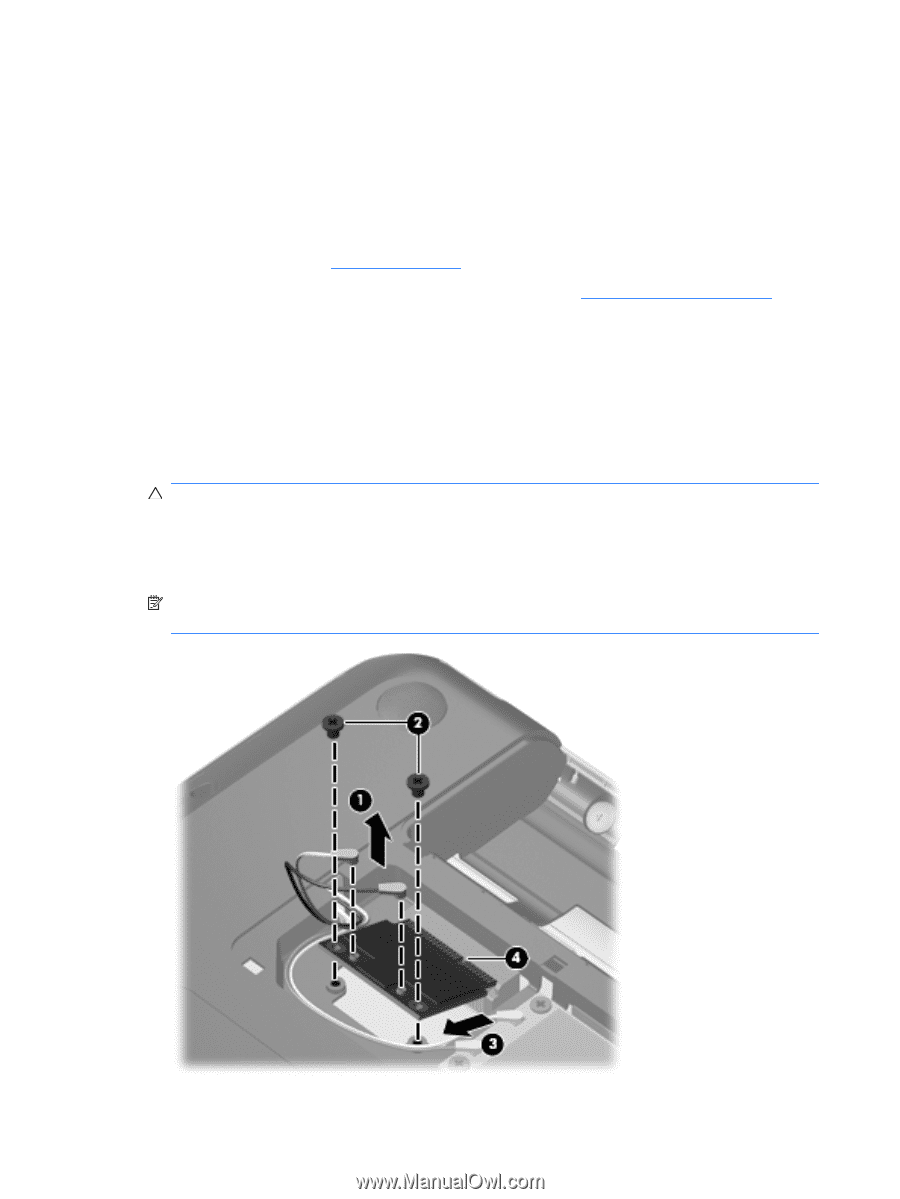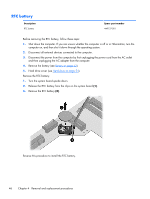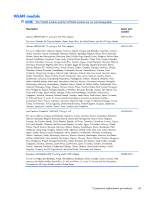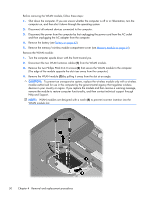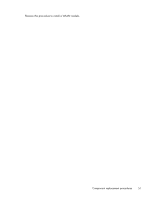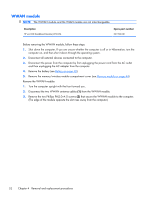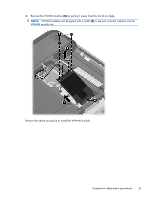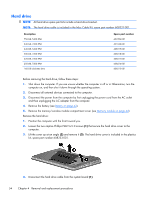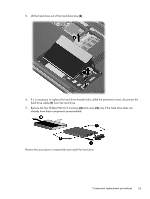HP Pavilion dm4-1000 HP Pavilion dm4 Entertainment PC - Maintenance and Servic - Page 60
Help and Support.
 |
View all HP Pavilion dm4-1000 manuals
Add to My Manuals
Save this manual to your list of manuals |
Page 60 highlights
Before removing the WLAN module, follow these steps: 1. Shut down the computer. If you are unsure whether the computer is off or in Hibernation, turn the computer on, and then shut it down through the operating system. 2. Disconnect all external devices connected to the computer. 3. Disconnect the power from the computer by first unplugging the power cord from the AC outlet and then unplugging the AC adapter from the computer. 4. Remove the battery (see Battery on page 42). 5. Remove the memory/wireless module compartment cover (see Memory module on page 44). Remove the WLAN module: 1. Turn the computer upside down with the front toward you. 2. Disconnect the two WLAN antenna cables (1) from the WLAN module. 3. Remove the two Phillips PM2.0×4.0 screws (2) that secure the WLAN module to the computer. (The edge of the module opposite the slot rises away from the computer.) 4. Remove the WLAN module (3) by pulling it away from the slot at an angle. CAUTION: To prevent an unresponsive system, replace the wireless module only with a wireless module authorized for use in the computer by the governmental agency that regulates wireless devices in your country or region. If you replace the module and then receive a warning message, remove the module to restore computer functionality, and then contact technical support through Help and Support. NOTE: WLAN modules are designed with a notch (4) to prevent incorrect insertion into the WLAN module slot. 50 Chapter 4 Removal and replacement procedures