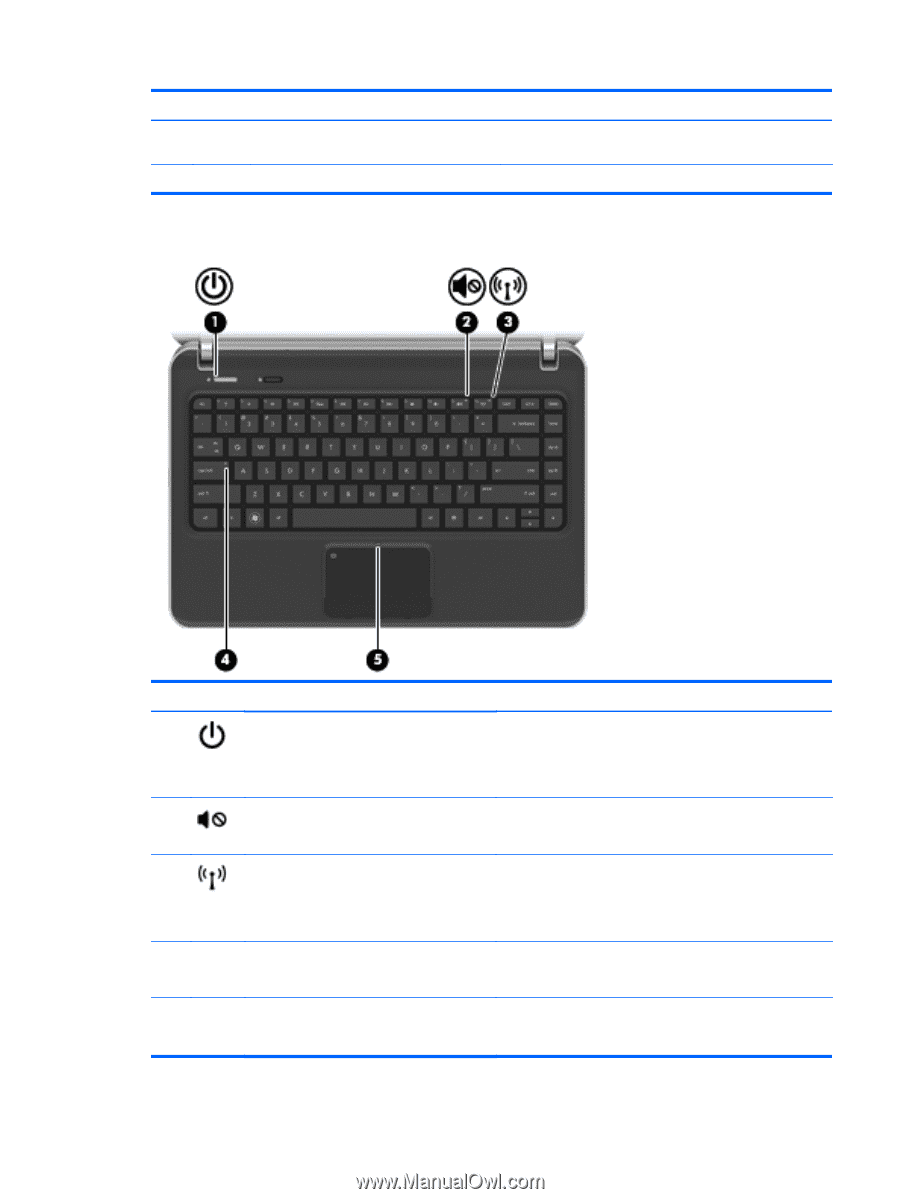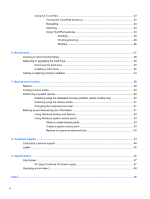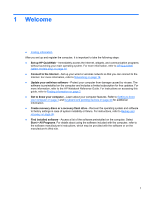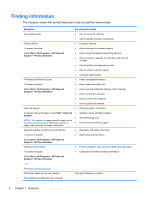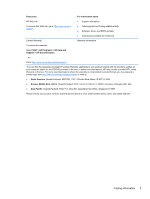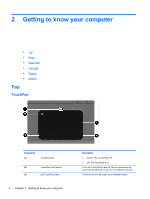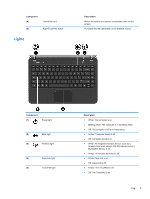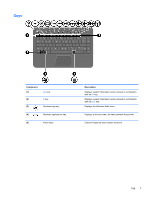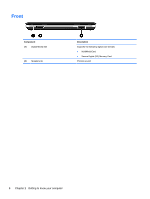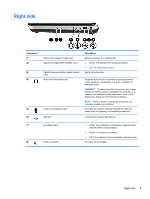HP Pavilion dv4-4200 Getting Started Hp Notebook - Windows 7 - Page 11
Lights, Component, Description
 |
View all HP Pavilion dv4-4200 manuals
Add to My Manuals
Save this manual to your list of manuals |
Page 11 highlights
Component (4) TouchPad zone (5) Right TouchPad button Lights Description Moves the pointer and selects or activates items on the screen. Functions like the right button on an external mouse. Component (1) Power light (2) Mute light (3) Wireless light (4) Caps lock light (5) TouchPad light Description ● White: The computer is on. ● Blinking white: The computer is in the Sleep state. ● Off: The computer is off or in Hibernation. ● Amber: Computer sound is off. ● Off: Computer sound is on. ● White: An integrated wireless device, such as a wireless local area network (WLAN) device and/or a Bluetooth® device, is on. ● Amber: All wireless devices are off. ● White: Caps lock is on. ● Off: Caps lock is off. ● Amber: The TouchPad is off. ● Off: The TouchPad is on. Top 5