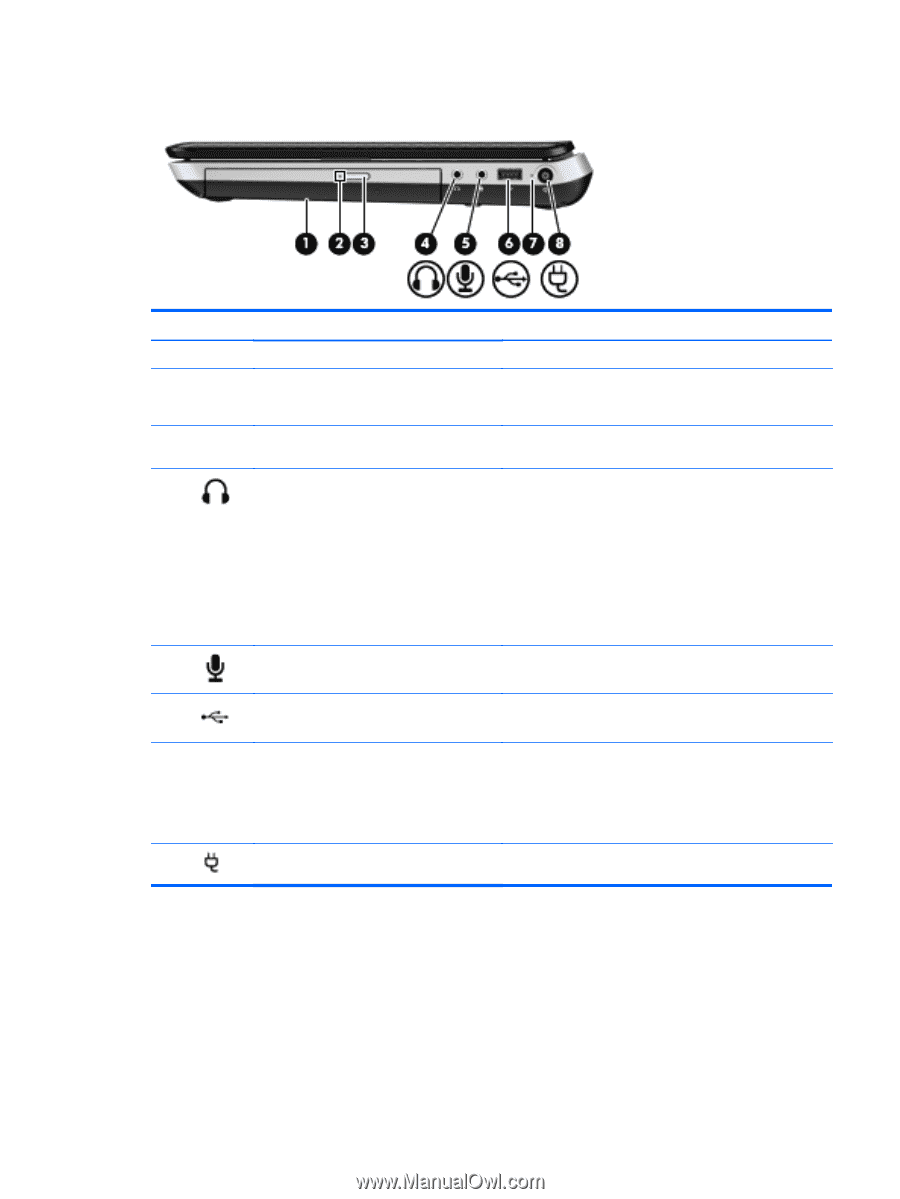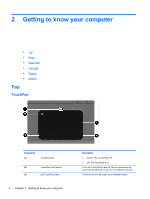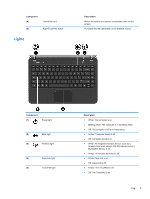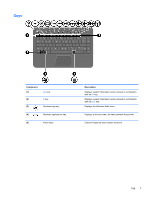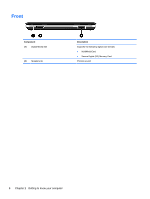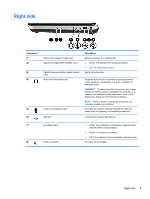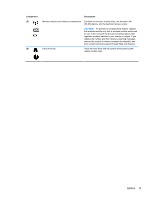HP Pavilion dv4-4200 Getting Started Hp Notebook - Windows 7 - Page 15
Right side, Regulatory, Safety and Environmental Notices
 |
View all HP Pavilion dv4-4200 manuals
Add to My Manuals
Save this manual to your list of manuals |
Page 15 highlights
Right side Component (1) (2) (3) (4) (5) (6) Optical drive (select models only) Optical drive light (select models only) Optical drive eject button (select models only) Audio-out (headphone) jack Audio-in (microphone) jack USB port Description Reads and writes to an optical disc. ● Green: The optical drive is being accessed. ● Off: The optical drive is idle. Ejects the optical disc. Produces sound when connected to optional powered stereo speakers, headphones, ear buds, a headset, or television audio. WARNING! To reduce the risk of personal injury, adjust the volume before putting on headphones, earbuds, or a headset. For additional safety information, refer to the Regulatory, Safety and Environmental Notices. NOTE: When a device is connected to the jack, the computer speakers are disabled. Connects an optional computer headset microphone, stereo array microphone, or monaural microphone. Connects an optional USB device. (7) AC adapter light (8) Power connector ● White: The computer is connected to external power and the battery is fully charged. ● Amber: The battery is charging. ● Off: The computer is not connected to external power. Connects an AC adapter. Right side 9