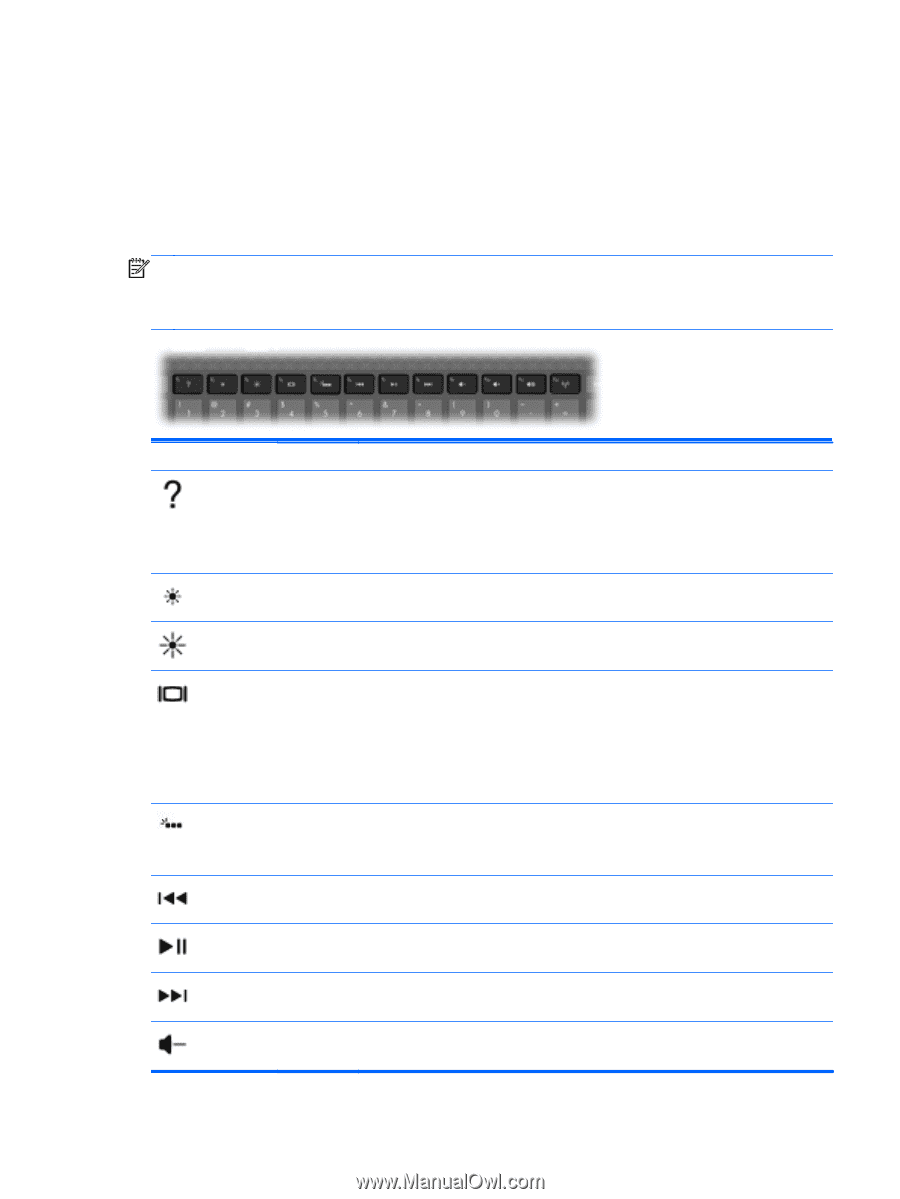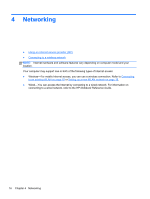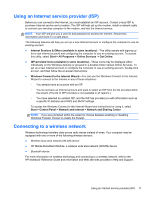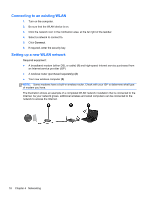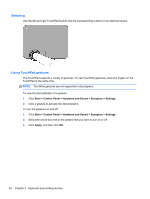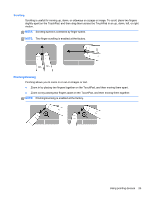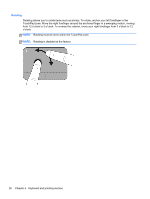HP Pavilion dv4-4200 Getting Started Hp Notebook - Windows 7 - Page 27
Using the keyboard, Using the action keys, BIOS and revert back to standard settings by pressing
 |
View all HP Pavilion dv4-4200 manuals
Add to My Manuals
Save this manual to your list of manuals |
Page 27 highlights
Using the keyboard Using the action keys Action keys are customized actions that are assigned to specific keys at the top of the keyboard. The icons on the f1 through f12 keys represent the action key functions. To use an action key, press and hold this key to activate the assigned function. NOTE: The action key feature is enabled at the factory. You can disable this feature in Setup Utility (BIOS) and revert back to standard settings by pressing the fn key and one of the function keys to activate the assigned function. Refer to the "Setup Utility (BIOS) and System Diagnostics" chapter in the HP Notebook Reference Guide for instructions. Icon Key Description f1 Opens Help and Support, which provides information about your Windows operating system and computer, answers to questions and tutorials, and updates to your computer. Help and Support also provides automated troubleshooting and links to support specialists. f2 Decreases the screen brightness level incrementally when you hold down this key. f3 Increases the screen brightness level incrementally when you hold down this key. f4 Switches the screen image among display devices connected to the system. For example, if a monitor is connected to the computer, pressing this key alternates the screen image from computer display to monitor display to simultaneous display on both the computer and the monitor. Most external monitors receive video information from the computer using the external VGA video standard. The switch screen image key can also alternate images among other devices that are receiving video information from the computer. f5 Turns the keyboard backlight on and off (select models only). NOTE: The keyboard backlight is turned off at the factory. To extend battery power, turn off the keyboard backlight. f6 Plays the previous track of an audio CD or the previous section of a DVD or a BD. f7 Plays, pauses, or resumes a track of an audio CD or a section of a DVD or a BD. f8 Plays the next track of an audio CD or the next section of a DVD or a BD. f9 Decreases speaker volume incrementally when you hold down this key. Using the keyboard 21