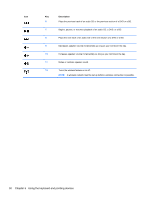HP Pavilion dv4-5000 User Guide - Page 35
Using video, Connecting a VGA monitor or projector, IMPORTANT
 |
View all HP Pavilion dv4-5000 manuals
Add to My Manuals
Save this manual to your list of manuals |
Page 35 highlights
Using video Your HP computer is a powerful video device that enables you to watch streaming video from your favorite websites and download video and movies to watch on your computer, without needing to access a network. To enhance your viewing enjoyment, use one of the video ports on the computer to connect an external monitor, projector, or TV. Most computers have a video graphics array (VGA) port, which connects analog video devices. Some computers also have a high-definition multimedia interface (HDMI) port, which allows you to connect a high-definition monitor or TV. IMPORTANT: Be sure that the external device is connected to the correct port on the computer, using the correct cable. Check the device manufacturer's instructions if you have questions. Connecting a VGA monitor or projector To see the computer screen image on an external VGA monitor or projected for a presentation, connect a monitor or projector to the computer's VGA port. To connect a monitor or projector: 1. Connect the VGA cable from the monitor or projector to the VGA port on the computer as shown. 2. Press f4 to alternate the screen image between 4 display states: ● View the screen image on the computer. ● View the screen image simultaneously on both the computer and external device. ● View the screen image extended across both the computer and external device. ● View the screen image on the external device (monitor or projector). Each time you press f4, the display state changes. Using video 25