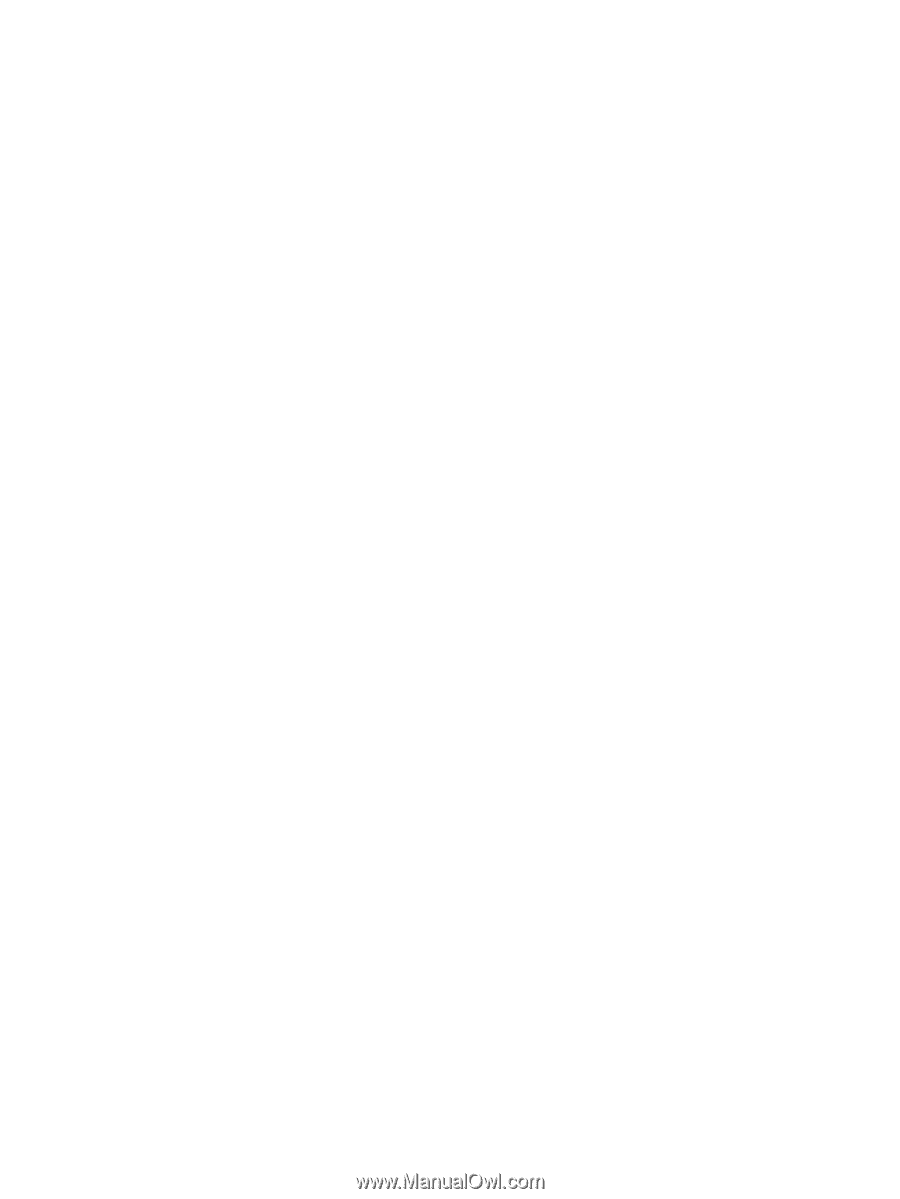Connecting to a wired network
...........................................................................................................
20
4
Enjoying entertainment features
.................................................................................................................
21
Using the webcam
..............................................................................................................................
23
Using audio
........................................................................................................................................
23
Connecting speakers
.........................................................................................................
23
Connecting headphones
....................................................................................................
23
Connecting a microphone
..................................................................................................
23
Using Beats Audio
.............................................................................................................
24
Accessing Beats Audio Control Panel
...............................................................
24
Enabling and Disabling Beats Audio
.................................................................
24
Checking the sound
...........................................................................................................
24
Using video
.........................................................................................................................................
25
Connecting a VGA monitor or projector
.............................................................................
25
Connecting an HDMI TV or monitor
...................................................................................
26
Configuring audio settings (with HDMI TV)
.......................................................
27
Using Intel Wireless Display and Wireless Music (select models only)
.............................
27
Managing your audio and video files
..................................................................................................
27
5
Using the keyboard and pointing devices
..................................................................................................
28
Using the keyboard
............................................................................................................................
29
Using ALT GR key combinations
.......................................................................................
29
Using the action keys
.........................................................................................................
29
Using the TouchPad
...........................................................................................................................
31
Turning the TouchPad off or on
.........................................................................................
31
Navigating
..........................................................................................................................
32
Selecting
............................................................................................................................
32
Using TouchPad gestures
.................................................................................................
33
Scrolling
............................................................................................................
34
Pinching/Zooming
.............................................................................................
34
Rotating
.............................................................................................................
35
Flicking
..............................................................................................................
35
6
Managing power
............................................................................................................................................
36
Using Sleep or Hibernation
................................................................................................................
37
Initiating and exiting Sleep
.................................................................................................
38
Initiating and exiting Hibernation
........................................................................................
39
Setting password protection on wakeup
............................................................................
39
Using the power meter
.......................................................................................................................
40
Selecting a power plan
.......................................................................................................................
40
vi