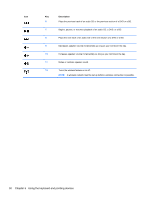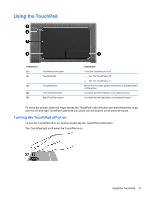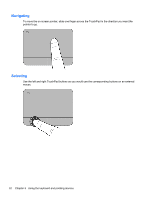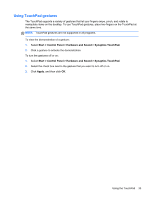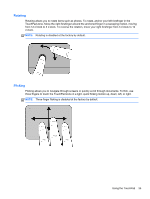HP Pavilion dv4-5000 User Guide - Page 40
Using the keyboard and pointing devices, Description
 |
View all HP Pavilion dv4-5000 manuals
Add to My Manuals
Save this manual to your list of manuals |
Page 40 highlights
Icon Key Description f6 Plays the previous track of an audio CD or the previous section of a DVD or a BD. f7 Begins, pauses, or resumes playback of an audio CD, a DVD, or a BD. f8 Plays the next track of an audio CD or the next section of a DVD or a BD. f9 Decreases speaker volume incrementally as long as you hold down the key. f10 Increases speaker volume incrementally as long as you hold down the key. f11 Mutes or restores speaker sound. f12 Turns the wireless feature on or off. NOTE: A wireless network must be set up before a wireless connection is possible. 30 Chapter 5 Using the keyboard and pointing devices
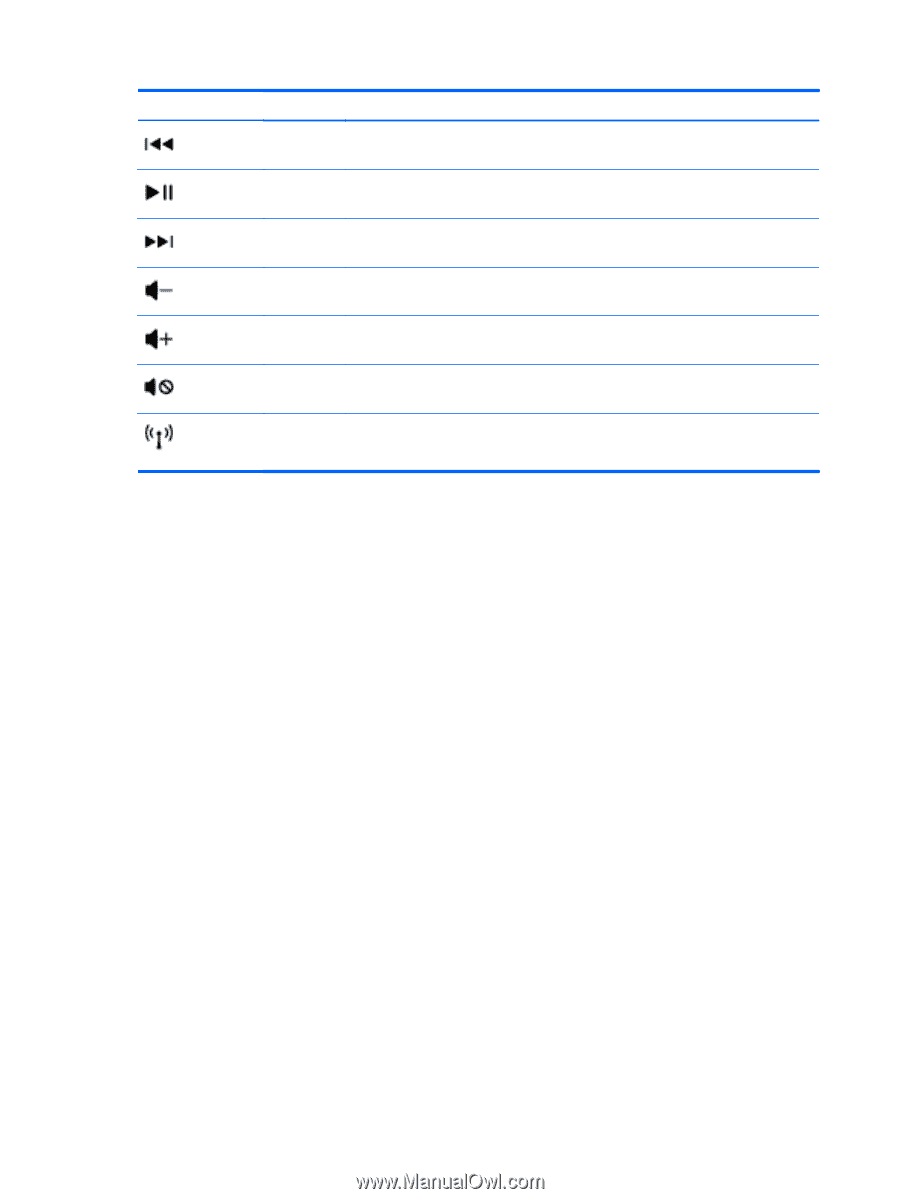
Icon
Key
Description
f6
Plays the previous track of an audio CD or the previous section of a DVD or a BD.
f7
Begins, pauses, or resumes playback of an audio CD, a DVD, or a BD.
f8
Plays the next track of an audio CD or the next section of a DVD or a BD.
f9
Decreases speaker volume incrementally as long as you hold down the key.
f10
Increases speaker volume incrementally as long as you hold down the key.
f11
Mutes or restores speaker sound.
f12
Turns the wireless feature on or off.
NOTE:
A wireless network must be set up before a wireless connection is possible.
30
Chapter 5
Using the keyboard and pointing devices