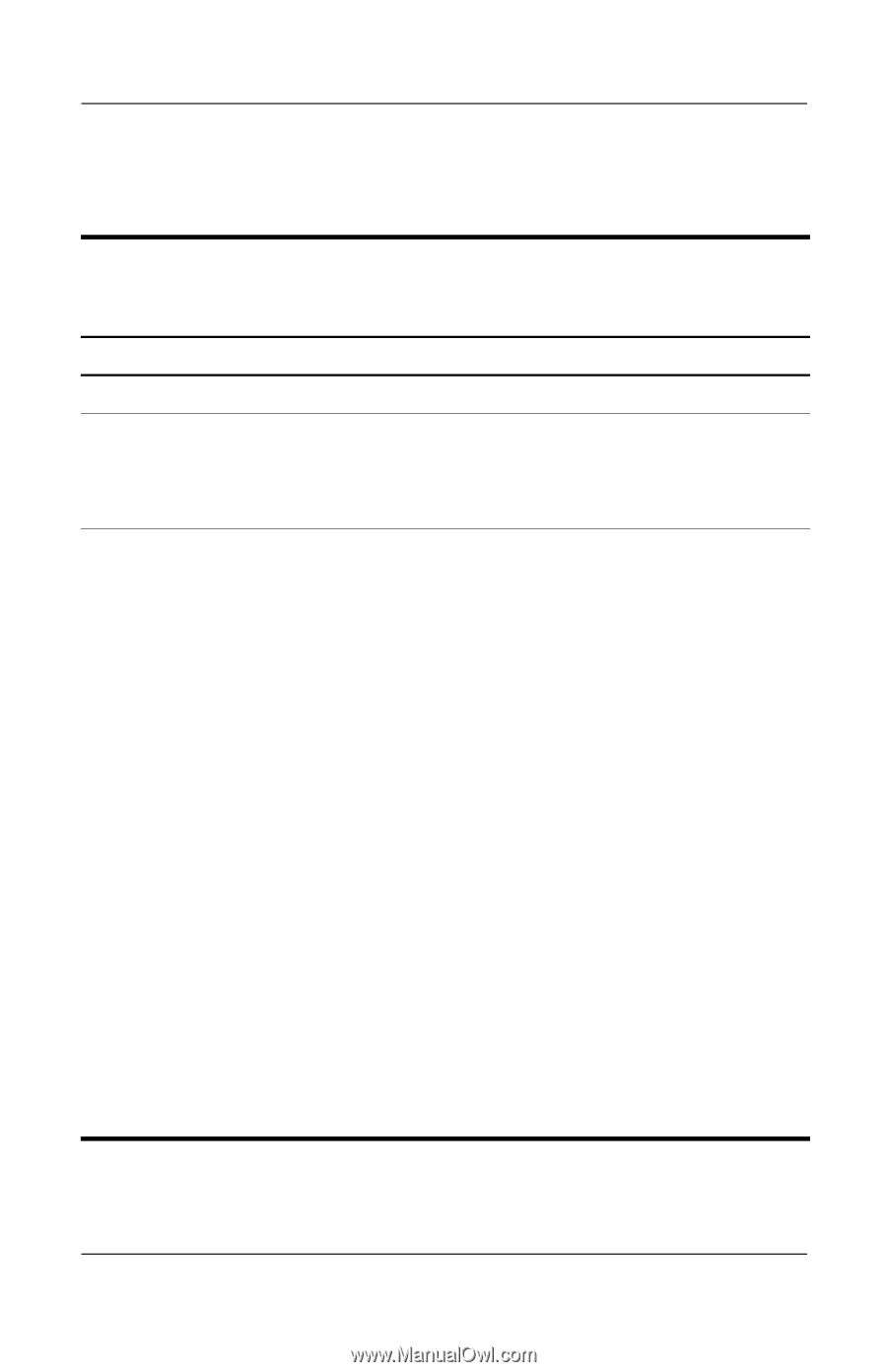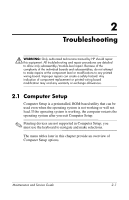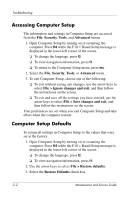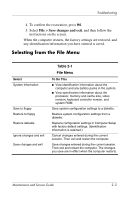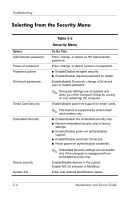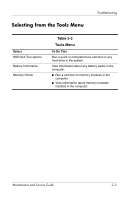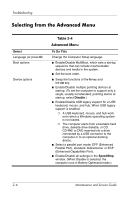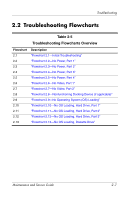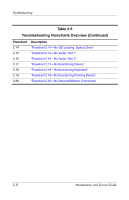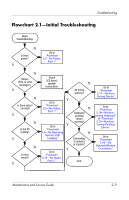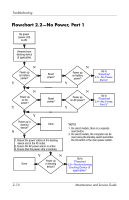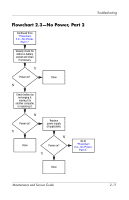HP Pavilion dv4200 HP Pavilion dv4000 Notebook PC and Compaq Presario V4000 No - Page 38
Selecting from the Advanced Menu, Table 2-4, Advanced Menu
 |
View all HP Pavilion dv4200 manuals
Add to My Manuals
Save this manual to your list of manuals |
Page 38 highlights
Troubleshooting Selecting from the Advanced Menu Select Language (or press f2) Boot options Device options Table 2-4 Advanced Menu To Do This Change the Computer Setup language. ■ Enable/Disable MultiBoot, which sets a startup sequence that can include most bootable devices and media in the system. ■ Set the boot order. ■ Swap the functions of the fn key and left ctrl key. ■ Enable/Disable multiple pointing devices at startup. (To set the computer to support only a single, usually nonstandard, pointing device at startup, select Disable.) ■ Enable/Disable USB legacy support for a USB keyboard, mouse, and hub. When USB legacy support is enabled ❐ A USB keyboard, mouse, and hub work even when a Windows operating system is not loaded. ❐ The computer starts from a bootable hard drive, diskette drive diskette, or CD, CD-RW, or DVD inserted into a drive connected by a USB connector to the computer or to an optional docking device. ■ Select a parallel port mode: EPP (Enhanced Parallel Port), standard, bidirectional, or ECP (Enhanced Capabilities Port). ■ Enable/Disable all settings in the SpeedStep window. (When Disable is selected, the computer runs in Battery Optimized mode.) 2-6 Maintenance and Service Guide