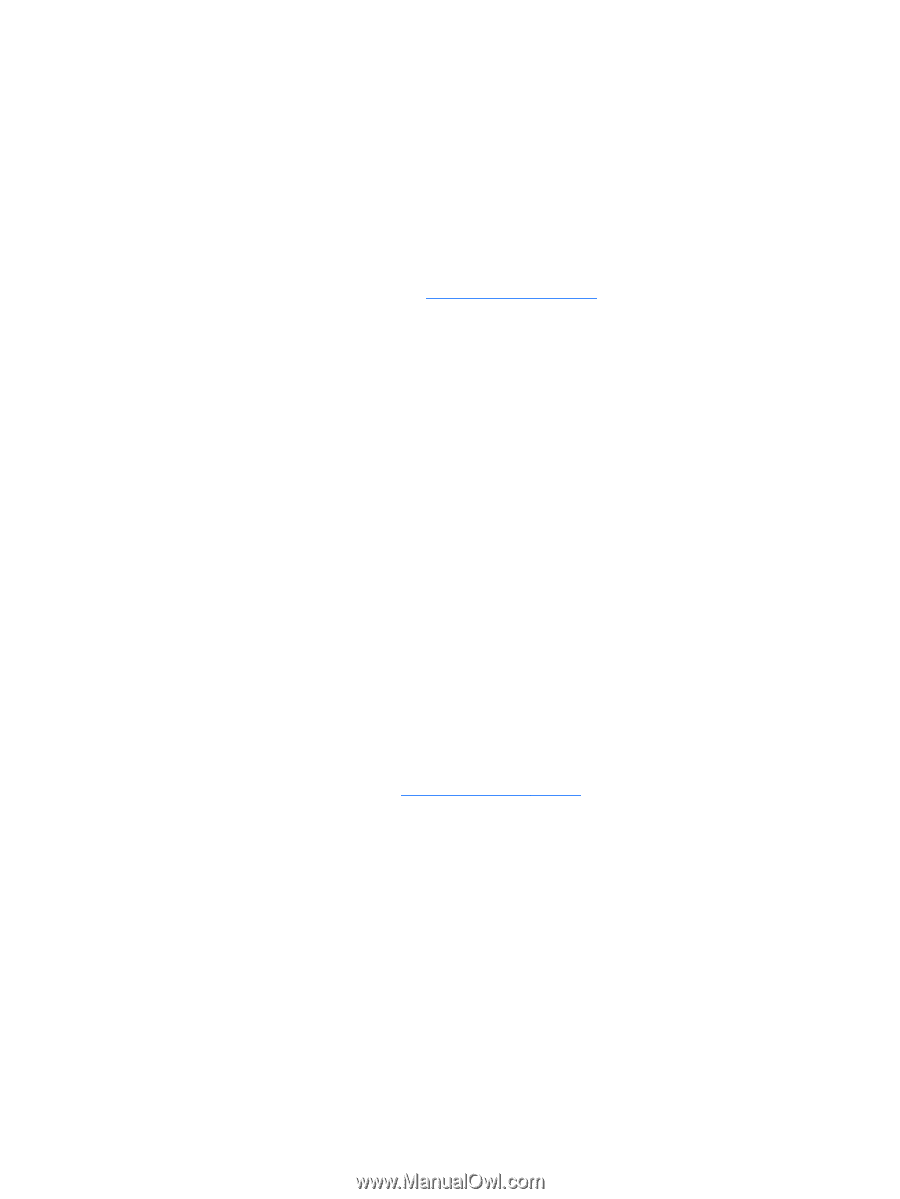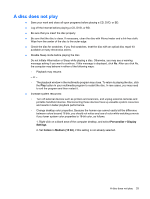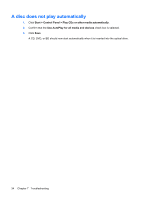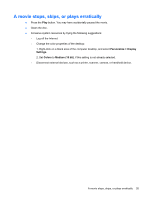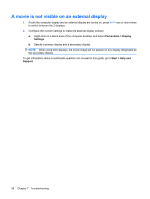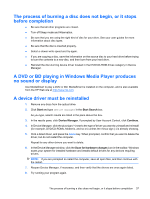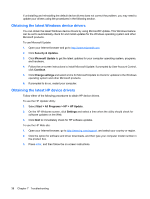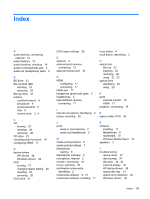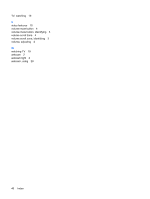HP Pavilion dv6-1200 Multimedia - Windows Vista - Page 42
Obtaining the latest Windows device drivers, Security & Updates, Microsoft Update, Continue - driver download
 |
View all HP Pavilion dv6-1200 manuals
Add to My Manuals
Save this manual to your list of manuals |
Page 42 highlights
If uninstalling and reinstalling the default device drivers does not correct the problem, you may need to update your drivers using the procedures in the following section. Obtaining the latest Windows device drivers You can obtain the latest Windows device drivers by using Microsoft® Update. This Windows feature can be set to automatically check for and install updates for the Windows operating system and other Microsoft products. To use Microsoft Update: 1. Open your Internet browser and go to http://www.microsoft.com. 2. Click Security & Updates. 3. Click Microsoft Update to get the latest updates for your computer operating system, programs, and hardware. 4. Follow the on-screen instructions to install Microsoft Update. If prompted by User Account Control, click Continue. 5. Click Change settings and select a time for Microsoft Update to check for updates to the Windows operating system and other Microsoft products. 6. If prompted to do so, restart your computer. Obtaining the latest HP device drivers Follow either of the following procedures to obtain HP device drivers. To use the HP Update Utility: 1. Select Start > All Programs > HP > HP Update. 2. On the HP Welcome screen, click Settings and select a time when the utility should check for software updates on the Web. 3. Click Next to immediately check for HP software updates. To use the HP Web site: 1. Open your Internet browser, go to http://www.hp.com/support, and select your country or region. 2. Click the option for software and driver downloads, and then type your computer model number in the product box. 3. Press enter, and then follow the on-screen instructions. 38 Chapter 7 Troubleshooting