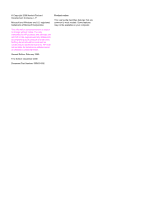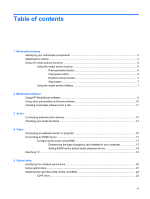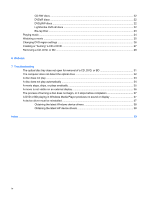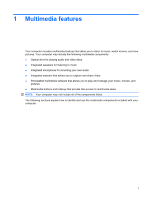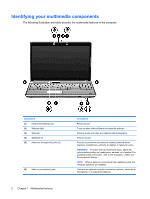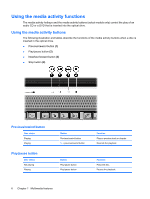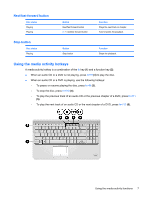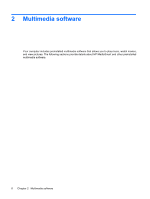HP Pavilion dv6-1200 Multimedia - Windows Vista - Page 7
Component, Description, sign on the scroll zone to increase volume.
 |
View all HP Pavilion dv6-1200 manuals
Add to My Manuals
Save this manual to your list of manuals |
Page 7 highlights
Component (7) Volume scroll zone (8) Volume mute button Description Adjusts speaker volume. Slide your finger to the left to decrease volume and to the right to increase volume. You can also tap the minus sign on the scroll zone to decrease volume, or tap the plus sign on the scroll zone to increase volume. Mutes and restores speaker sound. Identifying your multimedia components 3

Component
Description
(7)
Volume scroll zone
Adjusts speaker volume. Slide your finger to the left to decrease
volume and to the right to increase volume. You can also tap the
minus sign on the scroll zone to decrease volume, or tap the plus
sign on the scroll zone to increase volume.
(8)
Volume mute button
Mutes and restores speaker sound.
Identifying your multimedia components
3