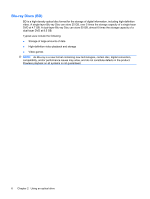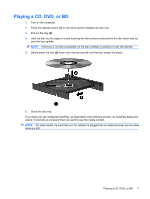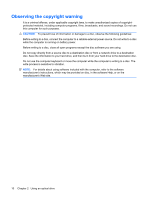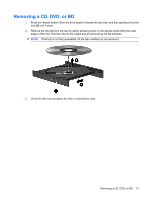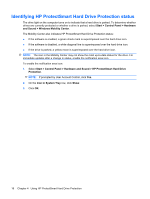HP Pavilion dv7-3100 Drives - Windows 7 - Page 15
Copying a CD or DVD
 |
View all HP Pavilion dv7-3100 manuals
Add to My Manuals
Save this manual to your list of manuals |
Page 15 highlights
Copying a CD or DVD 1. Select Start > All Programs > CyberLink DVD Suites > Power2Go. 2. Insert the disc you want to copy into the optical drive. 3. Click Copy at the bottom right of the screen. Power2Go reads the source disc and copies the data to a temporary folder on your hard drive. 4. When prompted, remove the source disc from the optical drive and insert a blank disc into the drive. After the information is copied, the disc you created ejects automatically. Copying a CD or DVD 11
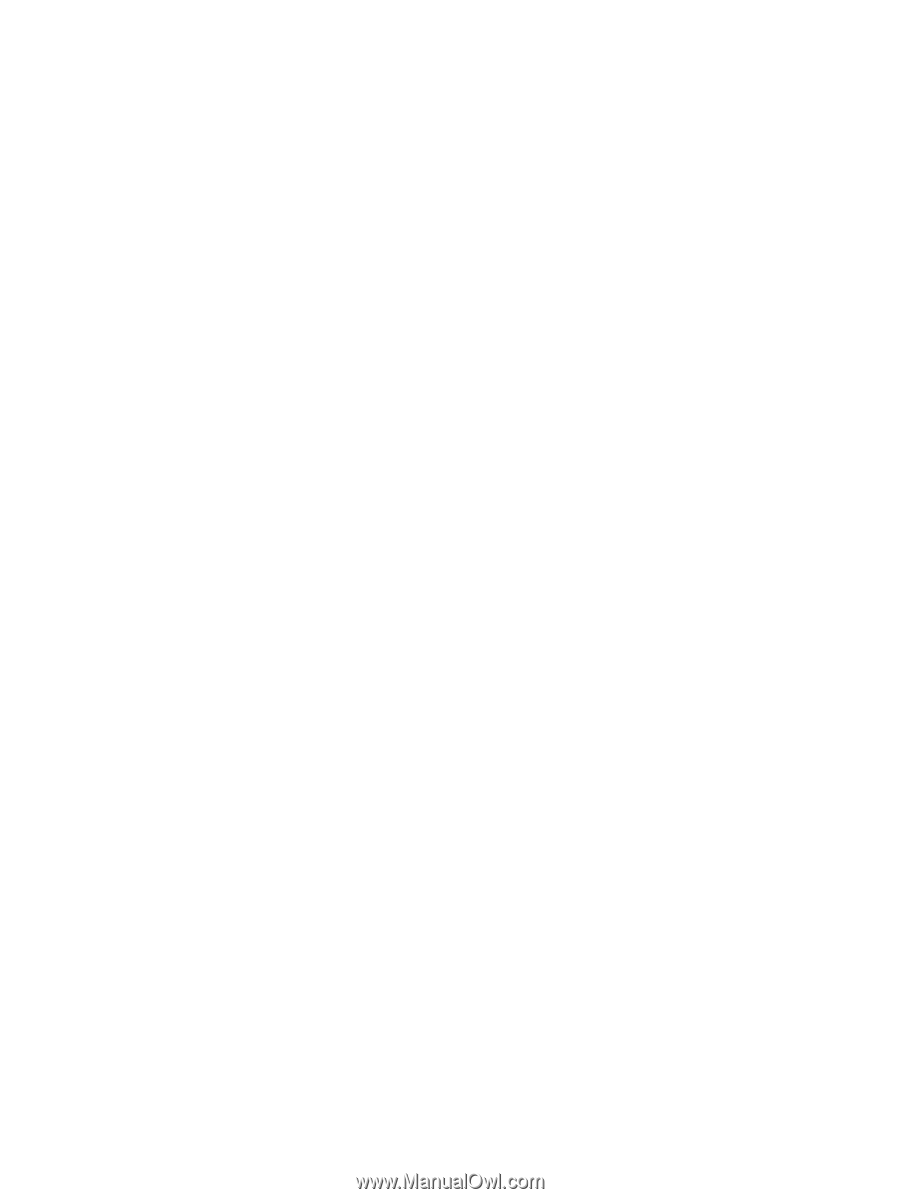
Copying a CD or DVD
1.
Select
Start
>
All Programs
>
CyberLink DVD Suites
>
Power2Go
.
2.
Insert the disc you want to copy into the optical drive.
3.
Click
Copy
at the bottom right of the screen.
Power2Go reads the source disc and copies the data to a temporary folder on your hard drive.
4.
When prompted, remove the source disc from the optical drive and insert a blank disc into the drive.
After the information is copied, the disc you created ejects automatically.
Copying a CD or DVD
11