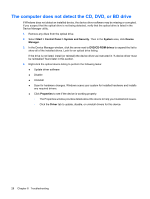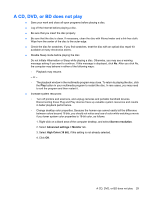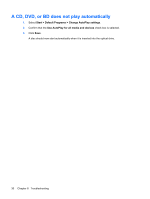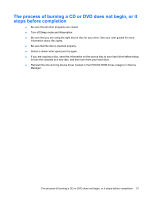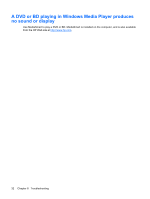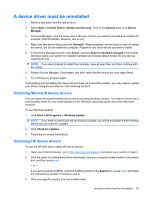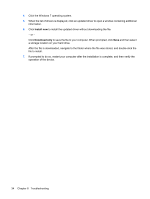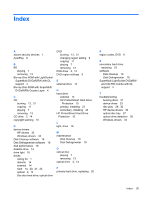HP Pavilion dv7-3100 Drives - Windows 7 - Page 37
A device driver must be reinstalled, Obtaining Microsoft device drivers, System and Security
 |
View all HP Pavilion dv7-3100 manuals
Add to My Manuals
Save this manual to your list of manuals |
Page 37 highlights
A device driver must be reinstalled 1. Remove any discs from the optical drive. 2. Select Start > Control Panel > System and Security. Then in the System area, click Device Manager. 3. In Device Manager, click the arrow next to the type of driver you want to uninstall and reinstall (for example, DVD/CD-ROMs, Modems, and so on). 4. Right-click the device listing and click Uninstall. When prompted, confirm that you want to delete the device, but do not restart the computer. Repeat for any other drivers you want to delete. 5. In the Device Manager window, click Action, and then Scan for hardware changes in the toolbar. Windows scans your system for installed hardware and installs default drivers for any devices requiring drivers. NOTE: If you are prompted to restart the computer, save all open files, and then continue with the restart. 6. Reopen Device Manager, if necessary, and then verify that the drivers are once again listed. 7. Try running your program again. If uninstalling and reinstalling the device drivers does not correct the problem, you may need to update your drivers using the procedures in the following sections. Obtaining Microsoft device drivers You can obtain the latest Windows device drivers by using Windows Update. This feature can be set to automatically check for and install updates for the Windows operating system and other Microsoft products. To use Windows Update: 1. Click Start > All Programs > Windows Update. NOTE: If you have not previously set up Windows Update, you will be prompted to enter settings before you can check for updates. 2. Click Check for updates. 3. Follow the on-screen instructions. Obtaining HP device drivers To use the HP Web site to obtain HP device drivers: 1. Open your Internet browser, go to http://www.hp.com/support, and select your country or region. 2. Click the option for software and driver downloads, type your computer model number in the search box, and then press enter. - or - If you want a specific SoftPaq, enter the SoftPaq number in the Search box, press enter, and follow the instructions provided. Proceed to step 6. 3. Click your specific product from the models listed. A device driver must be reinstalled 33