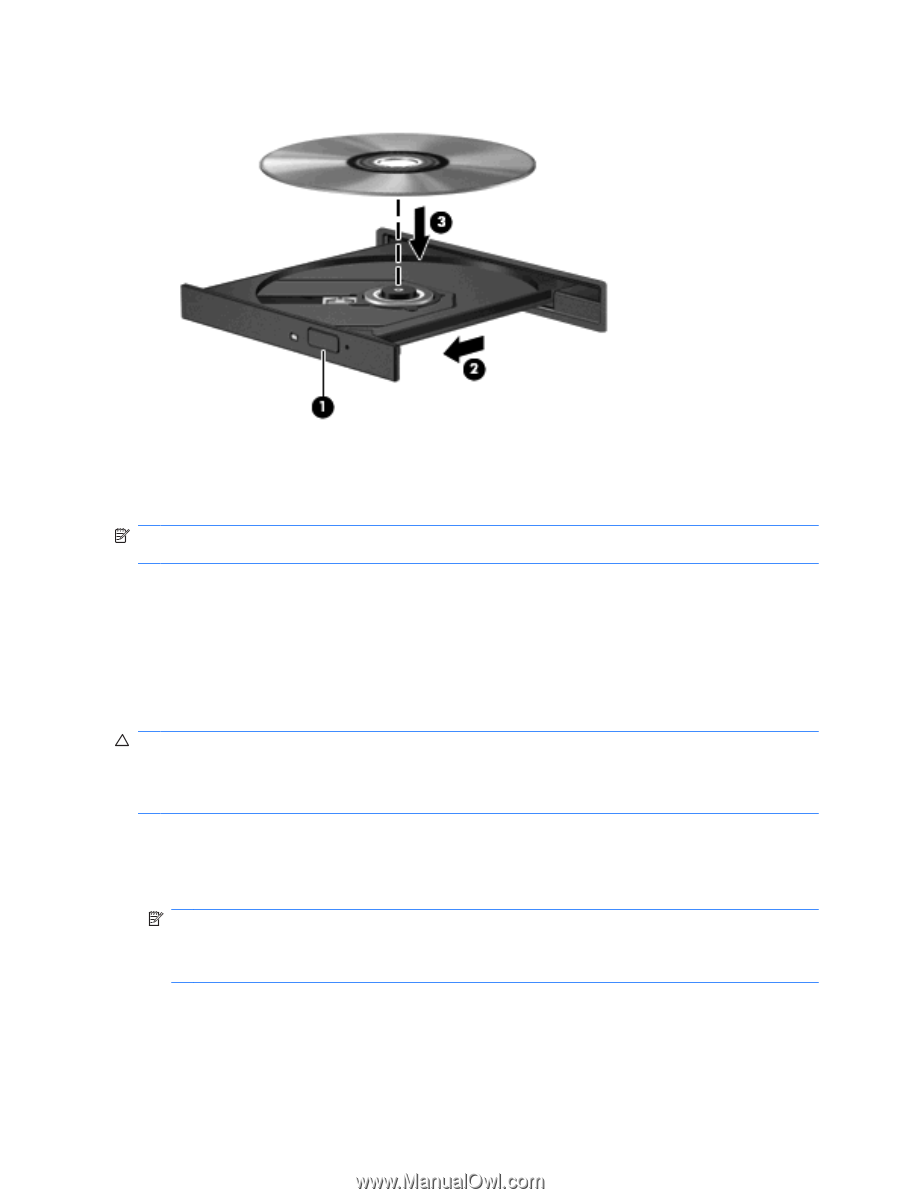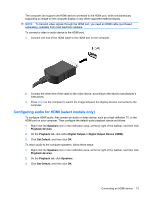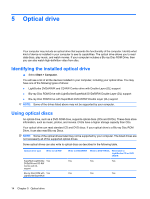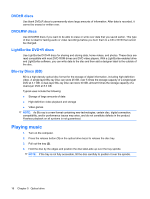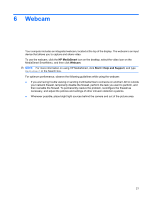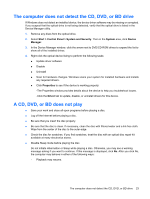HP Pavilion dv7-3100 Multimedia - Windows 7 - Page 22
Changing DVD region settings, Start, Control Panel, System and Security, System, Device, Manager
 |
View all HP Pavilion dv7-3100 manuals
Add to My Manuals
Save this manual to your list of manuals |
Page 22 highlights
5. Gently press the disc (3) down onto the tray spindle until the disc snaps into place. 6. Close the disc tray. 7. Launch the DVD playback feature in MediaSmart by pressing the play/pause button, clicking the DVD icon, and then following the instructions on the screen. NOTE: To watch a high-definition movie, you must use MediaSmart. To watch standard format movies, you can use MediaSmart or other multimedia software. Changing DVD region settings Most DVDs that contain copyrighted files also contain region codes. The region codes help protect copyrights internationally. You can play a DVD containing a region code only if the region code on the DVD matches the region setting on your DVD drive. CAUTION: The region settings on your DVD drive can be changed only 5 times. The region setting you select the fifth time becomes the permanent region setting on the DVD drive. The number of region changes remaining is displayed on the DVD Region tab. To change settings through the operating system: 1. Select Start > Control Panel > System and Security. Then in the System area, click Device Manager. NOTE: Windows® includes the User Account Control feature to improve the security of your computer. You may be prompted for your permission or password for tasks such as installing software, running utilities, or changing Windows settings. Refer to Help and Support for more information. 2. Click the arrow next to DVD/CD-ROM drives to expand the list to show all of the installed drives. 3. Right-click the DVD drive for which you want to change region settings, and then click Properties. 18 Chapter 5 Optical drive