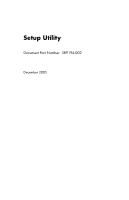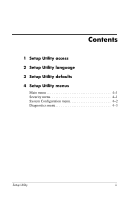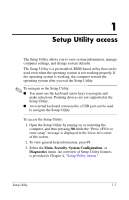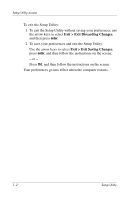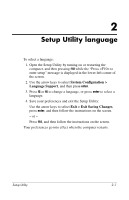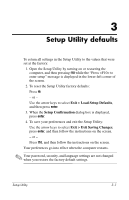HP Pavilion dv8200 Setup Utility - Page 3
Setup Utility access
 |
View all HP Pavilion dv8200 manuals
Add to My Manuals
Save this manual to your list of manuals |
Page 3 highlights
1 Setup Utility access The Setup Utility allows you to view system information, manage computer settings, and change system defaults. The Setup Utility is a preinstalled, ROM-based utility that can be used even when the operating system is not working properly. If the operating system is working, the computer restarts the operating system after you exit the Setup Utility. ✎ To navigate in the Setup Utility: ■ You must use the keyboard arrow keys to navigate and make selections. Pointing devices are not supported in the Setup Utility. ■ An external keyboard connected to a USB port can be used to navigate the Setup Utility. To access the Setup Utility: 1. Open the Setup Utility by turning on or restarting the computer, and then pressing f10 while the "Press to enter setup" message is displayed in the lower-left corner of the screen. 2. To view general help information, press f1. 3. Select the Main, Security, System Configuration, or Diagnostics menu. An overview of Setup Utility features is provided in Chapter 4, "Setup Utility menus." Setup Utility 1-1