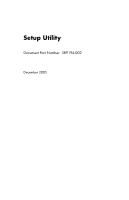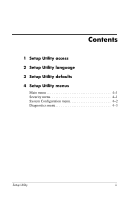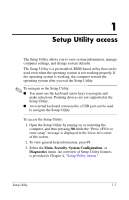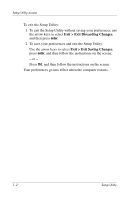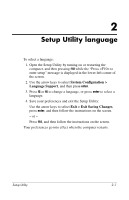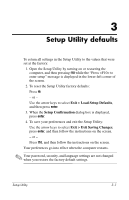HP Pavilion dv8200 Setup Utility - Page 5
Setup Utility language
 |
View all HP Pavilion dv8200 manuals
Add to My Manuals
Save this manual to your list of manuals |
Page 5 highlights
2 Setup Utility language To select a language: 1. Open the Setup Utility by turning on or restarting the computer, and then pressing f10 while the "Press to enter setup" message is displayed in the lower-left corner of the screen. 2. Use the arrow keys to select System Configuration > Language Support, and then press enter. 3. Press f5 or f6 to change a language, or press enter to select a language. 4. Save your preferences and exit the Setup Utility: Use the arrow keys to select Exit > Exit Saving Changes, press enter, and then follow the instructions on the screen. - or - Press f10, and then follow the instructions on the screen. Your preferences go into effect when the computer restarts. Setup Utility 2-1

Setup Utility
2–1
2
Setup Utility language
To select a language:
1. Open the Setup Utility by turning on or restarting the
computer, and then pressing
f10
while the “Press <F10> to
enter setup” message is displayed in the lower-left corner of
the screen.
2. Use the arrow keys to select
System Configuration >
Language Support
,
and then pres
s
enter
.
3. Press
f5
or
f6
to change a language, or press
enter
to select a
language.
4. Save your preferences and exit the Setup Utility:
Use the arrow keys to select
Exit > Exit Saving Changes
,
press
enter
, and then follow the instructions on the screen.
– or –
Press
f10
, and then follow the instructions on the screen.
Your preferences go into effect when the computer restarts.