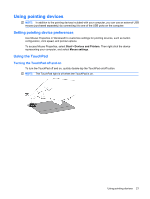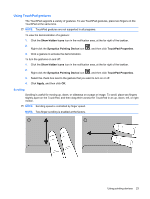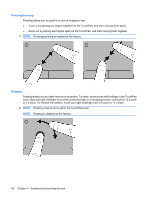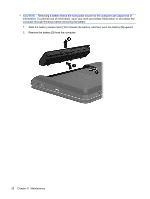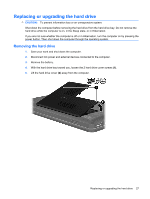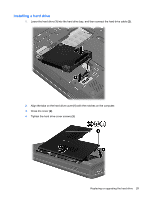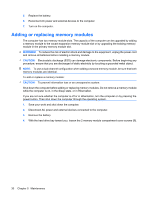HP Pavilion g4-1100 Getting Started HP Notebook - Windows 7 - Page 31
Maintenance, Inserting or removing the battery
 |
View all HP Pavilion g4-1100 manuals
Add to My Manuals
Save this manual to your list of manuals |
Page 31 highlights
5 Maintenance ● Inserting or removing the battery ● Replacing or upgrading the hard drive ● Adding or replacing memory modules Inserting or removing the battery NOTE: For additional information on using the battery, refer to the HP Notebook Reference Guide. To insert the battery: ▲ Insert the battery (1) into the battery bay, and then pivot the battery (2) downward until it is seated. The battery release latch (3) automatically locks the battery into place. To remove the battery: Inserting or removing the battery 25
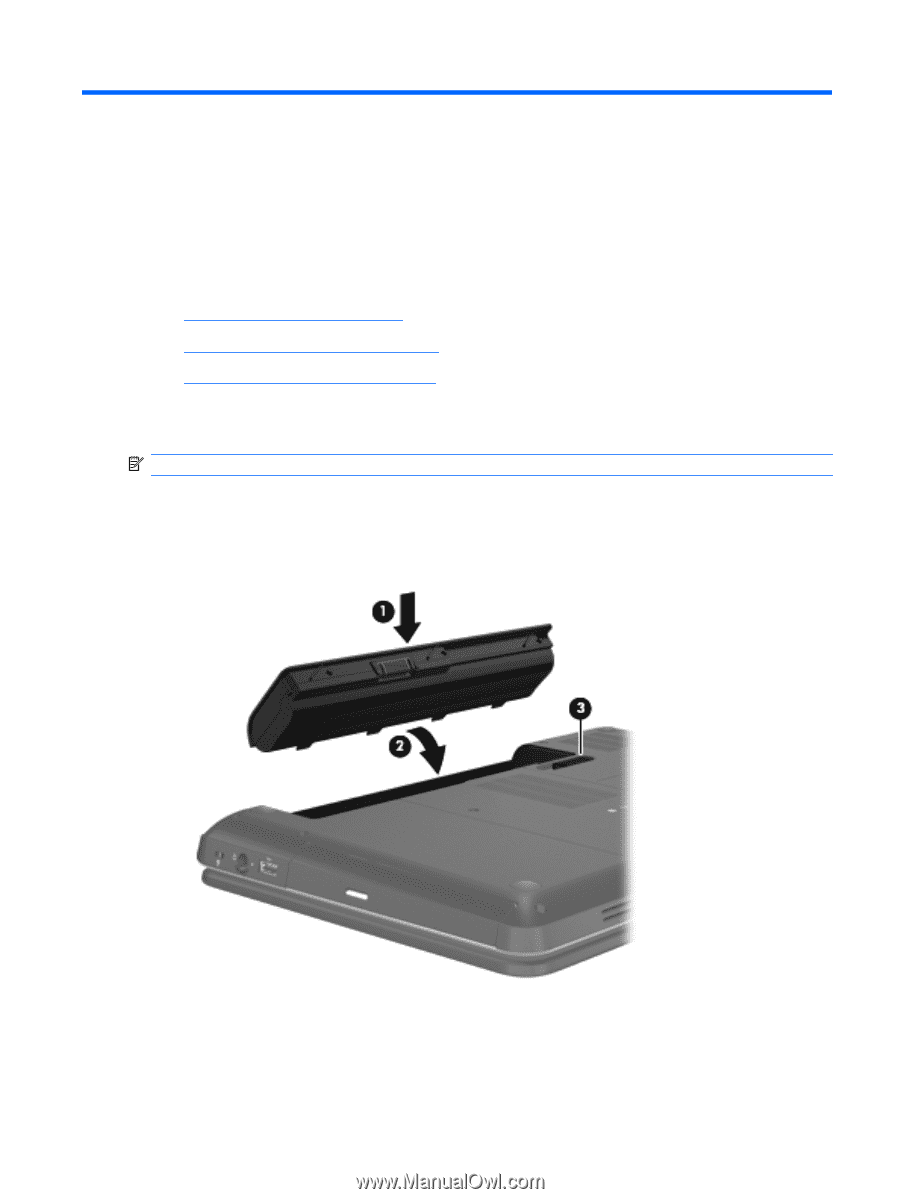
5
Maintenance
●
Inserting or removing the battery
●
Replacing or upgrading the hard drive
●
Adding or replacing memory modules
Inserting or removing the battery
NOTE:
For additional information on using the battery, refer to the
HP Notebook Reference Guide
.
To insert the battery:
▲
Insert the battery
(1)
into the battery bay, and then pivot the battery
(2)
downward until it is seated.
The battery release latch
(3)
automatically locks the battery into place.
To remove the battery:
Inserting or removing the battery
25