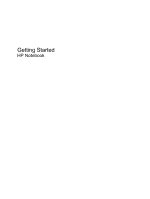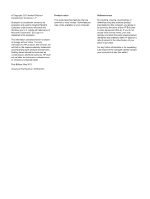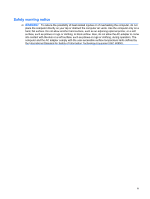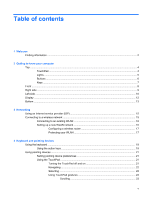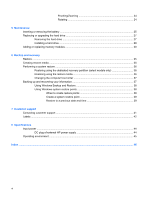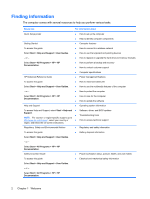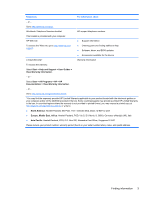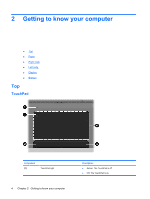HP Pavilion g4-1100 Getting Started HP Notebook - Windows 7 - Page 5
Table of contents
 |
View all HP Pavilion g4-1100 manuals
Add to My Manuals
Save this manual to your list of manuals |
Page 5 highlights
Table of contents 1 Welcome Finding information ...2 2 Getting to know your computer Top ...4 TouchPad ...4 Lights ...5 Buttons ...6 Keys ...7 Front ...8 Right side ...9 Left side ...10 Display ...12 Bottom ...13 3 Networking Using an Internet service provider (ISP 15 Connecting to a wireless network ...15 Connecting to an existing WLAN 16 Setting up a new WLAN network 16 Configuring a wireless router 17 Protecting your WLAN 17 4 Keyboard and pointing devices Using the keyboard ...19 Using the action keys ...19 Using pointing devices ...21 Setting pointing device preferences 21 Using the TouchPad ...21 Turning the TouchPad off and on 21 Navigating ...22 Selecting ...22 Using TouchPad gestures 23 Scrolling 23 v
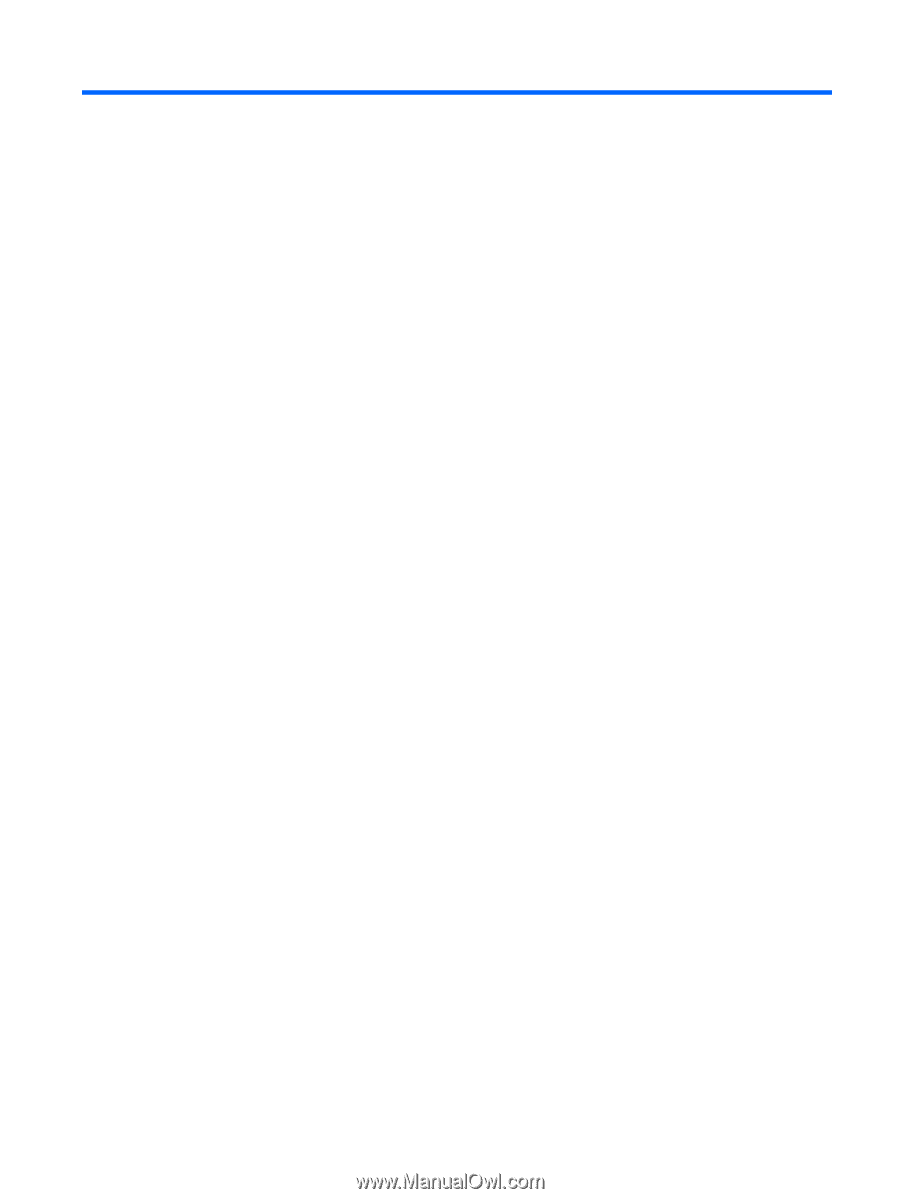
Table of contents
1
Welcome
Finding information
...............................................................................................................................
2
2
Getting to know your computer
Top
.......................................................................................................................................................
4
TouchPad
............................................................................................................................
4
Lights
...................................................................................................................................
5
Buttons
.................................................................................................................................
6
Keys
.....................................................................................................................................
7
Front
.....................................................................................................................................................
8
Right side
.............................................................................................................................................
9
Left side
..............................................................................................................................................
10
Display
................................................................................................................................................
12
Bottom
................................................................................................................................................
13
3
Networking
Using an Internet service provider (ISP)
............................................................................................
15
Connecting to a wireless network
.......................................................................................................
15
Connecting to an existing WLAN
.......................................................................................
16
Setting up a new WLAN network
.......................................................................................
16
Configuring a wireless router
............................................................................
17
Protecting your WLAN
.......................................................................................
17
4
Keyboard and pointing devices
Using the keyboard
............................................................................................................................
19
Using the action keys
.........................................................................................................
19
Using pointing devices
.......................................................................................................................
21
Setting pointing device preferences
...................................................................................
21
Using the TouchPad
..........................................................................................................
21
Turning the TouchPad off and on
......................................................................
21
Navigating
.........................................................................................................
22
Selecting
...........................................................................................................
22
Using TouchPad gestures
.................................................................................
23
Scrolling
............................................................................................
23
v