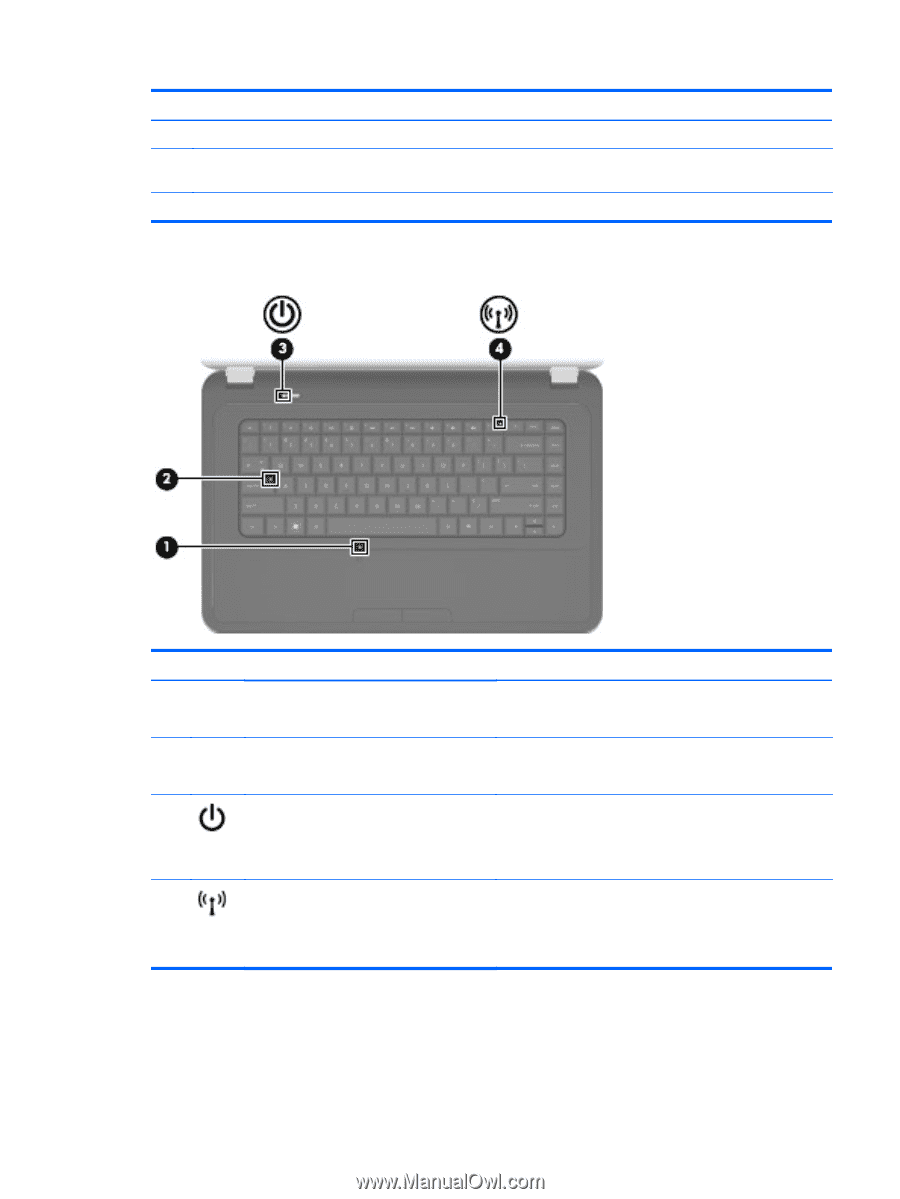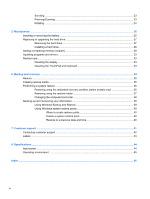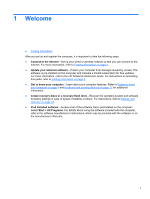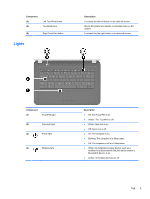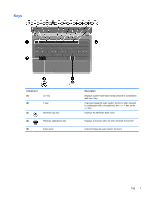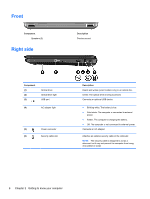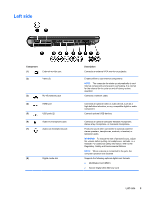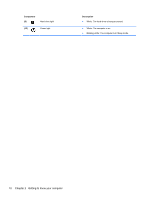HP Pavilion g6-1100 Getting Started HP Notebook - Windows 7 - Page 11
Lights, Component, Description
 |
View all HP Pavilion g6-1100 manuals
Add to My Manuals
Save this manual to your list of manuals |
Page 11 highlights
Component (3) (4) Left TouchPad button TouchPad zone (5) Right TouchPad button Lights Description Functions like the left button on an external mouse. Moves the pointer and selects or activates items on the screen. Functions like the right button on an external mouse. Component (1) TouchPad light (2) Caps lock light (3) Power light (4) Wireless light Description ● Off: The TouchPad is on. ● Amber: The TouchPad is off. ● White: Caps lock is on. ● Off: Caps lock is off. ● On: The computer is on. ● Blinking: The computer is in Sleep state. ● Off: The computer is off or in Hibernation. ● White: An integrated wireless device, such as a wireless local area network (WLAN) device and/or a Bluetooth® device, is on. ● Amber: All wireless devices are off. Top 5