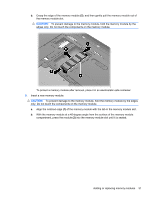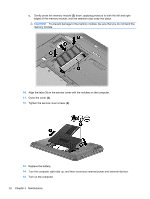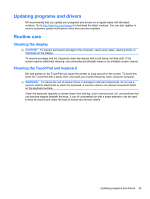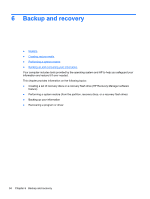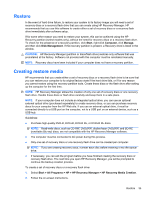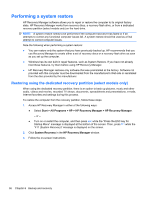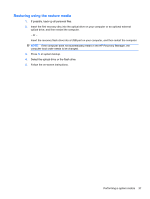HP Pavilion g6-1100 Getting Started HP Notebook - Windows 7 - Page 38
Close the cover, on the service cover with the notches on the computer.
 |
View all HP Pavilion g6-1100 manuals
Add to My Manuals
Save this manual to your list of manuals |
Page 38 highlights
c. Gently press the memory module (3) down, applying pressure to both the left and right edges of the memory module, until the retention clips snap into place. CAUTION: To prevent damage to the memory module, be sure that you do not bend the memory module. 10. Align the tabs (1) on the service cover with the notches on the computer. 11. Close the cover (2). 12. Tighten the service cover screws (3). 13. Replace the battery. 14. Turn the computer right-side up, and then reconnect external power and external devices. 15. Turn on the computer. 32 Chapter 5 Maintenance
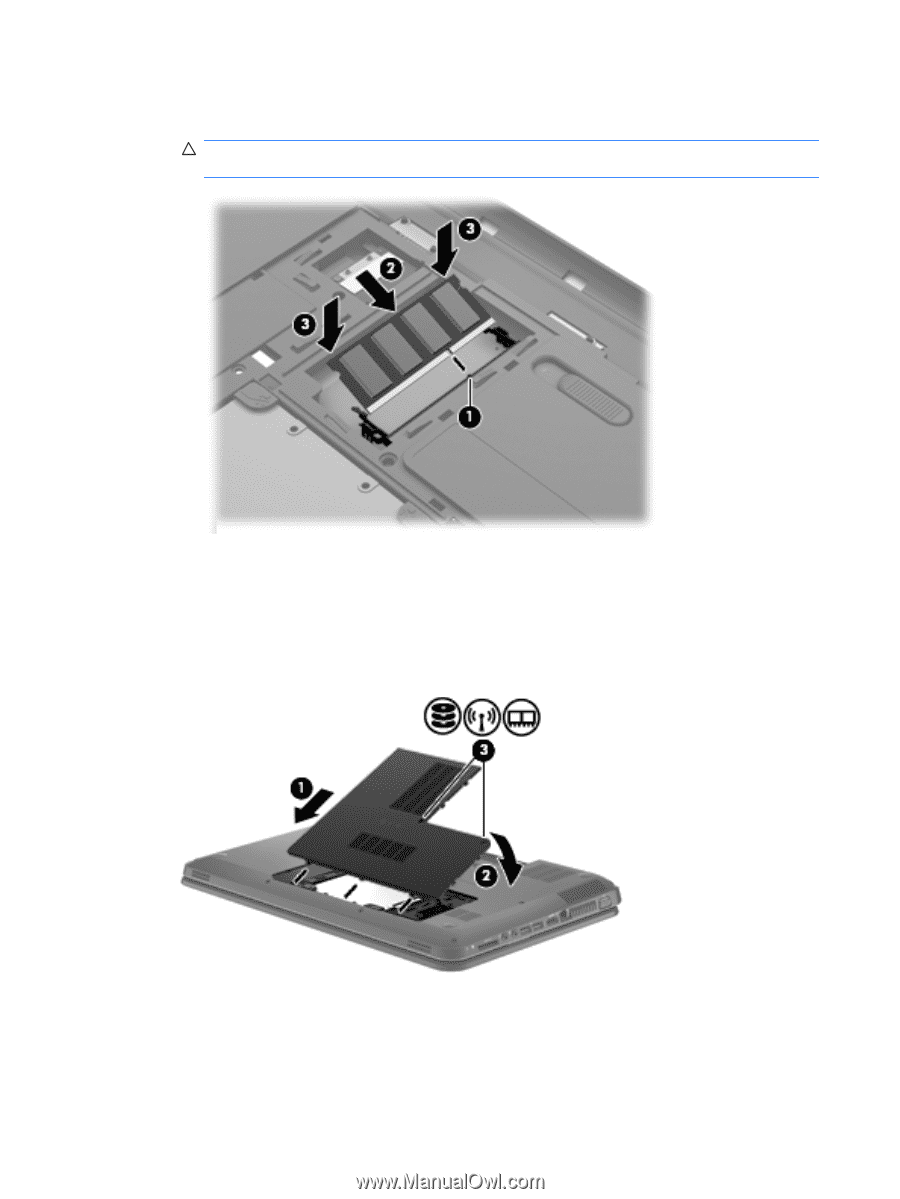
c.
Gently press the memory module
(3)
down, applying pressure to both the left and right
edges of the memory module, until the retention clips snap into place.
CAUTION:
To prevent damage to the memory module, be sure that you do not bend the
memory module.
10.
Align the tabs
(1)
on the service cover with the notches on the computer.
11.
Close the cover
(2)
.
12.
Tighten the service cover screws
(3)
.
13.
Replace the battery.
14.
Turn the computer right-side up, and then reconnect external power and external devices.
15.
Turn on the computer.
32
Chapter 5
Maintenance