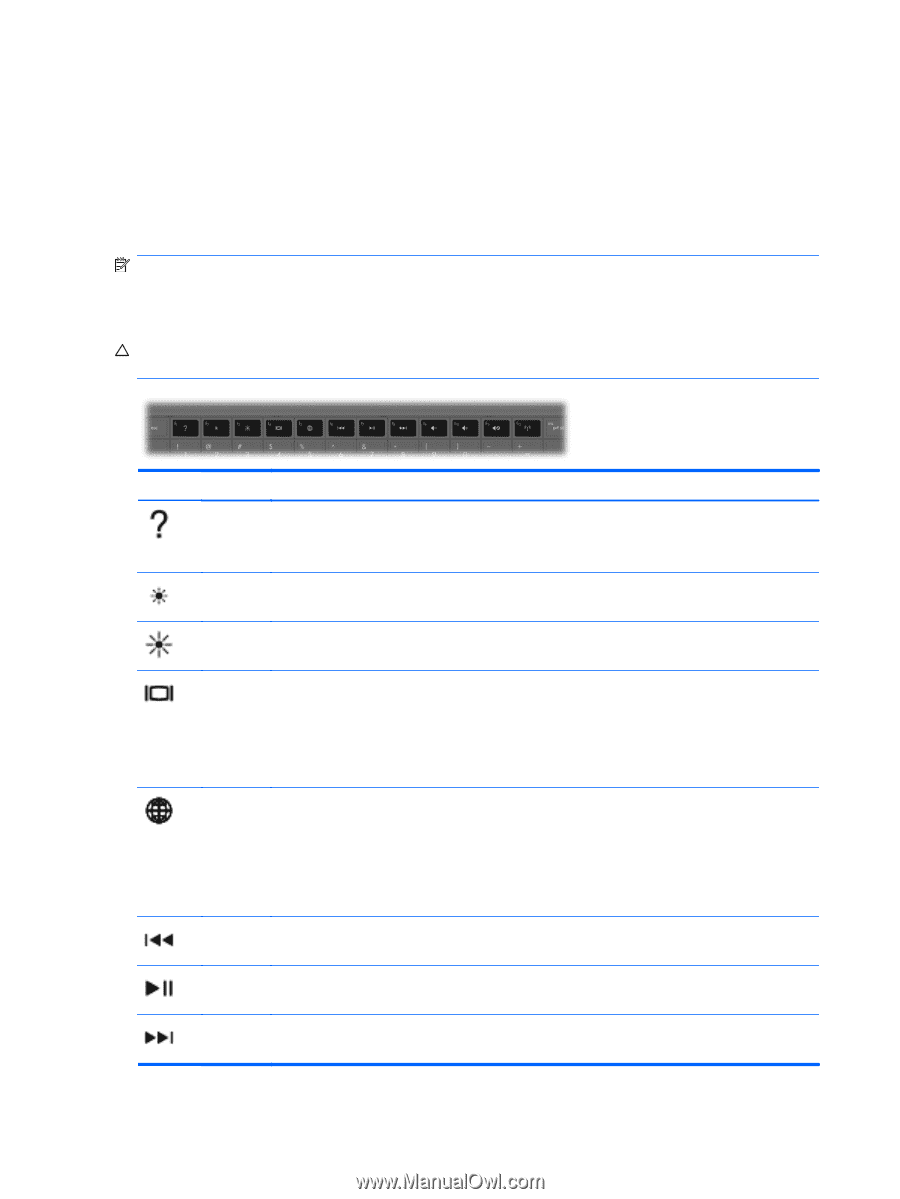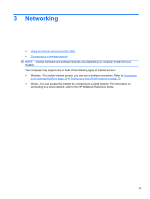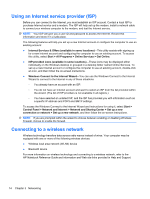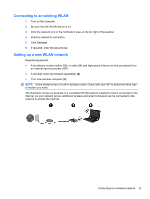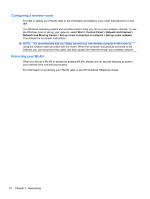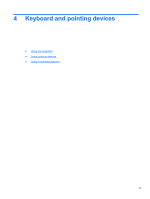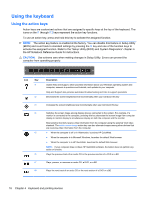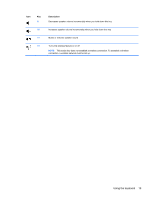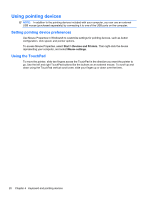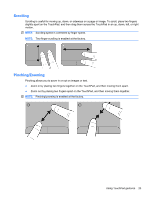HP Pavilion g6-1100 Getting Started HP Notebook - Windows 7 - Page 24
Using the keyboard, Using the action keys
 |
View all HP Pavilion g6-1100 manuals
Add to My Manuals
Save this manual to your list of manuals |
Page 24 highlights
Using the keyboard Using the action keys Action keys are customized actions that are assigned to specific keys at the top of the keyboard. The icons on the f1 through f12 keys represent the action key functions. To use an action key, press and hold this key to activate the assigned function. NOTE: The action key feature is enabled at the factory. You can disable this feature in Setup Utility (BIOS) and revert back to standard settings by pressing the fn key and one of the function keys to activate the assigned function. Refer to the "Setup Utility (BIOS) and System Diagnostics" chapter in the HP Notebook Reference Guide for instructions. CAUTION: Use extreme care when making changes in Setup Utility. Errors can prevent the computer from operating properly. Icon Key f1 f2 f3 f4 f5 f6 f7 f8 Description Opens Help and Support, which provides information about your Windows operating system and computer, answers to questions and tutorials, and updates to your computer Help and Support also provides automated troubleshooting and links to support specialists Decreases the screen brightness level incrementally when you hold down this key Increases the screen brightness level incrementally when you hold down this key Switches the screen image among display devices connected to the system. For example, if a monitor is connected to the computer, pressing this key alternates the screen image from computer display to monitor display to simultaneous display on both the computer and the monitor. Most external monitors receive video information from the computer using the external VGA video standard. The switch screen image action key can also alternate images among other devices that are receiving video information from the computer. ● When the computer is off or in Hibernation, launches HP QuickWeb. ● When the computer is in Microsoft Windows, launches the default Web browser. ● When the computer is in HP QuickWeb, launches the default Web browser. NOTE: If your computer does not have HP QuickWeb software, the button does not perform any action or function. Plays the previous track of an audio CD or the previous section of a DVD or a BD Plays, pauses, or resumes an audio CD, a DVD, or a BD Plays the next track of an audio CD or the next section of a DVD or a BD 18 Chapter 4 Keyboard and pointing devices