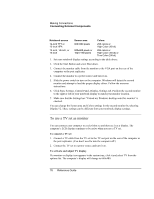HP Pavilion n5125 HP Pavilion Notebook - Reference Guide - Page 72
To connect an external keyboard or PS/2 mouse, To connect a USB device
 |
View all HP Pavilion n5125 manuals
Add to My Manuals
Save this manual to your list of manuals |
Page 72 highlights
Note Note Note Making Connections Connecting External Components If you connect a Zip drive to the parallel port, you can enhance its performance by installing the accelerator software supplied with your Zip drive. To connect an external keyboard or PS/2 mouse The 6-pin PS/2 port allows you to attach an external keyboard or a PS/2-compatible mouse to the computer. While an external PS/2 mouse is connected, the touch pad is normally disabled. The computer provides one PS/2 port; the optional port replicator provides two PS/2 ports. = Plug the mouse or keyboard PS/2 cable into the PS/2 port on the computer, or plug either or both PS/2 cables into the PS/2 ports on the port replicator. = To connect both a mouse and keyboard to the computer, use the PS/2 Y adapter, which is available separately. = To connect a device that has a PC-type jack, first connect its cable to an adapter cable with a PS/2 jack. To use hot keys from an external keyboard, substitute Ctrl+Alt for the computer Fn key. Use the Ctrl and Alt keys on the left side of the keyboard. For example, to access Fn+F2 (increase display brightness), press Left Ctrl+Left Alt+F2. To connect a USB device Universal serial bus (USB) provides a bidirectional serial interface for adding peripheral devices-such as game controllers, serial and parallel ports, and scanners-on a single bus. The computer provides two USB ports; the optional port replicator also provides two USB ports. = Attach the USB cable to the USB port on the computer or to either USB port on the port replicator. Windows automatically recognizes the USB device. Some USB devices can be connected to the computer in series-this is called a daisychain connection. If you have problems making this connection, contact the vendor of the peripheral device, as well as the HP website, for the latest versions of the USB drivers. 72 Reference Guide