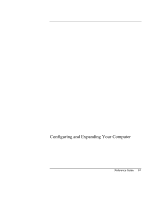HP Pavilion n5125 HP Pavilion Notebook - Reference Guide - Page 84
Configuring and Expanding Your Computer, Reference Guide
 |
View all HP Pavilion n5125 manuals
Add to My Manuals
Save this manual to your list of manuals |
Page 84 highlights
Configuring and Expanding Your Computer Installing RAM modules 4. Insert the RAM expansion module into the connector at about a 30 angle until it's fully inserted. Then press down at both sides of the module until it latches. 5. Replace the RAM expansion module door. 6. Insert the battery. 84 Reference Guide
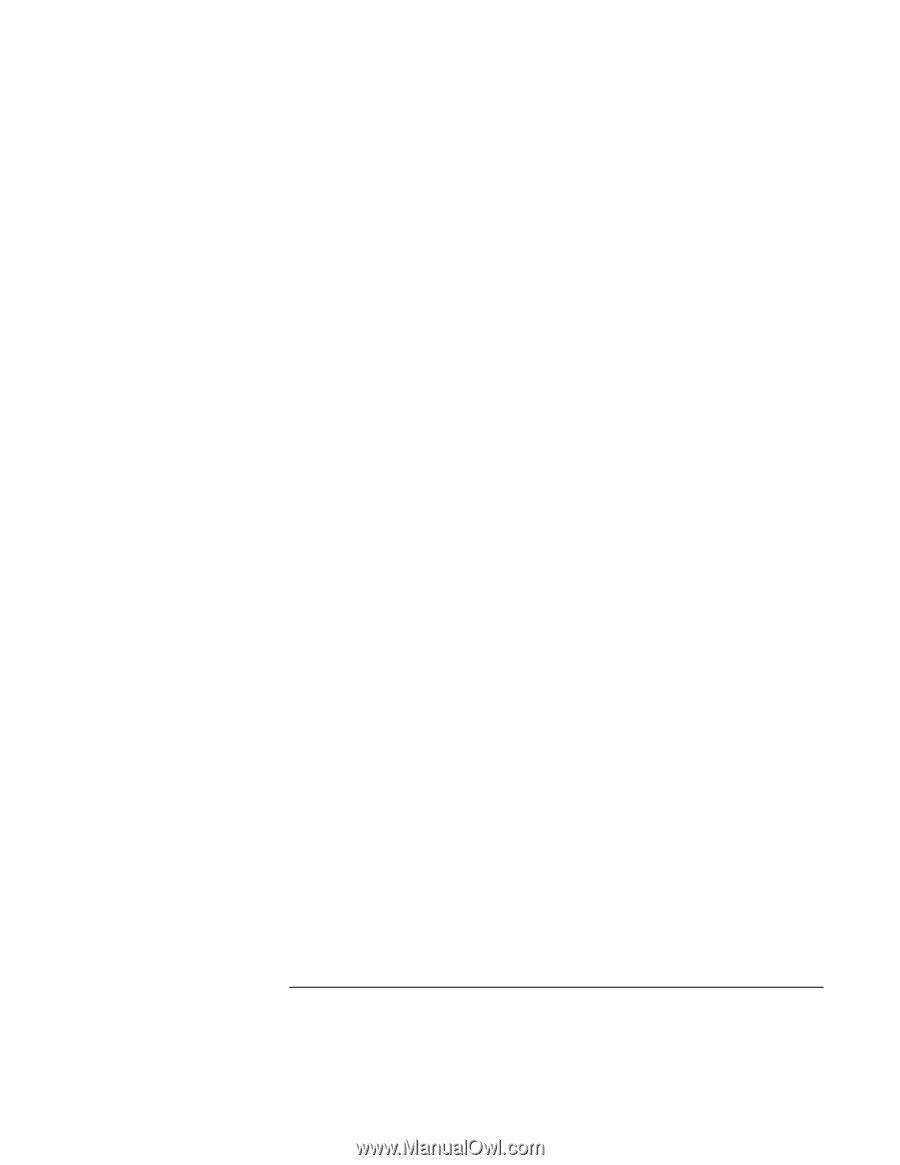
Configuring and Expanding Your Computer
Installing RAM modules
84
Reference Guide
4.
Insert the RAM expansion module into the connector at about a 30
angle until it’s
fully inserted. Then press down at both sides of the module until it latches.
5. Replace the RAM expansion module door.
6. Insert the battery.