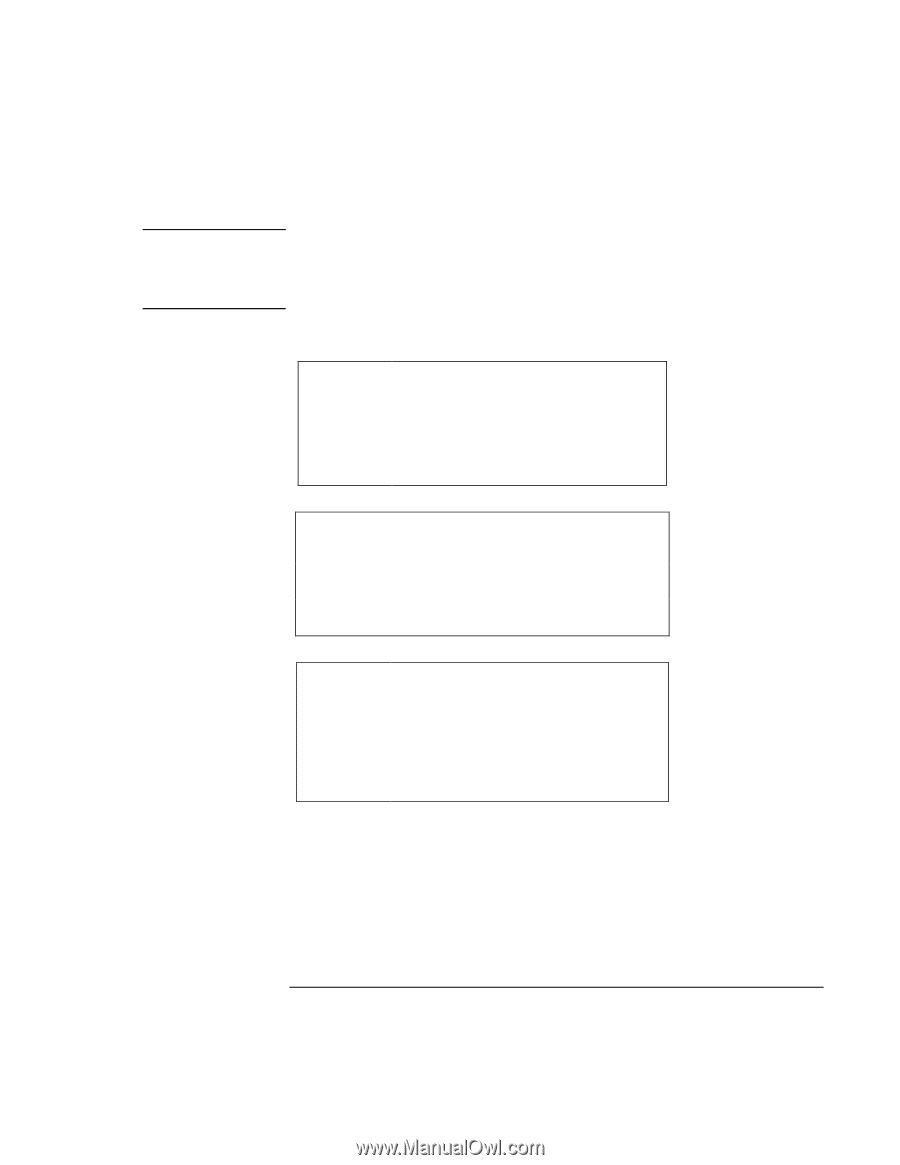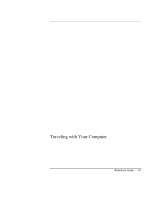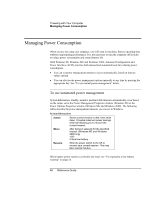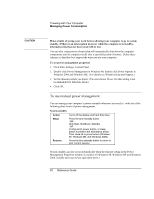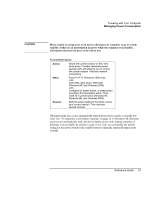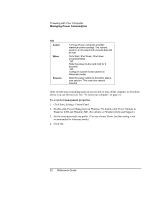HP Pavilion n5210 HP Pavilion Notebook - Reference Guide - Page 49
Traveling with Your Computer, Reference Guide
 |
View all HP Pavilion n5210 manuals
Add to My Manuals
Save this manual to your list of manuals |
Page 49 highlights
Note Traveling with Your Computer Managing Power Consumption When the system hibernates as a result of a critically low battery, you will find when resuming that all your data has been saved but that some functions may be disabled. To resume normal operation, restore power (by connecting AC power or installing a charged battery), perform a full shutdown, and then restart the computer. Turn off monitor Action When Resume Turns off the display. This conserves battery power and extends the life of the display. No activity of the keyboard or mouse for the specified interval. Press any key or move the pointer to return to your current session. Turn off hard disks Action When Resume Turns off only the hard disk drive. This is usually set to occur shortly after the monitor is turned off. No hard disk access for the specified interval. Press any key or move the pointer to return to your current session. System standby Action When Resume Turns off the display and hard disk drive to conserve battery power. No activity of the keyboard or mouse, no disk drive access, and no port (serial, parallel, or IR) activity for the specified interval. Press the blue standby button to return to your current session. A message box appears 15 seconds before system standby takes effect. This allows you to stop the process and save your work if you have not recently done so. (In Windows 98, Windows ME and Windows 2000, standby and suspend are equivalent terms.) Reference Guide 49