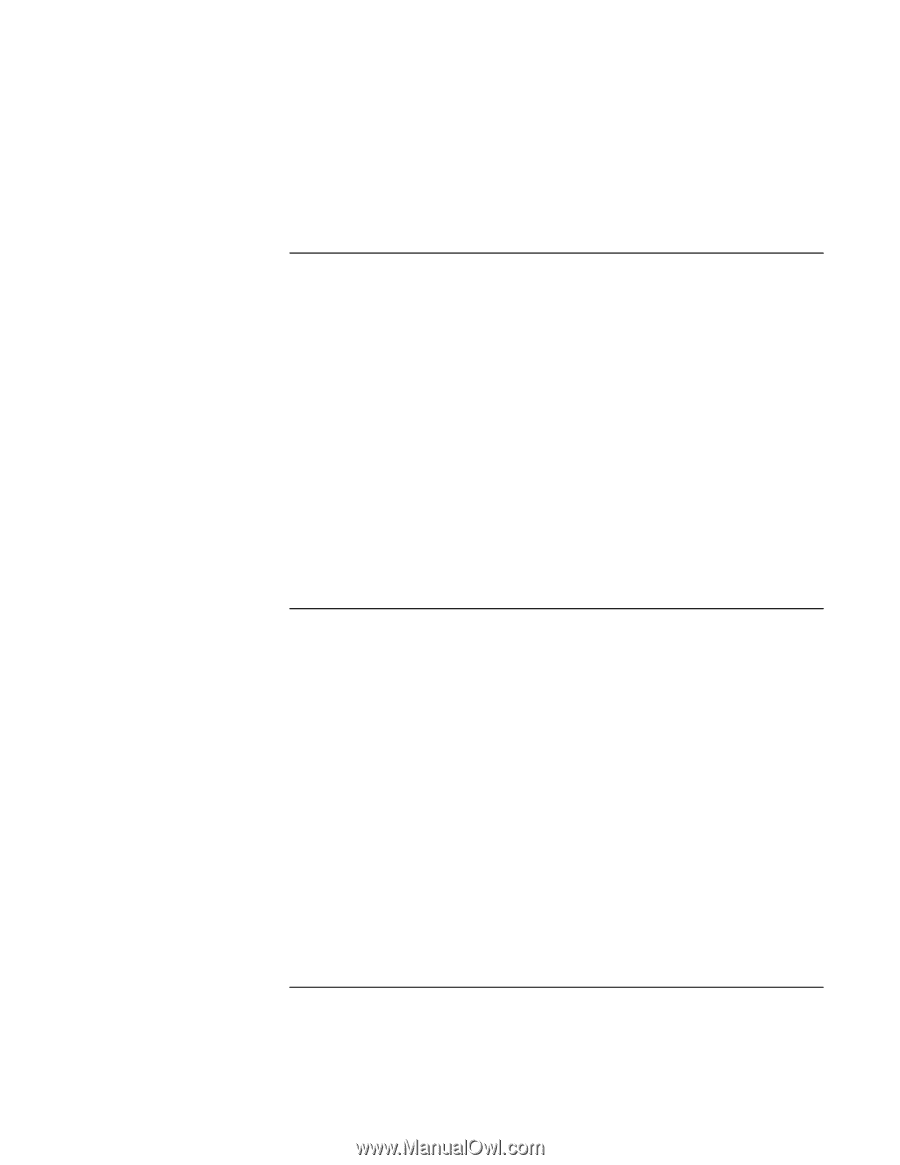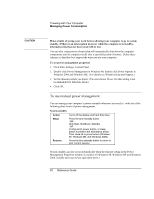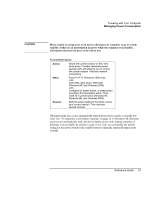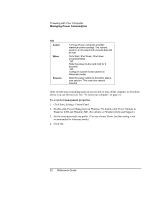HP Pavilion n5210 HP Pavilion Notebook - Reference Guide - Page 55
To optimize battery operating time, To control the processor speed
 |
View all HP Pavilion n5210 manuals
Add to My Manuals
Save this manual to your list of manuals |
Page 55 highlights
Traveling with Your Computer Using Battery Power To optimize battery operating time = Plug in the AC adapter, especially while using the CD-ROM drive or DVD, the floppy disk drive, or any external connections such as a PC card or a modem. = If you have an I/O PC card-that is, a PC card having an external connection, such as a network card-remove it when you're not using it. Some I/O cards use significant power, even while they're inactive. = If you work with an application that uses the serial port or an I/O PC card, exit the application when you have finished using it. = Turn off the CD player when you are not using it. = For a model with a dual-speed processor, use the lower speed on battery power (see "To control the processor speed" on page 55). The default settings conserve battery power. = See "Managing Power Consumption" on page 48 for other ideas about reducing power consumption while the computer is not in use. To control the processor speed If your computer contains a high-speed Pentium III processor with Intel SpeedStep Technology, you can change settings that control the processor speed. Your computer has this feature if the taskbar contains an Intel SpeedStep Technology icon (a checkered flag). With the default settings, the processor speed changes automatically according to the power source (AC adapter or battery). The lower speed uses power more efficiently and is typically in effect when the computer is running on battery power. To use automatic speed changes = If you reboot the computer with the AC adapter plugged in, the processor starts at high speed. If the computer is on battery power, the processor starts at low speed. = If you unplug the AC adapter while the computer is running or on standby, the processor changes to low speed. = If you plug in the AC adapter while the computer is running or on standby, the processor changes to high speed. Reference Guide 55