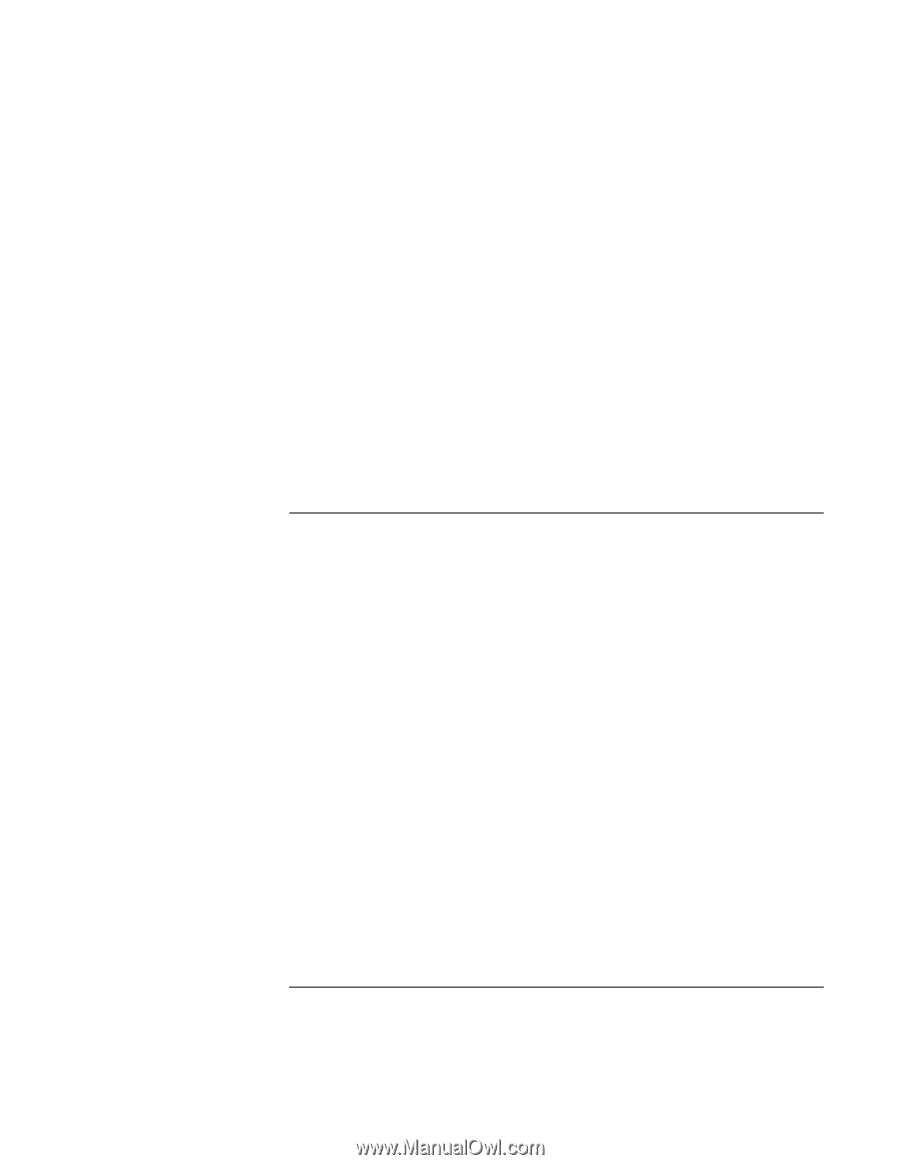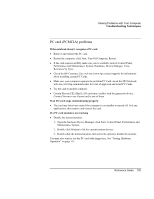HP Pavilion n5425 HP Pavilion Notebook N5400 and XH500 Series PC's - Reference - Page 98
Memory problems
 |
View all HP Pavilion n5425 manuals
Add to My Manuals
Save this manual to your list of manuals |
Page 98 highlights
Solving Problems with Your Computer Troubleshooting Techniques If you can't browse the Network Neighborhood or My Network Places • Check with your network administrator to make sure NetBEUI protocol is supported on the network. • Click Start, Search, Computers or People to look for a computer. If you can't log in to Netware servers • If a Netware server is using IPX/SPX protocol, you may need to force your frame type to match the server's frame type. Check with your network administrator. If the computer stops responding after booting • Check whether you have a TCP/IP network with no DHCP server. This can cause a long delay at startup because DHCP is enabled. Contact your network administrator to determine the proper TCP/IP configuration. Memory problems If a message says you are out of memory • Make sure drive C is not running low on free space. • If you are having memory problems running MS-DOS programs, use the MS-DOS or Application and Software troubleshooter in Windows Help: click Start, Help and Support. • Not all third-party memory cards have been tested for use with the computer. Please check the HP Notebook web site (www.hp.com/notebooks) for a list of approved and tested memory cards. If memory doesn't increase after adding RAM • Make sure your computer is using only PC-100 or higher RAM modules. You may also want to test memory with the diagnostics. See "Testing Hardware Operation" on page 111. 98 Reference Guide