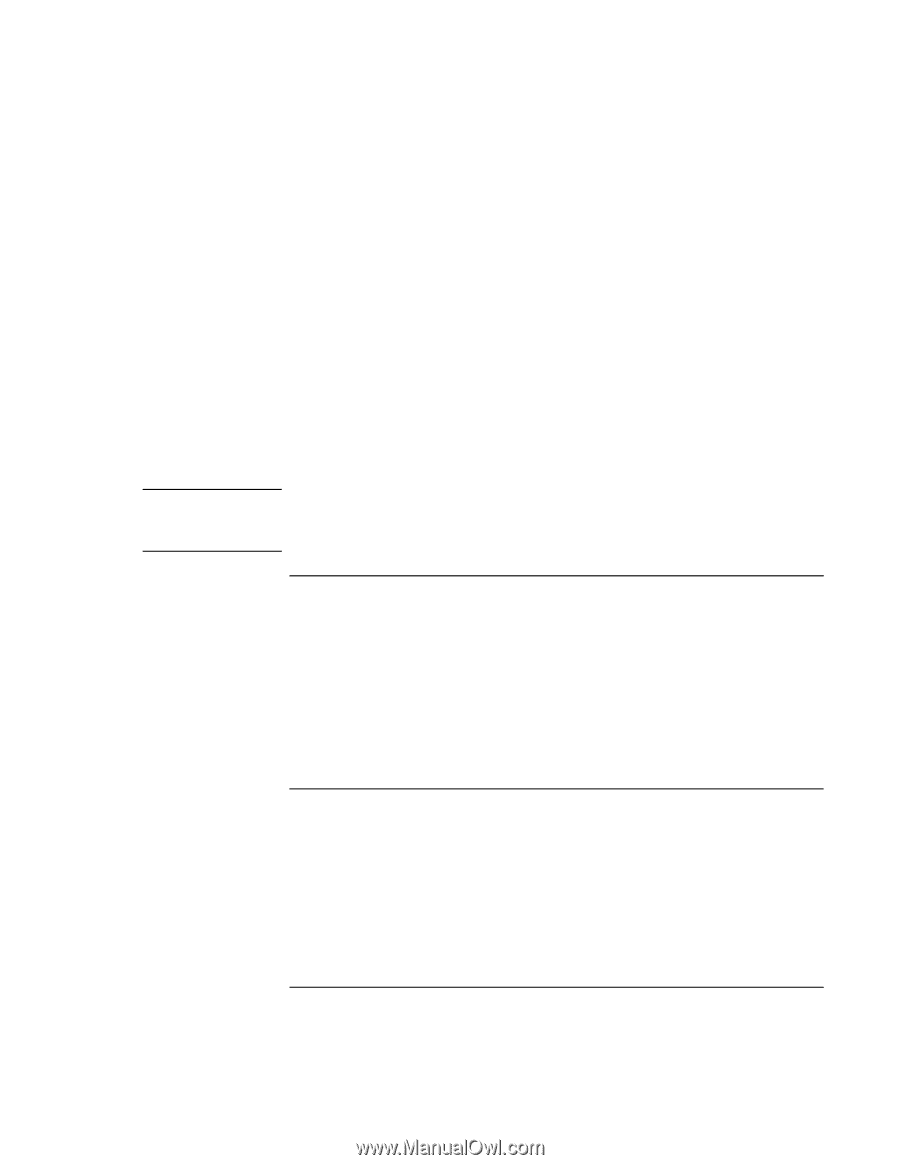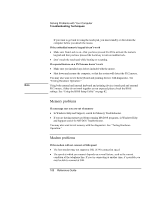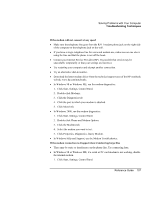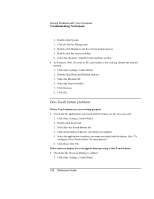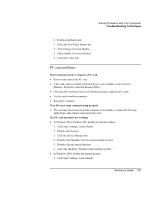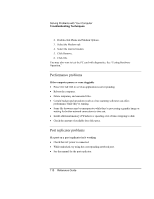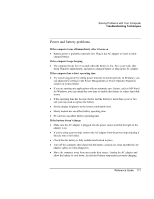HP Pavilion n5444 HP Pavilion Notebook - Reference Guide - Page 106
Memory problems, Modem problems
 |
View all HP Pavilion n5444 manuals
Add to My Manuals
Save this manual to your list of manuals |
Page 106 highlights
Note Solving Problems with Your Computer Troubleshooting Techniques If you want to go back to using the touch pad, you must standby or shut down the computer before you detach the mouse. If the embedded numeric keypad doesn't work = Make sure Num Lock is on-that you have pressed Fn+F8 to activate the numeric keypad and that you have pressed the Lock key to turn on number lock. = Don't touch the touch pad while booting or resuming. If a special feature on a PS/2 mouse doesn't work = Make sure you installed any drivers included with the mouse. = Shut down and resume the computer, so that the system will detect the PS/2 mouse. You may also want to test the keyboard and pointing devices with diagnostics. See "Testing Hardware Operation." Using both external and internal keyboard and pointing devices (touch pad and external PS/2 mouse, if they do not work together as you expected please check the BIOS settings. See "Using the BIOS Setup Utility" on page 82. Memory problems If a message says you are out of memory = In Windows Help and Support, search for Memory Troubleshooter. = If you are having memory problems running MS-DOS programs, in Windows Help and Support search for MS-DOS Troubleshooter. You may also want to test memory with the diagnostics. See "Testing Hardware Operation." Modem problems If the modem will not connect at 56K speed = The host modem may not support a 56K (V.90) connection speed. = The speed at which you connect depends on several factors, such as the current condition of the telephone line. If you try connecting at another time, it's possible you may be able to connect at 56K. 106 Reference Guide