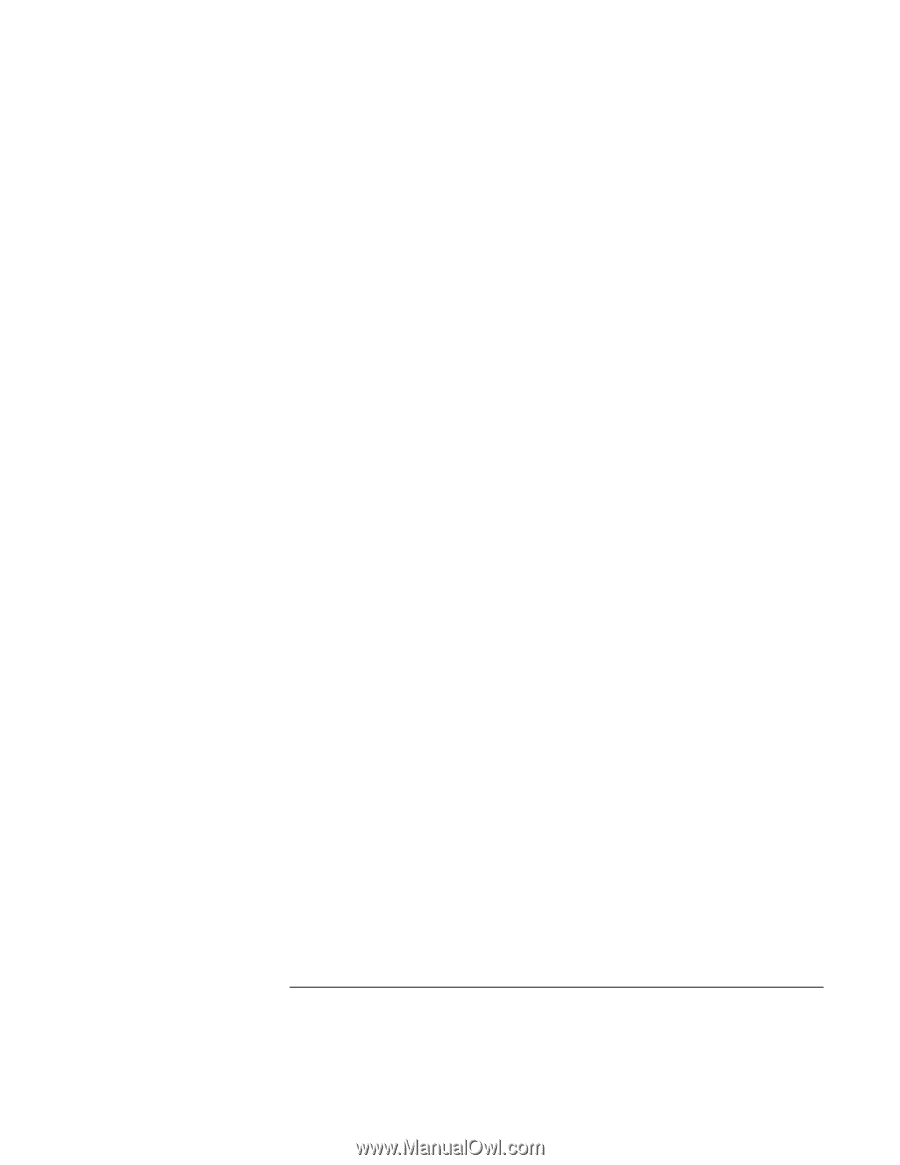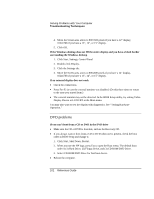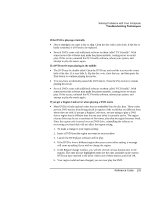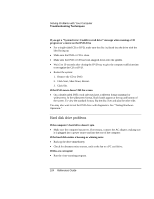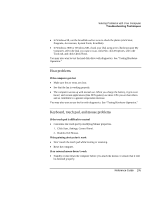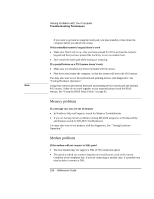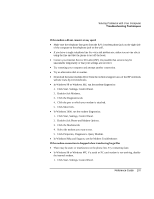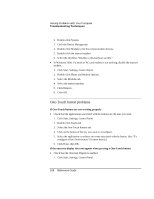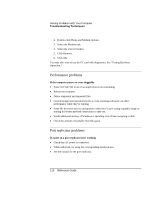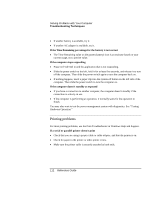HP Pavilion n5490 HP Pavilion Notebook - Reference Guide - Page 107
If the modem will not connect at any speed, If the modem connection is dropped when transferring
 |
View all HP Pavilion n5490 manuals
Add to My Manuals
Save this manual to your list of manuals |
Page 107 highlights
Solving Problems with Your Computer Troubleshooting Techniques If the modem will not connect at any speed • Make sure the telephone line goes from the RJ-11 modem phone jack on the right side of the computer to the telephone jack on the wall. • If you have a single telephone line for voice and modem use, make sure no one else is using the line and that the phone is not off the hook. • Contact your Internet Service Provider (ISP). It's possible that service may be unavailable temporarily or that your settings are incorrect. • Try restarting your computer and attempt another connection. • Try an alternative dial-in number. • Download the latest modem driver from the technical support area of the HP notebook website www.hp.com/notebooks. • In Windows 98 or Windows ME, run the modem diagnostics: 1. Click Start, Settings, Control Panel. 2. Double-click Modems. 3. Click the Diagnostics tab. 4. Click the port to which your modem is attached. 5. Click More Info. • In Windows 2000, run the modem diagnostics: 1. Click Start, Settings, Control Panel. 2. Double-click Phone and Modem Options. 3. Click the Modems tab. 4. Select the modem you want to test. 5. Click Properties, Diagnostics, Query Modem. • In Windows Help and Support, use the Modem Troubleshooter. If the modem connection is dropped when transferring large files • There may be static or interference on the phone line. Try connecting later. • In Windows 98 or Windows ME, if a serial or PC card modem is not working, disable the internal modem. 1. Click Start, Settings, Control Panel. Reference Guide 107