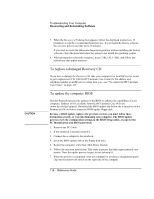HP Pavilion n6397 HP Pavilion Notebook PC N6000 Series - Reference Guide - Page 115
Recovering and Reinstalling Software
 |
View all HP Pavilion n6397 manuals
Add to My Manuals
Save this manual to your list of manuals |
Page 115 highlights
Troubleshooting Your Computer Recovering and Reinstalling Software Recovering and Reinstalling Software You can use the Recovery CD to recover the original software build for your computer. The Recovery CD also provides Windows drivers specific to your computer to configure a custom system. You can find drivers in these locations: • On your computer's hard drive under C:\hp\Drivers. • On the Recovery CD under \hp\Drivers. • On the HP Customer Care Web site (www.hp.com/go/support). This Web site contains the latest updates of software drivers for different operating systems. CAUTION To recover the factory installation of your hard disk Use the Recovery CD to reinstall the original factory software on your computer's hard disk. You use the same process to create a larger Hibernate/diagnostics partition on your hard disk (Windows ME, 95 or 98 only) or to create a Hibernate/diagnostics partition on a new hard disk. This procedure formats the computer's hard disk drive and erases all data on the disk. After the hard disk is formatted, you'll need to reinstall your applications. Do not interrupt the following process or unplug the ac adapter until the process is complete. 1. Important. Back up all data from your hard disk. The following steps delete all data from the disk. 2. Plug in the ac adapter. 3. Insert the Recovery CD in the CD-ROM drive. 4. Click Start, Shut Down, Restart. 5. When you see the HP logo, press ESC. 6. Select the CD or DVD drive as the boot device. Reference Guide 115