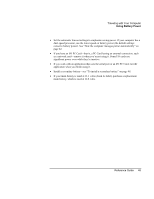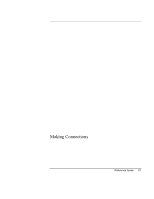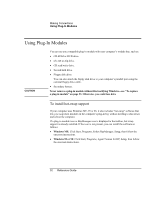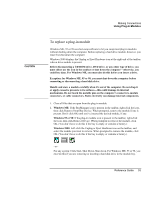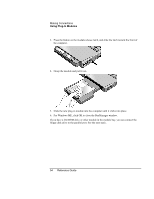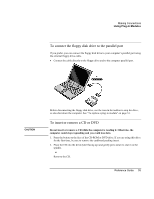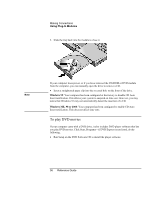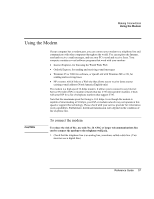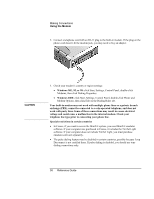HP Pavilion n6397 HP Pavilion Notebook PC N6000 Series - Reference Guide - Page 53
To replace a plug-in module
 |
View all HP Pavilion n6397 manuals
Add to My Manuals
Save this manual to your list of manuals |
Page 53 highlights
CAUTION Making Connections Using Plug-In Modules To replace a plug-in module Windows ME, 95 or 98 uses hot-swap software to let you swap most plug-in modules without shutting down the computer. Before replacing a hard drive module, however, you must first shut down the computer. Windows 2000 displays the Unplug or Eject Hardware icon at the right end of the taskbar when a drive module is present. Before disconnecting a CD-ROM drive, DVD drive, or any other type of drive, you must either use the icon in the taskbar or shut down the computer-otherwise, you could lose data. For Windows ME, you must also do this before you insert a drive. Exception: for Windows ME, 95 or 98, you must shut down the computer before connecting or disconnecting a hard disk drive. Handle and store a module carefully when it's out of the computer. Do not drop it or apply excessive pressure to its surfaces-this could damage its internal mechanisms. Do not touch the metallic pins on the computer's connectors, module connectors, or cable connectors. Static electricity can damage internal components. 1. Close all files that are open from the plug-in module. 2. Windows ME: If the BayManager icon is present in the taskbar, right-click the icon, then click Remove/Swap Bay Device. When prompted, remove the module if one is present. Don't click OK until you've inserted the desired module, if any. Windows 95 or 98: If the plug-in module icon is present in the taskbar, right-click the icon, then click Remove Device. When prompted to remove the module, click OK. (You don't have to do this if the bay is empty or contains a battery.) Windows 2000: Left-click the Unplug or Eject Hardware icon on the taskbar, and select the module you want to remove. When prompted to remove the module, click OK. (You don't have to do this if the bay is empty or contains a battery.) -or- For any system: Click Start, Shut Down, Shut down. For Windows ME, 95 or 98, you must do this if you are removing or inserting a hard disk drive in the module bay. Reference Guide 53