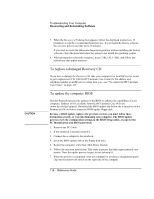HP Pavilion n6397 HP Pavilion Notebook PC N6000 Series - Reference Guide - Page 116
To replace a damaged Recovery CD, To update the computer BIOS
 |
View all HP Pavilion n6397 manuals
Add to My Manuals
Save this manual to your list of manuals |
Page 116 highlights
CAUTION Troubleshooting Your Computer Recovering and Reinstalling Software 7. When the Recovery CD dialog box appears, follow the displayed instructions. If prompted, accept the recommended partition size. If you install the factory software, the recovery process can take up to 10 minutes. If you want to create the Hibernate/diagnostics partition without installing the factory software, click Advanced and select the option to not install the operating system. 8. When prompted to reboot the computer, press CTRL+ALT+DEL and follow any instructions that appear onscreen. To replace a damaged Recovery CD If you lose or damage the Recovery CD, take your computer to a local HP service center to get a replacement CD. Call the HP Customer Care Center for the address and telephone number of an HP service center near you-see "To contact the HP Customer Care Center" on page 119. To update the computer BIOS Hewlett-Packard may provide updates to the BIOS to enhance the capabilities of your computer. Updates will be available from the HP Customer Care Web site (www.hp.com/go/support). Download the BIOS update and follow the instructions in the Readme.txt file on how to create the BIOS update floppy disk. Because a BIOS update replaces the previous version, you must follow these instructions exactly, or you risk damaging your computer. The BIOS update process resets the configuration settings in the BIOS Setup utility, except for the PC Identification and BIOS passwords. 1. Remove any PC Cards. 2. If the notebook is docked, undock it. 3. Connect the ac adapter to the notebook. 4. Insert the BIOS update disk in the floppy disk drive. 5. Restart the computer: click Start, Shut Down, Restart. 6. Follow the onscreen instructions. This starts a process that takes approximately one minute. Once the update process begins, do not interrupt it. 7. When the process is completed, reset the computer by inserting a straightened paper clip into the system-off switch on the right side of the computer. 116 Reference Guide