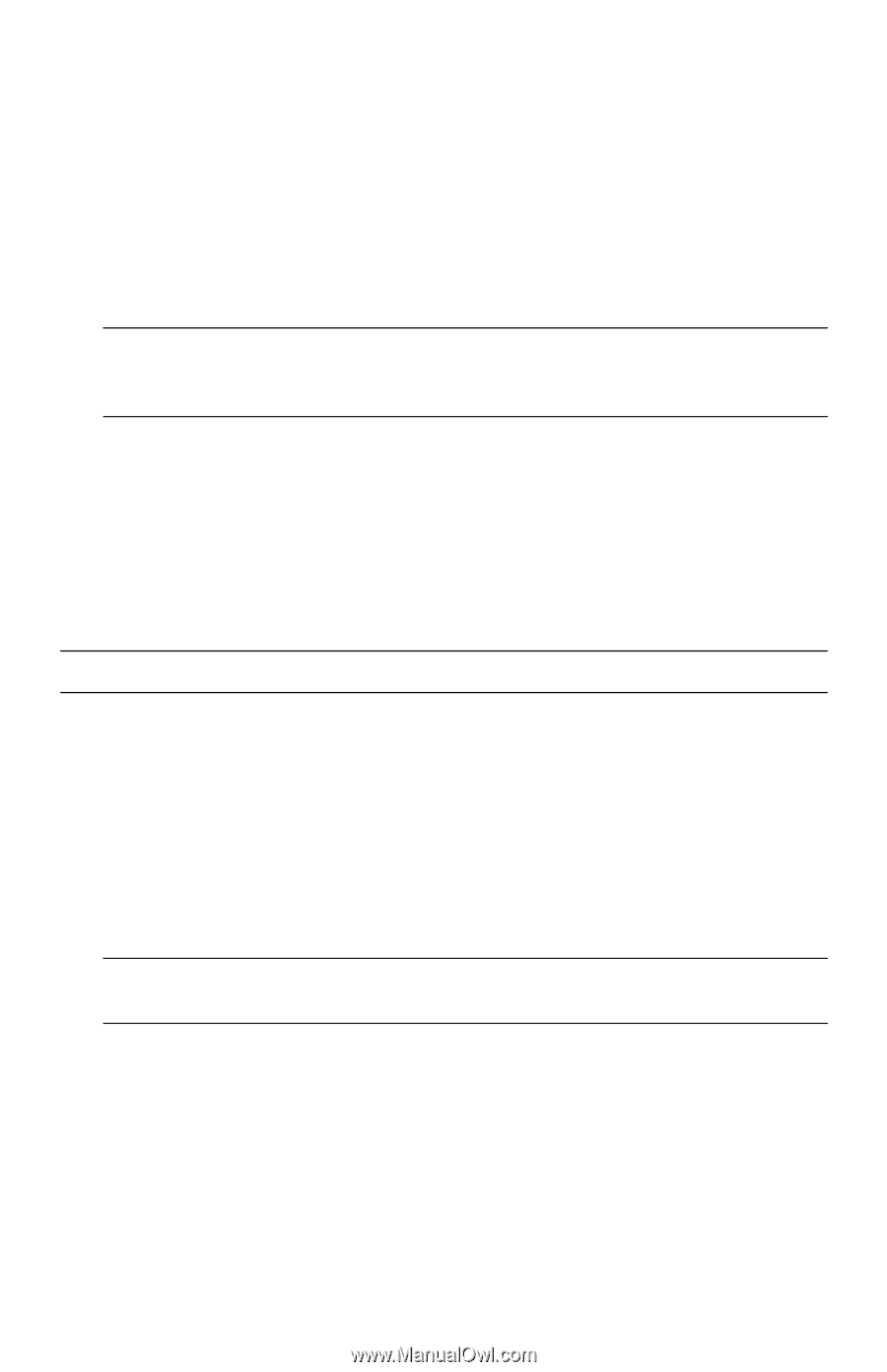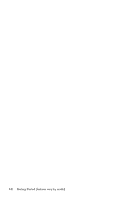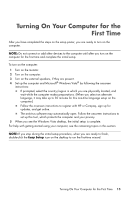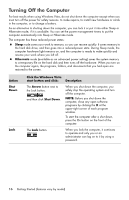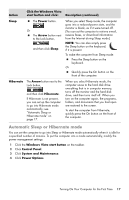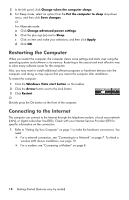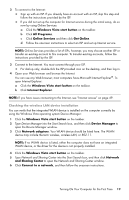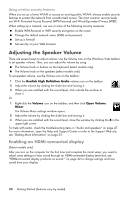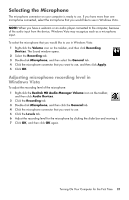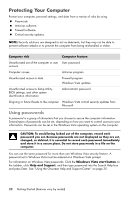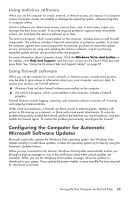HP Pavilion p6000 Getting Started - Page 23
Checking the wireless LAN device installation, and Sharing Center - drivers
 |
View all HP Pavilion p6000 manuals
Add to My Manuals
Save this manual to your list of manuals |
Page 23 highlights
2 To connect to the Internet: Sign up with an ISP. If you already have an account with an ISP, skip this step and follow the instructions provided by the ISP. If you did not set up the computer for Internet service during the initial setup, do so now by using Online Services: a Click the Windows Vista start button on the taskbar. b Click All Programs. c Click Online Services and then click Get Online. d Follow the onscreen instructions to select an ISP and set up Internet service. NOTE: Online Services provides a list of ISPs, however, you may choose another ISP or transfer an existing account to this computer. To transfer existing accounts, follow the instructions provided by the ISP. 3 Connect to the Internet. You must connect through your ISP. For dial-up only, double-click the ISP-provided icon on the desktop, and then log in. 4 Open your Web browser and browse the Internet. You can use any Web browser; most computers have Microsoft Internet Explorer®. To open Internet Explorer: a Click the Windows Vista start button on the taskbar. b Click Internet Explorer. NOTE: If you have issues connecting to the Internet, see "Internet access" on page 49. Checking the wireless LAN device installation You can verify that the integrated WLAN device is installed on the computer correctly by using the Windows Vista operating system Device Manager: 1 Click the Windows Vista start button on the taskbar. 2 Type Device Manager into the Start Search box, and then click Device Manager to open the Device Manager window. 3 Click Network adapters. Your WLAN device should be listed here. The WLAN device may include the term wireless, wireless LAN, or 802.11. NOTE: If no WLAN device is listed, either the computer does not have an integrated WLAN device, or the driver for the device is not properly installed. 4 Click the Windows Vista start button on the taskbar. 5 Type Network and Sharing Center into the Start Search box, and then click Network and Sharing Center to open the Network and Sharing Center window. 6 Click Connect to a network, and then follow the onscreen instructions. Turning On Your Computer for the First Time 19