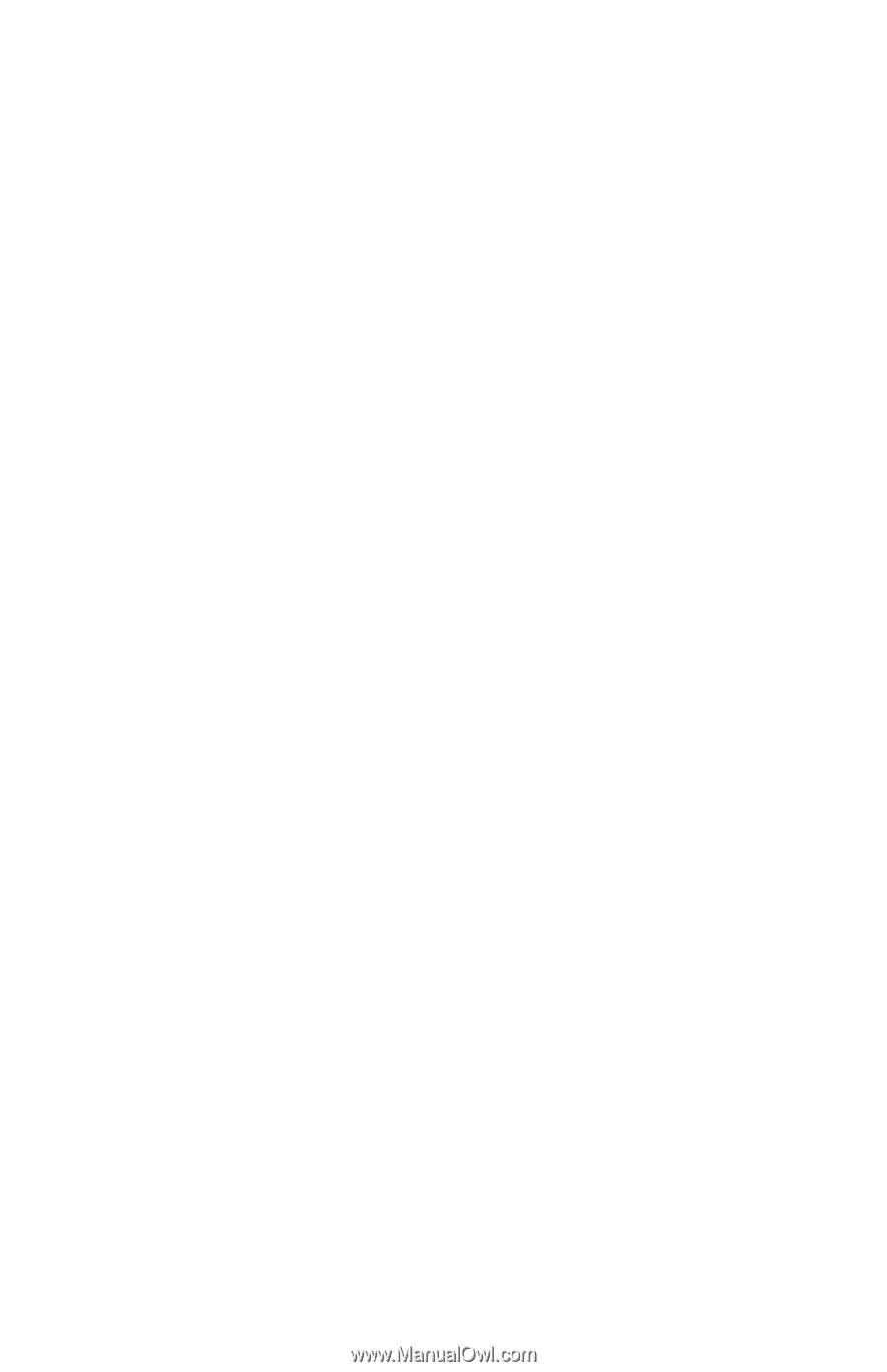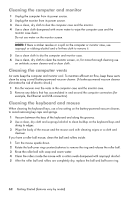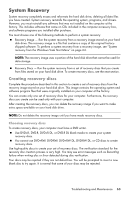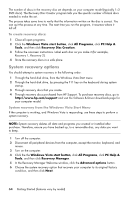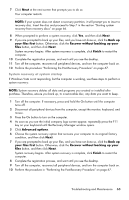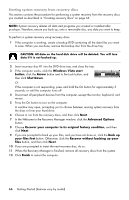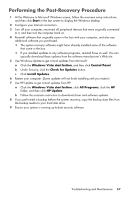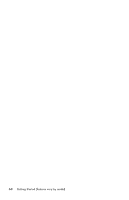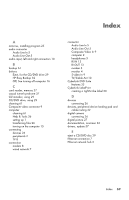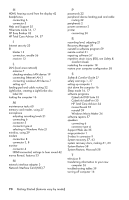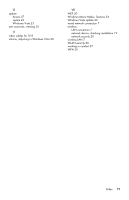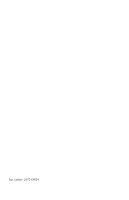HP Pavilion p6000 Getting Started - Page 71
Performing the Post-Recovery Procedure, Start, Windows Vista start button, Control Panel
 |
View all HP Pavilion p6000 manuals
Add to My Manuals
Save this manual to your list of manuals |
Page 71 highlights
Performing the Post-Recovery Procedure 1 At the Welcome to Microsoft Windows screen, follow the onscreen setup instructions, and then click Start in the last screen to display the Windows desktop. 2 Configure your Internet connection. 3 Turn off your computer, reconnect all peripheral devices that were originally connected to it, and then turn the computer back on. 4 Reinstall software that originally came in the box with your computer, and also any additional software you purchased. The system recovery software might have already installed some of the software that came in the box. If you installed updates to any software programs, reinstall those as well. You can typically download these updates from the software manufacturer's Web site. 5 Use Windows Update to get critical updates from Microsoft: a Click the Windows Vista start button, and then click Control Panel. b Under Security, click the Check for Updates button. c Click Install Updates. 6 Restart your computer. (Some updates will not finish installing until you restart.) 7 Use HP Update to get critical updates from HP: a Click the Windows Vista start button, click All Programs, click the HP folder, and then click HP Update. b Follow the onscreen instruction to download driver and software updates. 8 If you performed a backup before the system recovery, copy the backup data files from the backup media to your hard disk drive. 9 Ensure your system is running up-to-date security software. Troubleshooting and Maintenance 67