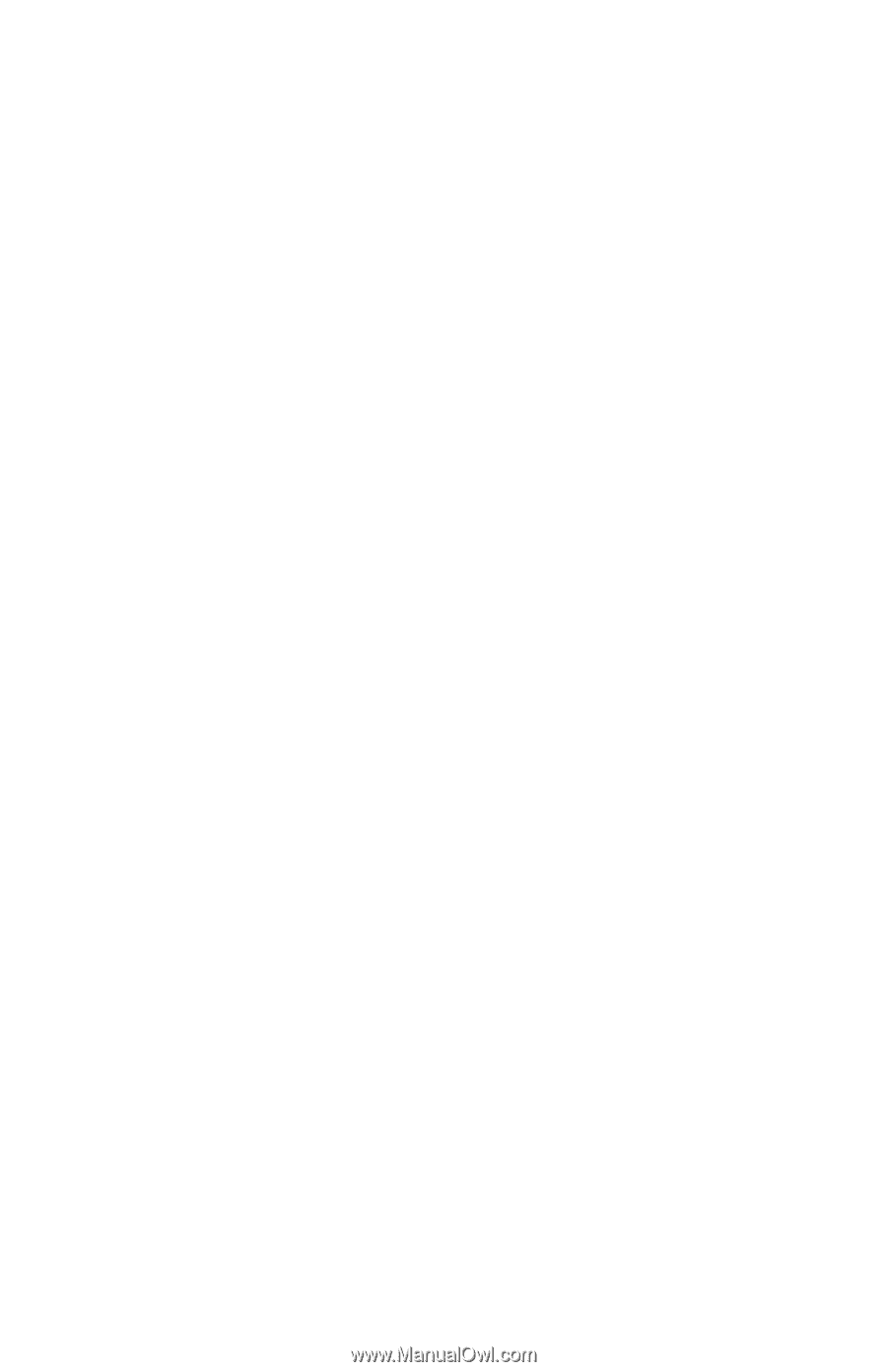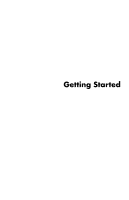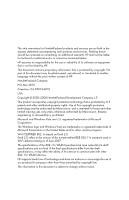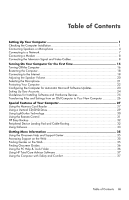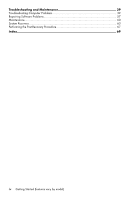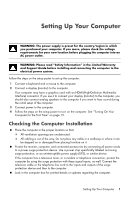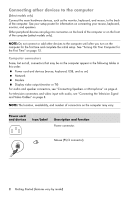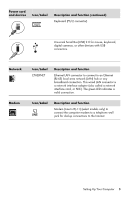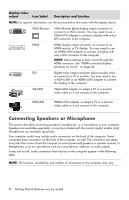Table of Contents
iii
Table of Contents
Setting Up Your Computer
...........................................................................
1
Checking the Computer Installation
..............................................................................
1
Connecting Speakers or Microphone
...........................................................................
4
Connecting to a Network
............................................................................................
7
Connecting a Modem
................................................................................................
8
Connecting the Television Signal and Video Cables
.......................................................
8
Turning On Your Computer for the First Time
.............................................
15
Turning Off the Computer
.........................................................................................
16
Restarting the Computer
............................................................................................
18
Connecting to the Internet
.........................................................................................
18
Adjusting the Speaker Volume
...................................................................................
20
Selecting the Microphone
.........................................................................................
21
Protecting Your Computer
.........................................................................................
22
Configuring the Computer for Automatic Microsoft Software Updates
.............................
23
Setting Up User Accounts
..........................................................................................
24
Guidelines for Installing Software and Hardware Devices
.............................................
25
Transferring Files and Settings from an Old Computer to Your New Computer
................
26
Special Features of Your Computer
............................................................
27
Using the Memory Card Reader
................................................................................
27
Using a Vertical CD/DVD Drive
.................................................................................
29
Using LightScribe Technology
....................................................................................
30
Using the Remote Control
..........................................................................................
31
HP Easy Backup
......................................................................................................
32
Peripheral Device Landing Pad and Cable Routing
.......................................................
32
Using Software
........................................................................................................
33
Getting More Information
.........................................................................
35
Using the Onscreen Help and Support Center
.............................................................
35
Accessing Support on the Web
.................................................................................
35
Finding Guides on the Web
......................................................................................
35
Finding Onscreen Guides
.........................................................................................
36
Using the PC Help & Tools Folder
..............................................................................
36
Using HP Total Care Advisor Software
.......................................................................
37
Using the Computer with Safety and Comfort
..............................................................
37