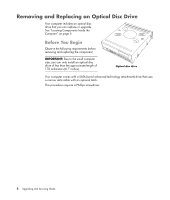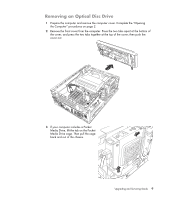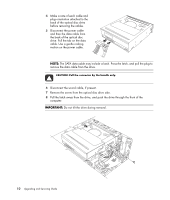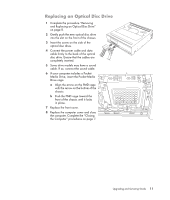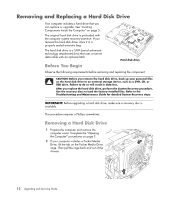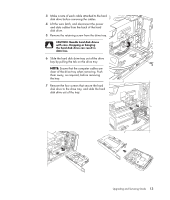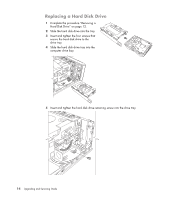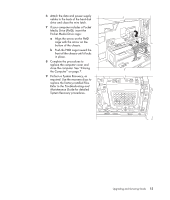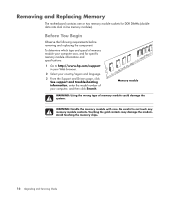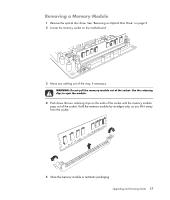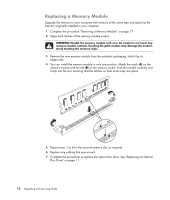HP Pavilion p6000 Upgrading and Servicing Guide - Page 17
disk drive to the drive tray, and slide the hard, Remove the four screws that secure the hard
 |
View all HP Pavilion p6000 manuals
Add to My Manuals
Save this manual to your list of manuals |
Page 17 highlights
3 Make a note of each cable attached to the hard disk drive before removing the cables. 4 Lift the wire latch, and disconnect the power and data cables from the back of the hard disk drive. 5 Remove the retaining screw from the drive tray. CAUTION: Handle hard disk drives with care. Dropping or banging the hard disk drive can result in data loss. 6 Slide the hard disk drive tray out of the drive bay by pulling the tab on the drive tray. NOTE: Ensure that the computer cables are clear of the drive tray when removing. Push them away, as required, before removing the tray. 7 Remove the four screws that secure the hard disk drive to the drive tray, and slide the hard disk drive out of the tray. Upgrading and Servicing Guide 13

Upgrading and Servicing Guide
13
3
Make a note of each cable attached to the hard
disk drive before removing the cables.
4
Lift the wire latch, and disconnect the power
and data cables from the back of the hard
disk drive.
5
Remove the retaining screw from the drive tray.
6
Slide the hard disk drive tray out of the drive
bay by pulling the tab on the drive tray.
7
Remove the four screws that secure the hard
disk drive to the drive tray, and slide the hard
disk drive out of the tray.
CAUTION: Handle hard disk drives
with care. Dropping or banging
the hard disk drive can result in
data loss.
NOTE:
Ensure that the computer cables are
clear of the drive tray when removing. Push
them away, as required, before removing
the tray.