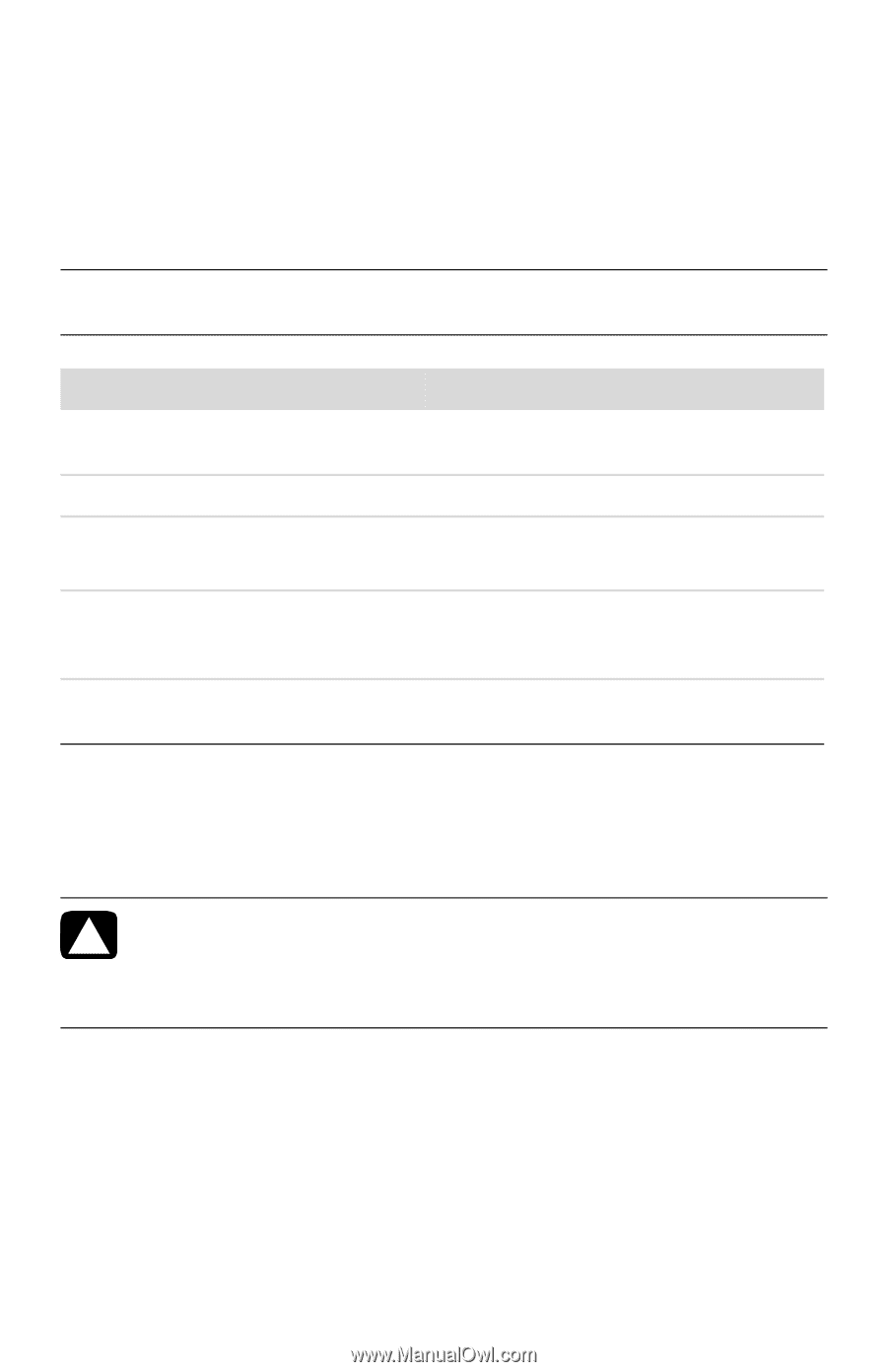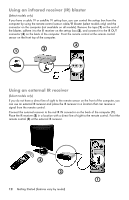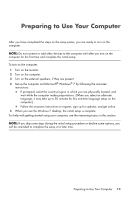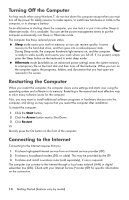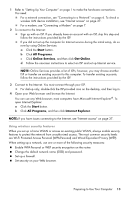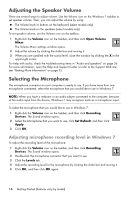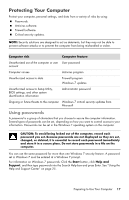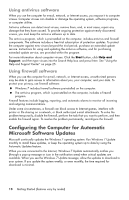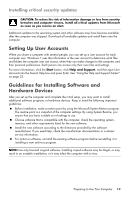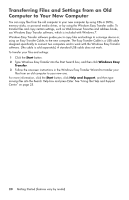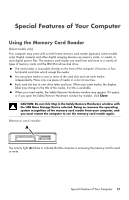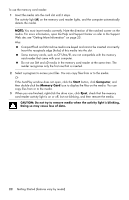HP Pavilion p6200 User Guide - Page 21
Protecting Your Computer, Using passwords
 |
View all HP Pavilion p6200 manuals
Add to My Manuals
Save this manual to your list of manuals |
Page 21 highlights
Protecting Your Computer Protect your computer, personal settings, and data from a variety of risks by using: Passwords. Antivirus software. Firewall software. Critical security updates. NOTE: Security solutions are designed to act as deterrents, but they may not be able to prevent software attacks or to prevent the computer from being mishandled or stolen. Computer risk Computer feature Unauthorized use of the computer or user User password account Computer viruses Antivirus program Unauthorized access to data Firewall program Windows 7 updates Unauthorized access to Setup Utility, BIOS settings, and other system identification information Administrator password Ongoing or future threats to the computer Windows 7 critical security updates from Microsoft Using passwords A password is a group of characters that you choose to secure the computer information. Several types of passwords can be set, depending on how you want to control access to your information. Passwords can be set in the Windows 7 operating system on the computer. CAUTION: To avoid being locked out of the computer, record each password you set. Because passwords are not displayed as they are set, changed, or deleted, it is essential to record each password immediately and store it in a secure place. Do not store passwords in a file on the computer. You can use the same password for more than one Windows 7 security feature. A password set in Windows 7 must be entered at a Windows 7 prompt. For information on Windows 7 passwords: Click the Start button, click Help and Support, and then type passwords into the Search Help box and press Enter. See "Using the Help and Support Center" on page 25. Preparing to Use Your Computer 17