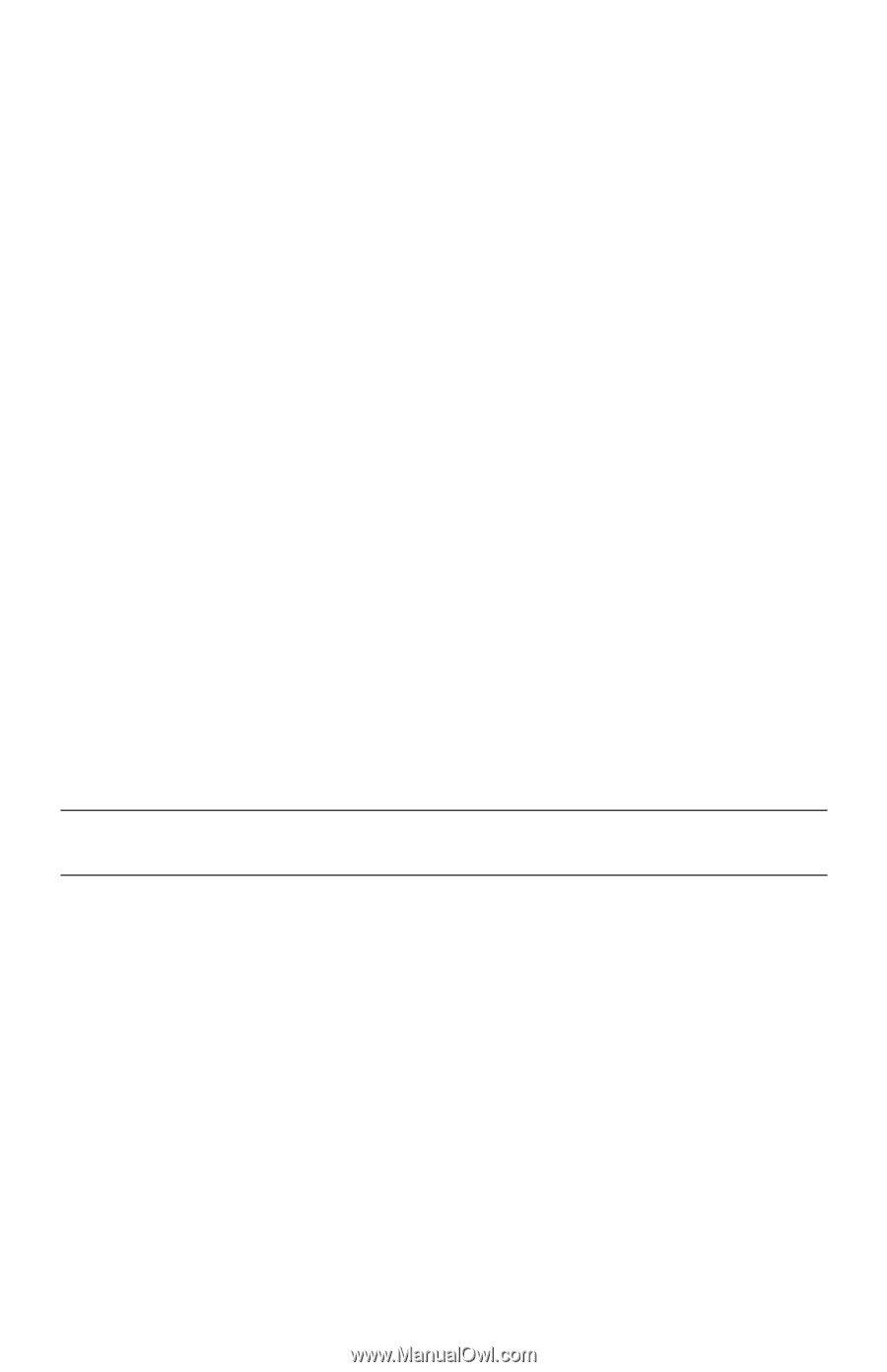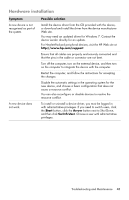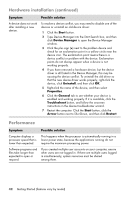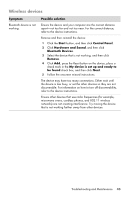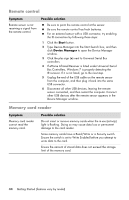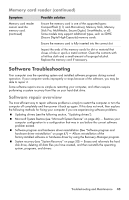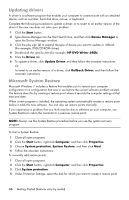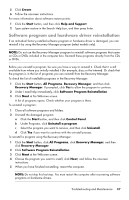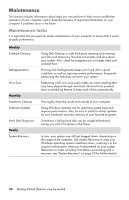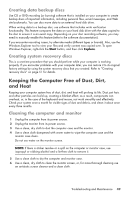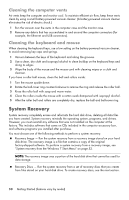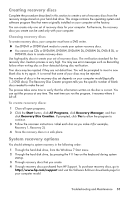HP Pavilion p6200 User Guide - Page 50
Updating drivers, Microsoft System Restore, Start, Device Manager, HP DVD Writer 640b, Driver
 |
View all HP Pavilion p6200 manuals
Add to My Manuals
Save this manual to your list of manuals |
Page 50 highlights
Updating drivers A driver is a software program that enables your computer to communicate with an attached device, such as a printer, hard disk drive, mouse, or keyboard. Complete the following procedure to update a driver, or to revert to an earlier version of the driver if the new one does not solve your problem: 1 Click the Start button. 2 Type Device Manager into the Start Search box, and then click Device Manager to open the Device Manager window. 3 Click the plus sign (+) to expand the type of device you want to update or rollback. (For example, DVD/CD-ROM drives). 4 Double-click the specific item (for example, HP DVD Writer 640b). 5 Click the Driver tab. 6 To update a driver, click Update Driver, and then follow the onscreen instructions. Or To revert to an earlier version of a driver, click Rollback Driver, and then follow the onscreen instructions. Microsoft System Restore Microsoft Windows 7 includes a feature that enables you to restore your computer configuration to a configuration that was in use before the current software problem existed. The feature does this by creating a restore point where it records the computer settings at that time and date. When a new program is installed, the operating system automatically creates a restore point before it adds the new software. You can also set restore points manually. If you experience a problem that you think may be due to software on your computer, use System Restore to return the computer to a previous restore point. NOTE: Always use this System Restore procedure before you use the system recovery program. To start a System Restore: 1 Close all open programs. 2 Click the Start button, right-click Computer, and then click Properties. 3 Choose System protection, System Restore, and then click Next. 4 Follow the onscreen instructions. To manually add restore points: 1 Close all open programs. 2 Click the Start button, right-click Computer, and then click Properties. 3 Click System protection. 4 Under Protection Settings, select the disk for which you want to create a restore point. 46 Getting Started (features vary by model)