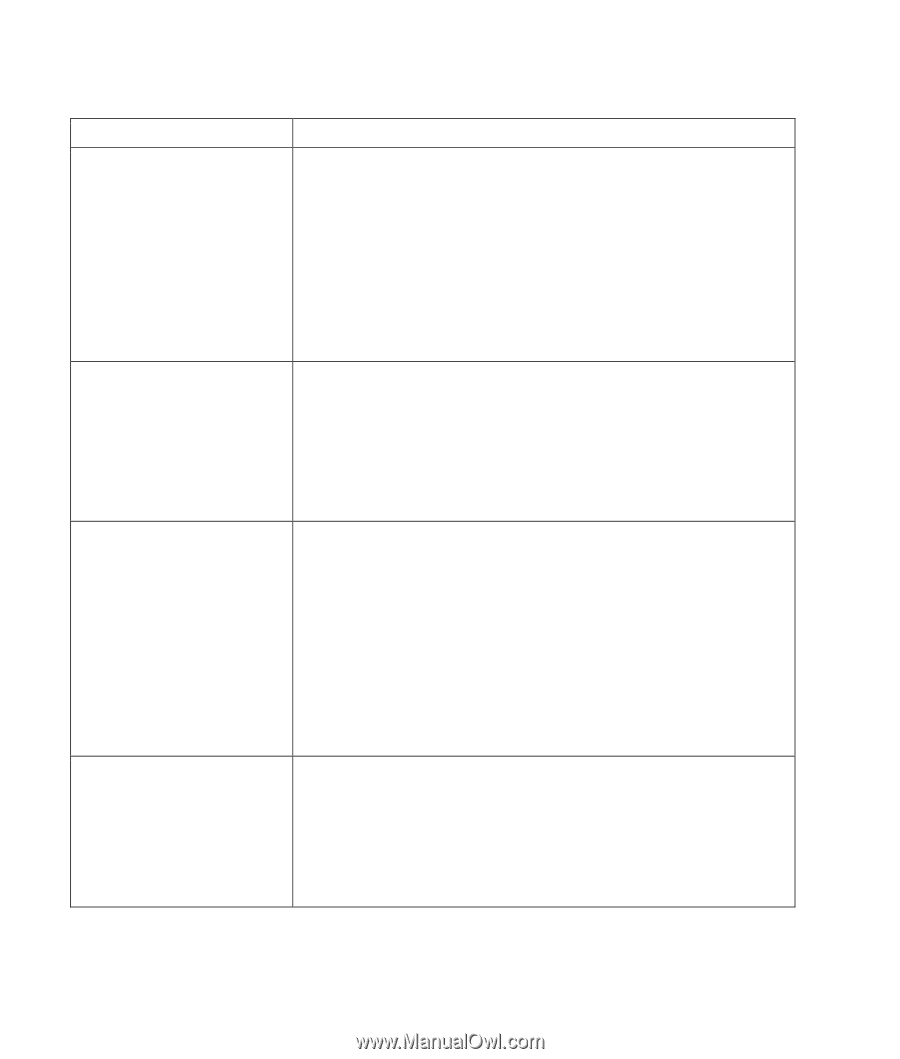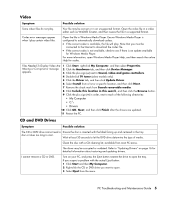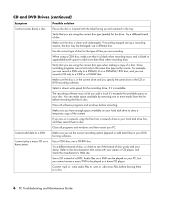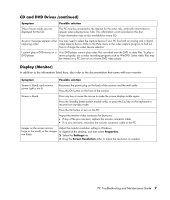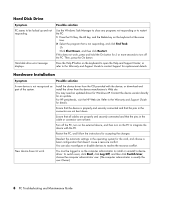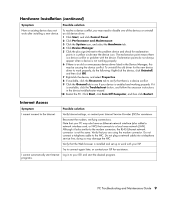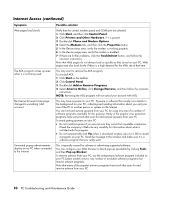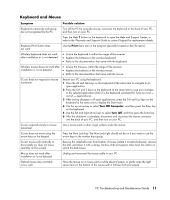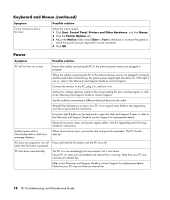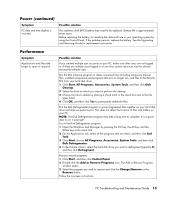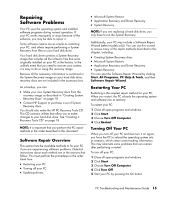HP Pavilion v2000 PC Troubleshooting and Maintenance Guide - Page 14
Keyboard and Mouse
 |
View all HP Pavilion v2000 manuals
Add to My Manuals
Save this manual to your list of manuals |
Page 14 highlights
Internet Access (continued) Symptom Web pages load slowly. The AOL program comes up even when it is not being used. My Internet browser home page changed to something I did not want. Unwanted pop-up advertisements display on my PC when connected to the Internet. Possible solution Verify that the correct modem speed and COM port are selected: 1 Click Start, and then click Control Panel. 2 Click Printers and Other Hardware, if it is present. 3 Double-click Phone and Modem Options. 4 Select the Modems tab, and then click the Properties button. 5 In the Device status area, verify the modem is working properly. 6 In the Device usage area, verify the modem is enabled. 7 If there are further problems, click the Troubleshoot button, and follow the onscreen instructions. Note that Web pages do not always load as quickly as files stored on your PC. Web pages may also load slowly if there is a high demand for the Web site at that time. You may want to remove the AOL program. To uninstall AOL: 1 Click Start on the taskbar. 2 Click Control Panel. 3 Double-click Add or Remove Programs. 4 Select America Online, click Change/Remove, and then follow the onscreen instructions. NOTE: Removing the AOL program will not cancel your account with AOL. You may have spyware on your PC. Spyware is software that usually runs silently in the background on your PC, collecting and sending information about you and your use of the PC to another person or system on the Internet. You can find and remove spyware from your PC by using any one of a number of software programs available for this purpose. Many of the popular virus protection programs have some tools that scan for and remove spyware from your PC. To avoid getting spyware on your PC: • Do not install programs if you are not sure they come from reputable companies. Check the company's Web site very carefully for information about what is included with the program. • Do not automatically click Yes when a download window asks if it is OK to install a program on your PC. Read the message in the window and make sure it is a software program that you really want. This is typically caused by adware or advertising-supported software. You can configure your Web browser to block pop-ups (available by clicking Tools and then Pop-up Blocker). To remove adware from your PC, use the antispyware/adware program included on your PC (select models only) or any number of available software programs that remove adware programs. Note that many of the popular antivirus programs have tools that scan for and remove adware from your PC. 10 PC Troubleshooting and Maintenance Guide