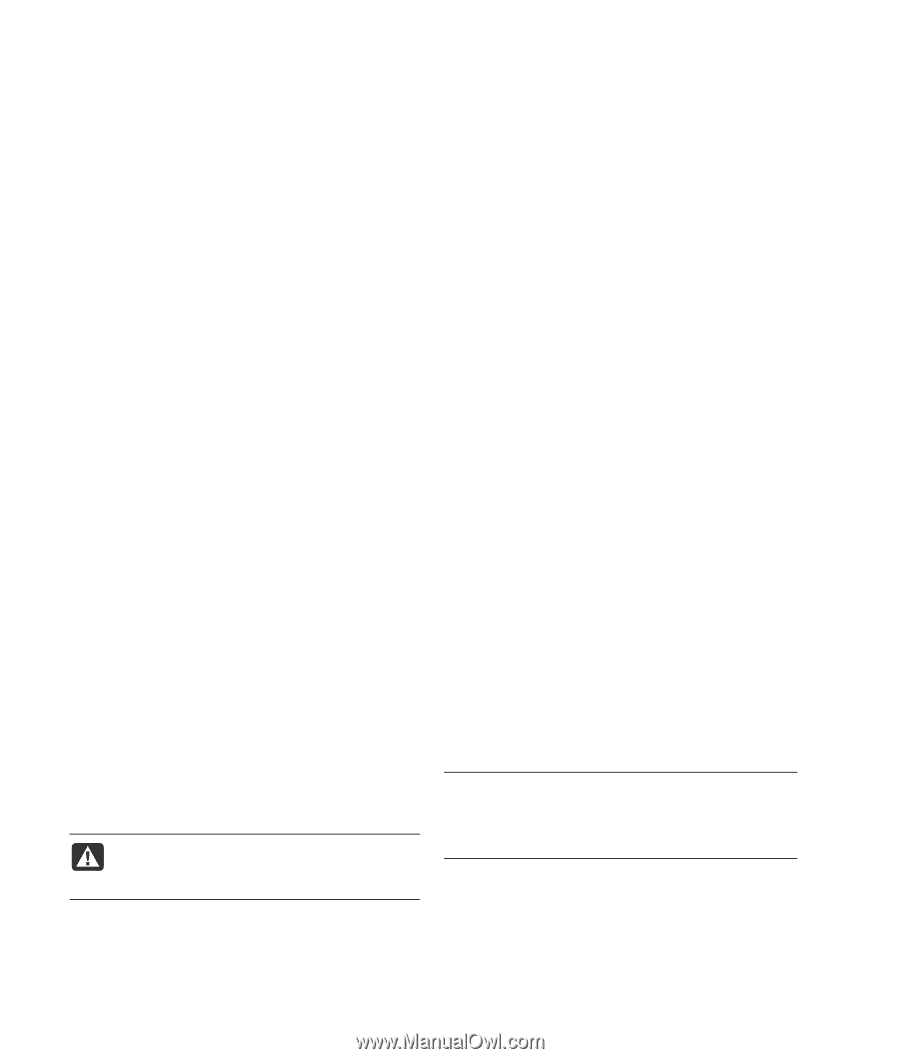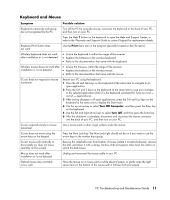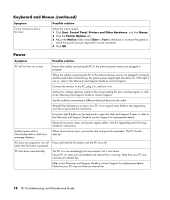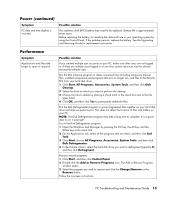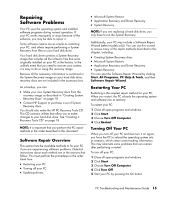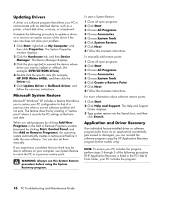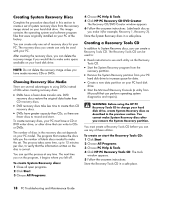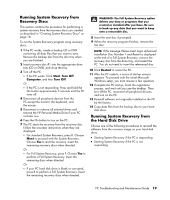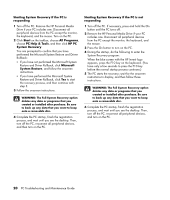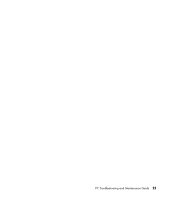HP Pavilion v2000 PC Troubleshooting and Maintenance Guide - Page 20
Microsoft System Restore, Application and Driver Recovery, Add or Remove Programs - factory restore
 |
View all HP Pavilion v2000 manuals
Add to My Manuals
Save this manual to your list of manuals |
Page 20 highlights
Updating Drivers A driver is a software program that allows your PC to communicate with an attached device, such as a printer, a hard disk drive, a mouse, or a keyboard. Complete the following procedure to update a driver, or to revert to an earlier version of the driver if the new one does not solve your problem: 1 Click Start, right-click on My Computer, and then click Properties. The System Properties window displays. 2 Click the Hardware tab, and then Device Manager. The Device Manager displays. 3 Click the plus sign (+) to expand the device whose driver you want to update or rollback, (for example, DVD/CD-ROM drives). 4 Double-click the specific item (for example, HP DVD Writer 640b), and then click the Driver tab. 5 Click Update Driver or Rollback Driver, and follow the onscreen instructions. Microsoft System Restore Microsoft® Windows® XP includes a feature that allows you to restore your PC configuration to that of a previous time when a current software problem did not exist. The feature does this by creating a "restore point" where it records the PC settings at that time and date. When you add programs by clicking Add New Programs in the Add or Remove Programs window (accessed by clicking Start, Control Panel, and then Add or Remove Programs), the operating system automatically creates a restore point before it adds the new software. You can also set them manually. If you experience a problem that you think may be due to software on your computer, use System Restore to return the PC to a previous restore point. WARNING: Always use this System Restore procedure before using the System Recovery program. To start a System Restore: 1 Close all open programs. 2 Click Start. 3 Choose All Programs. 4 Choose Accessories. 5 Choose System Tools. 6 Click System Restore. 7 Click Next. 8 Follow the onscreen instructions. To manually add restore points: 1 Close all open programs. 2 Click Start. 3 Choose All Programs. 4 Choose Accessories. 5 Choose System Tools. 6 Click Create a Restore Point. 7 Click Next. 8 Follow the onscreen instructions. For more information about software restore points: 1 Click Start. 2 Click Help and Support. The Help and Support Center displays. 3 Type system restore into the Search box, and then click Search. Application and Driver Recovery If an individual factory-installed driver or software program (also know as an application) accidentally gets erased or damaged, you can reinstall the software program using the HP Application Recovery program (select models only). NOTE: To ensure your PC includes the program, perform steps 3 through 5 of the following procedure. If HP Application Recovery is listed in the PC Help & Tools folder, your PC includes the program. 16 PC Troubleshooting and Maintenance Guide