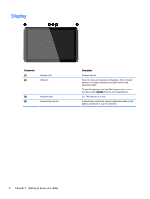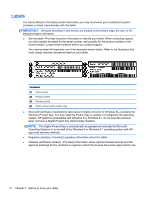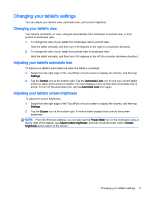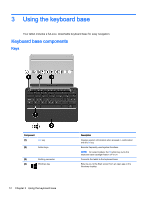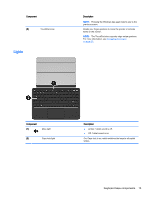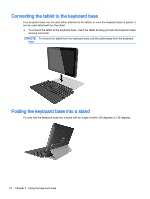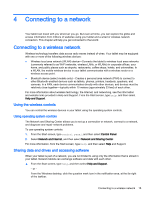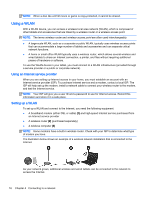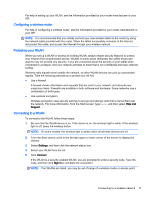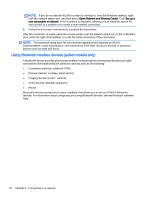HP Pavilion x2 - 10-k077nr User Guide - Page 23
Lights, Keyboard base components
 |
View all HP Pavilion x2 - 10-k077nr manuals
Add to My Manuals
Save this manual to your list of manuals |
Page 23 highlights
Component (5) TouchPad zone Lights Description NOTE: Pressing the Windows key again returns you to the previous screen. Reads your finger gestures to move the pointer or activate items on the screen. NOTE: The TouchPad also supports edge-swipe gestures. For more information, see Navigating the screen on page 25. Component (1) Mute light (2) Caps lock light Description ● Amber: Tablet sound is off. ● Off: Tablet sound is on. On: Caps lock is on, which switches the keys to all capital letters. Keyboard base components 13
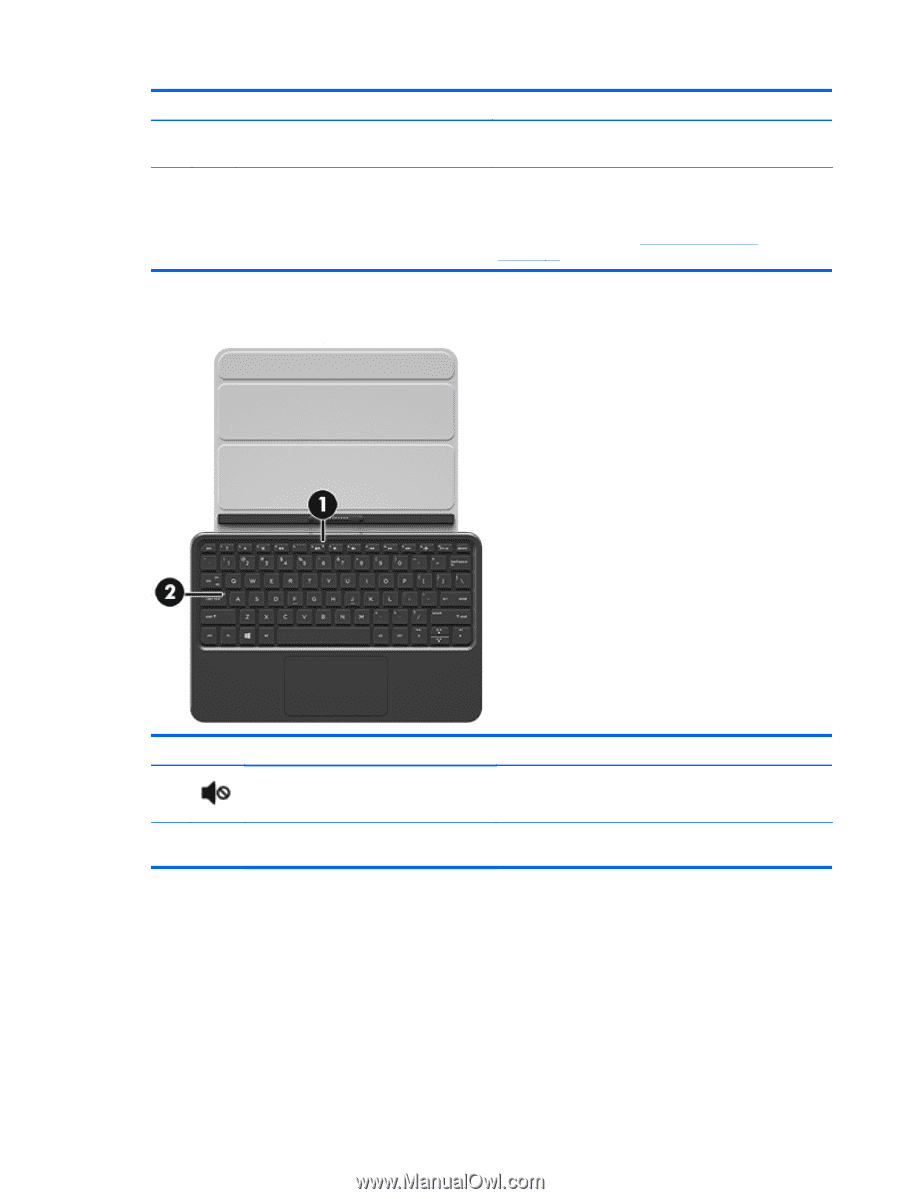
Component
Description
NOTE:
Pressing the Windows key again returns you to the
previous screen.
(5)
TouchPad zone
Reads your finger gestures to move the pointer or activate
items on the screen.
NOTE:
The TouchPad also supports edge-swipe gestures.
For more information, see
Navigating the screen
on page
25
.
Lights
Component
Description
(1)
Mute light
●
Amber: Tablet sound is off.
●
Off: Tablet sound is on.
(2)
Caps lock light
On: Caps lock is on, which switches the keys to all capital
letters.
Keyboard base components
13