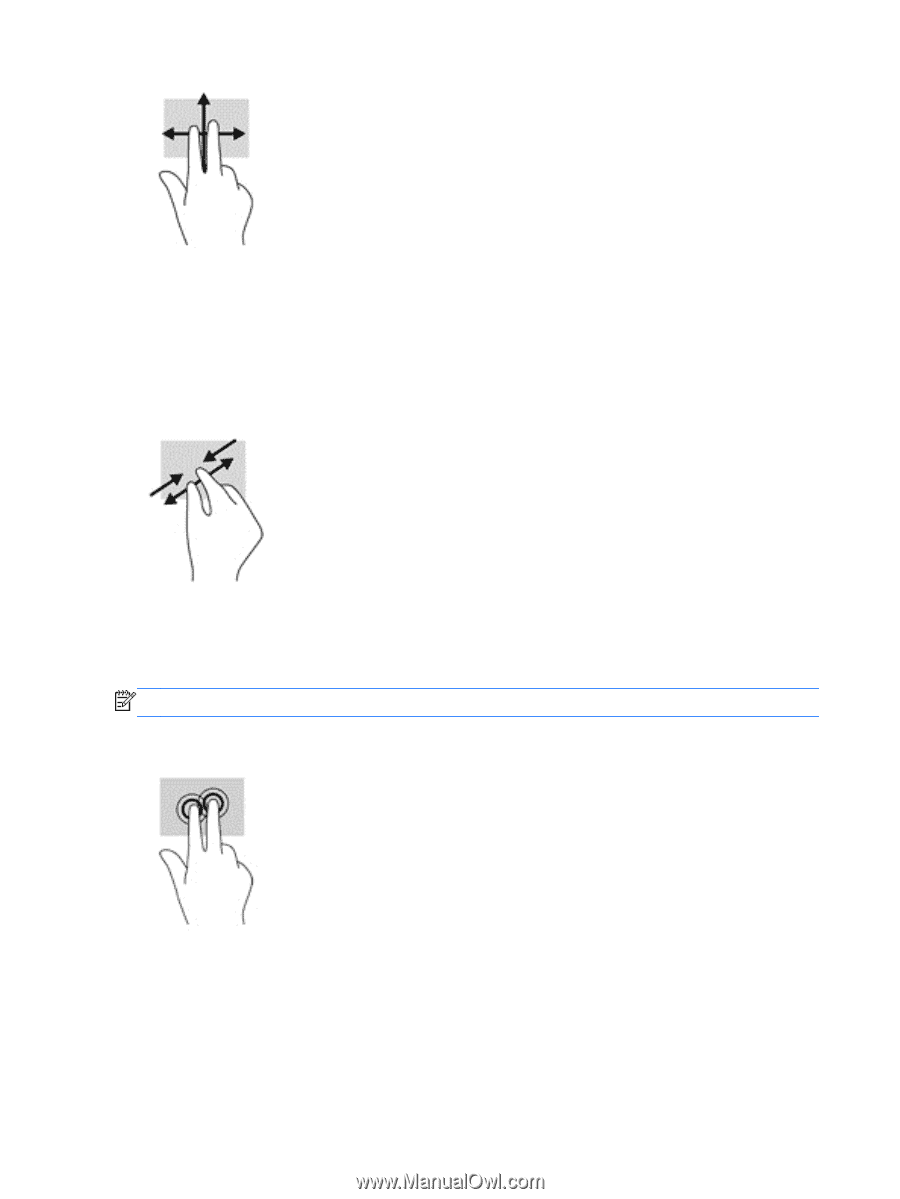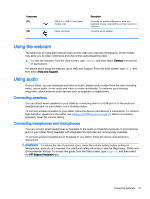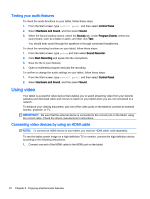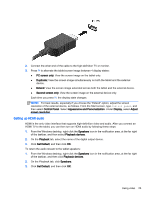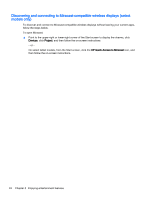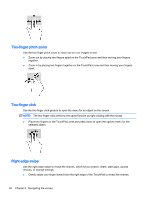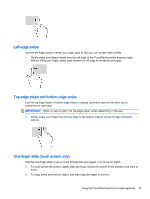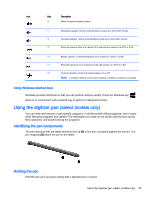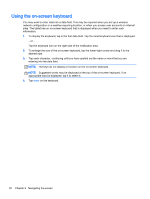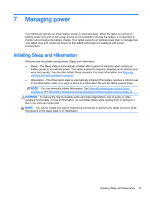HP Pavilion x2 - 10-k077nr User Guide - Page 36
Two-finger pinch zoom, Two-finger click, Right-edge swipe, selected object.
 |
View all HP Pavilion x2 - 10-k077nr manuals
Add to My Manuals
Save this manual to your list of manuals |
Page 36 highlights
Two-finger pinch zoom Use the two-finger pinch zoom to zoom out or in on images or text. ● Zoom out by placing two fingers apart on the TouchPad zone and then moving your fingers together. ● Zoom in by placing two fingers together on the TouchPad zone and then moving your fingers apart. Two-finger click Use the two-finger click gesture to open the menu for an object on the screen. NOTE: The two-finger click performs the same function as right-clicking with the mouse. ● Place two fingers on the TouchPad zone and press down to open the options menu for the selected object. Right-edge swipe Use the right-edge swipe to reveal the charms, which let you search, share, start apps, access devices, or change settings. ● Gently swipe your finger inward from the right edge of the TouchPad to reveal the charms. 26 Chapter 6 Navigating the screen