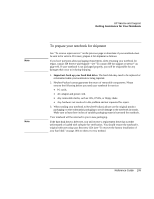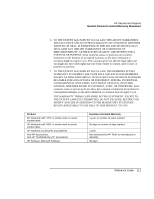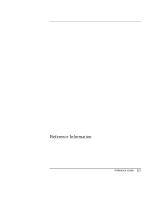HP Pavilion xf3000 HP Pavilion Notebook PC ZE1000 and XF100 Series - Reference - Page 109
To prepare your notebook for shipment
 |
View all HP Pavilion xf3000 manuals
Add to My Manuals
Save this manual to your list of manuals |
Page 109 highlights
Note Note HP Service and Support Getting Assistance for Your Notebook To prepare your notebook for shipment See "To receive repair service" on the previous page to determine if your notebook must be sent in for service. If it must, prepare it for shipment as follows. If you have questions about packaging requirements when returning your notebook for repair, contact HP Service and Support-see "To contact HP for support or service" on page 106. If your notebook is not packaged properly, you will be responsible for any damages that occur to it during shipping. 1. Important. back up your hard disk drive. The hard disk may need to be replaced or reformatted while your notebook is being repaired. 2. Hewlett-Packard cannot guarantee the return of removable components. Please remove the following before you send your notebook for service: • PC cards. • AC adapter and power cord. • Any removable media, such as CDs, DVDs, or floppy disks. • Any hardware not involved in the problem and not requested for repair. 3. When sending your notebook to Hewlett-Packard, please use the original product packaging or other substantial packaging to avoid damage to the notebook in transit. Make sure at least three inches of suitable packaging material surround the notebook. Your notebook will be returned to you in new packaging. If the hard disk drive is defective, you will receive a replacement drive that is either unformatted or loaded with software for verification. You should restore the notebook's original software using your Recovery CDs (see "To recover the factory installation of your hard disk" on page 100) or other recovery method. Reference Guide 109