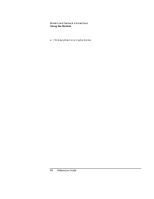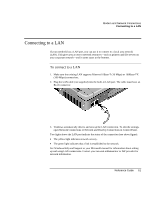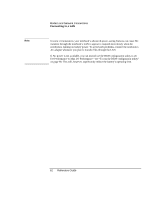HP Pavilion xf3000 HP Pavilion Notebook PC ZE1000 and XF100 Series - Reference - Page 57
To disconnect from the Internet, To dial in to a network, To change your modem settings
 |
View all HP Pavilion xf3000 manuals
Add to My Manuals
Save this manual to your list of manuals |
Page 57 highlights
Modem and Network Connections Using the Modem To disconnect from the Internet Once connected to the Internet, your notebook's modem remains connected until you turn off the notebook, disconnect the phone line from the notebook, or give a command to end the connection. • To disconnect from AOL, use the Sign Off menu. • To disconnect from other ISPs, double-click the connect icon in the taskbar, then click Disconnect. (You can enable this icon as described in "To connect to the Internet," above.) -or- Click Start, Control Panel, Network and Internet Connections, Network Connections, then right-click the connection and select Disconnect. To dial in to a network You can use your notebook's modem to dial in to a LAN (local area network) that supports dial-in connections. This gives you access to network resources from a remote location. • See Windows Help and Support for information about setting up and using dial-in network connections. To change your modem settings The modem is already set up to be compatible with telephone systems and modems in most areas. However, in some situations you may have to change modem settings to match local conditions and requirements. If you have questions about such requirements, contact your telephone company. • Control Panel. Click Start, Control Panel, Printers and Other Hardware, Phone and Modem Options to change many modem settings. Click Properties on the Modems tab to set connection speeds, or click Edit on the Dialing Rules tab to set dialing options. • Communications software. Many communications applications provide options for controlling modem settings. See the help for your software. Reference Guide 57