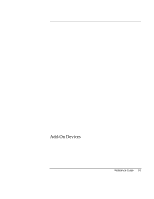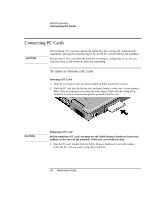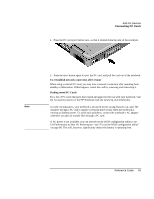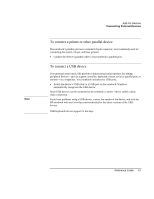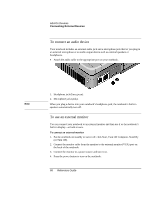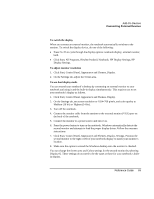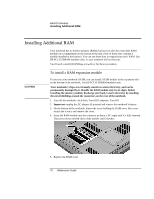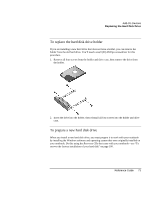HP Pavilion xf3000 HP Pavilion Notebook PC ZE1000 and XF100 Series - Reference - Page 68
To connect an audio device, To use an external monitor
 |
View all HP Pavilion xf3000 manuals
Add to My Manuals
Save this manual to your list of manuals |
Page 68 highlights
Add-On Devices Connecting External Devices To connect an audio device Your notebook includes an external audio jack and a microphone jack that let you plug in an external microphone or an audio output device such as external speakers or headphones. • Attach the audio cable to the appropriate port on your notebook. Note 1. Headphone jack (lime green). 2. Microphone jack (pink). When you plug a device into your notebook's headphone jack, the notebook's built-in speakers automatically turn off. To use an external monitor You can connect your notebook to an external monitor and then use it or the notebook's built-in display-or both at once. To connect an external monitor 1. Put the notebook on standby or turn it off: click Start, Turn Off Computer, Stand By (or Turn Off). 2. Connect the monitor cable from the monitor to the external monitor (VGA) port on the back of the notebook. 3. Connect the monitor to a power source and turn it on. 4. Press the power button to turn on the notebook. 68 Reference Guide